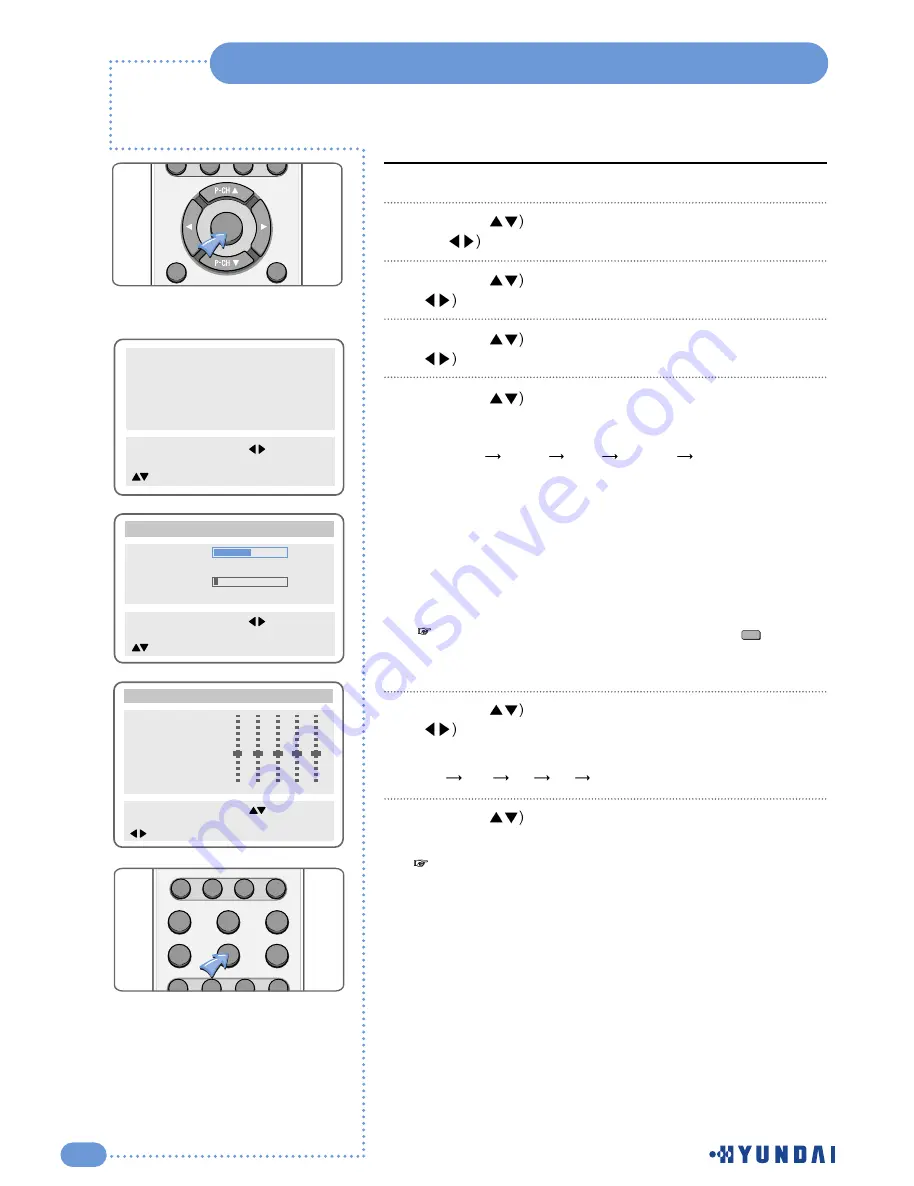
20
Customizing the Sound
Press the
MENU
button.
Press the (
button to select the
Sound
group and press
the (
or
OK
button.
Press the (
button to select
Balance
and press the
(
button to adjust the sound balance.
Press the (
button to select
Equalizer
and press the
(
button.
Press the (
button to select the sound mode according to
the type of image being watched.
Sound mode will be change in the following order.
Standard
Music
Film
Speech
Custom
Standard :
This is good for any picture.
Music :
Select when you listen to music, videos or concerts.
Film :
Select when you watch the a movie.
Speech :
Select when you listen to speeches or news.
Custom :
Select when you want to adjust the setting
manually.
Press the (
button to select
Custom
and press the
(
button to select the frequency that you want to adjust.
The frequency range will be selected as following order.
100
300
1K
3K
10K
Press the (
button to adjust.
1
2
3
6
7
If you adjust the frequency (
100
Hz
,
300
Hz
,
1
KHz
,
3
KHz
,
10
KHz) in Standard
,
Music
,
Film
,
Speech
,
or Custom mode
,
the mode will change to Custom mode
.
4
5
Picture
Sound
Clock
Install
Language
Advanced
MENU : Previous : Select
INPUT : Exit OK : Select
: Position
Balance R5
Equalizer
Volume 8
Input Source Main
Sound
MENU : Previous : Adjust
INPUT : Exit
: Position
Mode
Standard
Music
Film
Speech
Custom
>>
100
Equalizer
300 1K
3K 10K
MENU : Previous : Select
INPUT : Exit
: Position
You can get the same
.
result by pressing the ( ) button
on the remote control
.
S.Mode
MENU
OK
FAVORITE
PC
STILL
ASPECT
SLEEP
S.MODE
P.MODE
MTS
DISPLAY
CLOCK ADD/ERASE
S.EFFECT
DTV
VIDEO
INPUT
All manuals and user guides at all-guides.com



































