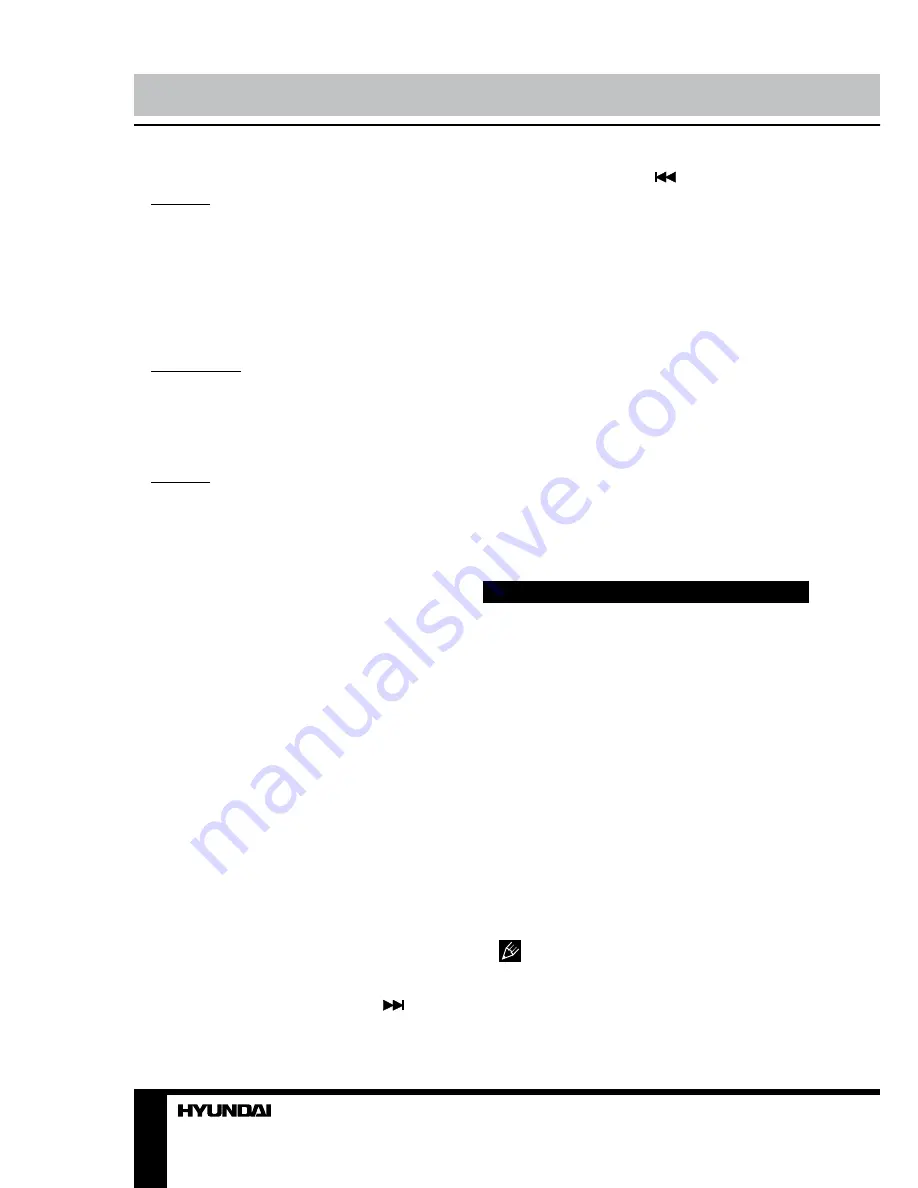
20
21
Operation
Operation
Playback setting
For DVD: Press GOTO button to access the
menu of various playback parameters (title/
chapter/audio/subtitle/angle/title time/chapter
time/repeat/time display) depending on the type
of the disc being used. Press UP/DOWN cursor
buttons to select a parameter press ENTER
button to set the status. Then press number
buttons or LEFT/RIGHT cursor buttons to set
the current status. Press GOTO button to exit.
For VCD/CD: Press GOTO button to display
“Disc Go To:--:--”. Use number buttons to
input disc time for the playback to start from.
Press GOTO button again to display “Track Go
to:--:--”. Use number buttons to input track time
for the playback to start from.
For MP3: Press GOTO button to display
“---”. Use number buttons to input track number
to be played. Press GOTO button again to
display “--:--”. Use number buttons to input
track time for the playback to start from.
View angle
Press PTY/ANGLE button repeatedly to
switch among viewing angles during playback.
This function is only available for DVD-discs
recorded with various view angles.
Audio language
Press ST/AUDIO button repeatedly to switch
between available audio languages (for DVD)
or audio channels (for VCD) during playback.
Subtitle language
Press repeatedly LOC/SUB-T button during
playback to switch between subtitle languages.
This function is only valid with DVDs featuring
multi-subtitle recordings.
Playback programming
Press PROG button to display the program
menu. Then press number buttons to input
numbers of tracks/chapter (depending on the
disc type) in the order you need. To select
next menu page move the cursor to
and
press ENTER button. To select previous menu
page move the cursor to
and press ENTER
button. Move the cursor to START and press
ENTER button to start program playback.
Move the cursor to EXIT and press ENTER
button to quit the program menu.
ID3 Tag function
If a MP3 file has ID3 tag information in the
supported ID3 format, such information will be
displayed on the LCD while playback.
MENU function (for DVD)
1. Press AMS/MENU button to enter the root
menu, all of the chapters will appear on the
TFT. You can press ENTER button or number
buttons to select your desired chapter.
2. Press BAND/TITLE button to enter the
title menu, all of the titles will appear on the
TFT. You can press ENTER button or number
buttons to select your desired title.
DVD setup
1. Press SETUP button on the RC to enter
the setup menu.
2. Use LEFT/RIGHT cursor buttons to
choose the setup page: General page, Dolby
Digital setup, Preference page, Exit.
3. Press DOWN cursor button to enter the
setup page selected.
4. Use LEFT/RIGHT cursor buttons to select
the option you want to adjust.
5. Press RIGHT cursor button to enter the
adjustment list. Use UP/DOWN cursor buttons
to select the adjustment and press ENTER
button to confirm.
6. To return to setup page list press LEFT
cursor button in the options list.
7. Press SETUP button again to quit the
setup page.
You can also select any item in the
menu by directly touching it on the screen.






























