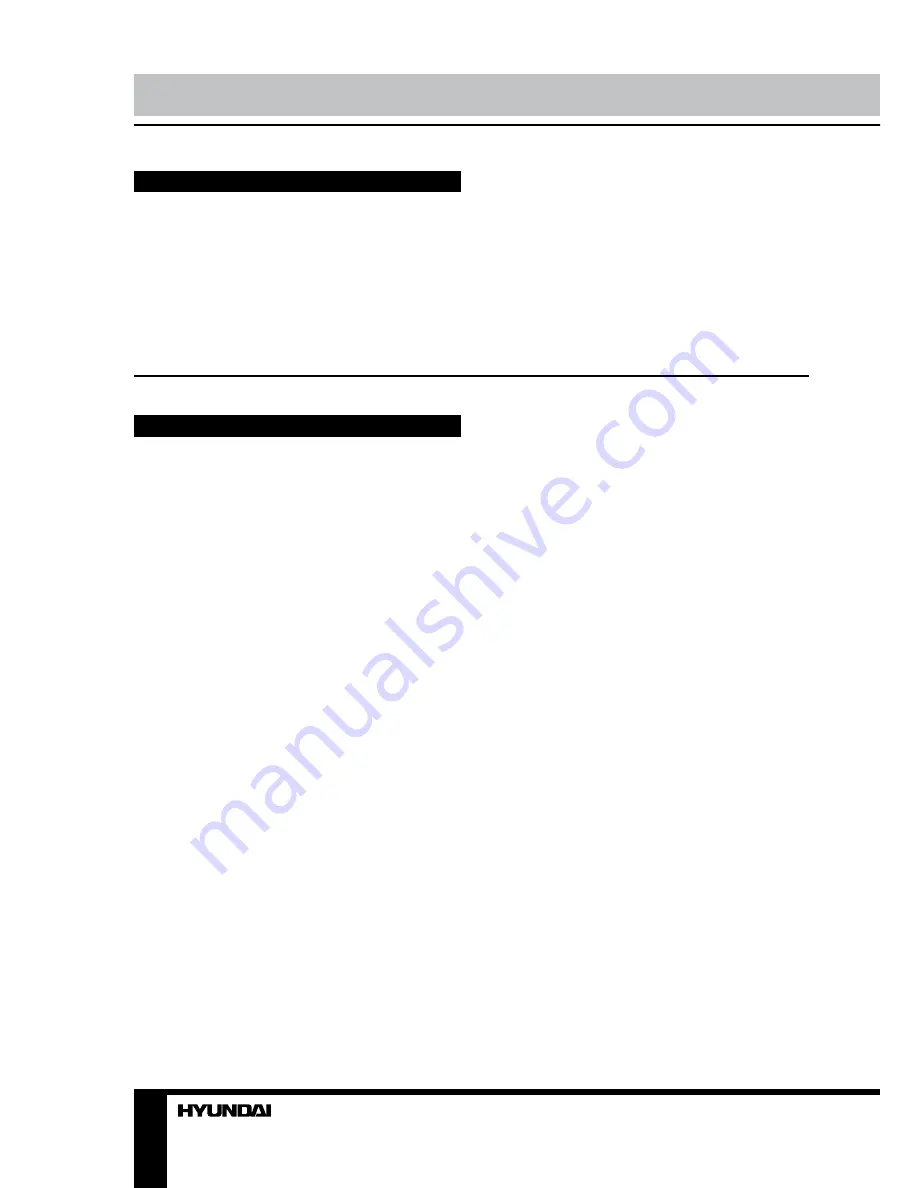
If you want to dispose this product, do not mix it with general household waste. There is
a separate collection system for used electronic products in accordance with legislation
that requires proper treatment, recovery and recycling.
Please contact your local authorities for the correct method of disposal. By doing so, you
will ensure that your disposed product undergoes the necessary treatment, recovery and
recycling and thus prevent potential negative effects on the environment and human health.
Utilization of the product
4
Before you start
Important safeguards
• Read carefully through the manual to
familiarize yourself with this unit.
• Keep this manual handy as a reference
for operating procedures and precautions. Do
not allow persons who have not read through
this manual to use this unit.
• “CLASS 1 LASER PRODUCT”
This product contains a laser diode of
higher class than 1. Laser beams from the
optical pickup are dangerous to the eyes. To
ensure continued safety, do not remove any
covers or attempt to gain access to the inside
of the product. Refer all servicing to qualified
personnel.
• Do not allow this unit to come into contact
with liquids. Electrical shock could result. Also,
damage to this unit, smoke, and overheating
could result from contact with liquids or dust.
Protect this unit from moisture.
• Make sure that foreign objects do not get
inside the unit; they may cause malfunctions,
or create safety hazards such as electrical
shock or laser beam exposure.
• The beginning of operation is the moment
of the unit installation. Before use the device
in winter it is recommended to heat up the
passenger compartment during 20 seconds or
to the operation temperature.
• Using the unit with the temperature that
goes beyond the operation temperature greatly
decreases the operation resource of the screen
and other components of the unit and can
result in an outage.
• Disconnect the vehicle’s negative battery
terminal while mounting and connecting the
unit.
• The unit is designed for negative
terminal of the battery, which is connected
to the vehicle metal. Please ensure it before
installation.
• When replacing the fuse, be sure to use
one with an identical amperage rating. Using a
fuse with a higher amperage rating may cause
serious damage to the unit.
• Do not allow the speaker wires to be
shorted together when the unit is switched
on. Otherwise it may overload or burn out the
power amplifier.
• Make sure you disconnect the power
supply and aerial if you will not be using
the system for a long period or during a
thunderstorm.
• Make sure you disconnect the power
supply if the system appears to be working
incorrectly, is making an unusual sound, has
a strange smell, has smoke emitting from it
or liquids have got inside it. Let a qualified
technician check the system.
• Always keep the volume low enough so
that you can hear sounds from outside the
vehicle.
• Should this product fail to operate
properly, contact your dealer or nearest service
center.
Summary of Contents for H-CMD2062G
Page 26: ...26 46 46 47 47 47 47 47 47 47 47 47 48 48 48 48 48 48 48 48 48 49 49 49 49 50 51 DVD PBC ID3...
Page 27: ...27 1 1 20...
Page 28: ...28...
Page 29: ...29 35 5 6 2 4 3 5 6 1...
Page 30: ...30 1 2 3 5 4 5 4 6 6 4 6...
Page 31: ...31 Key1 Key2 15 A GPS ISO ISO 1 ISO 2 ISO 1 2...
Page 32: ...32 ISO A B 1 2 3 4 12 5 6 7 8...
Page 33: ...33 Key 1 2 illumination...
Page 34: ...34 1 SEL VOL 2 3 4 POWER MUTE 5 6 7 AV 8 USB 9 RESET 10 11 MODE 1 2 3 4 5 6 7 8 9 10 11...
Page 37: ...37 SDHC Disc USB SDHC USB GPS NAVIGATION MODE SETTING...
Page 45: ...45 4 5 6 7 8 9 10 11 12 13 14 15 16 1 2 3 4 5 6 7 8 9 1 2 PIP 3 4 5 6 7 8 9 DVD AVI...
Page 49: ...49 12...
Page 50: ...50 35 35 RESET...





































