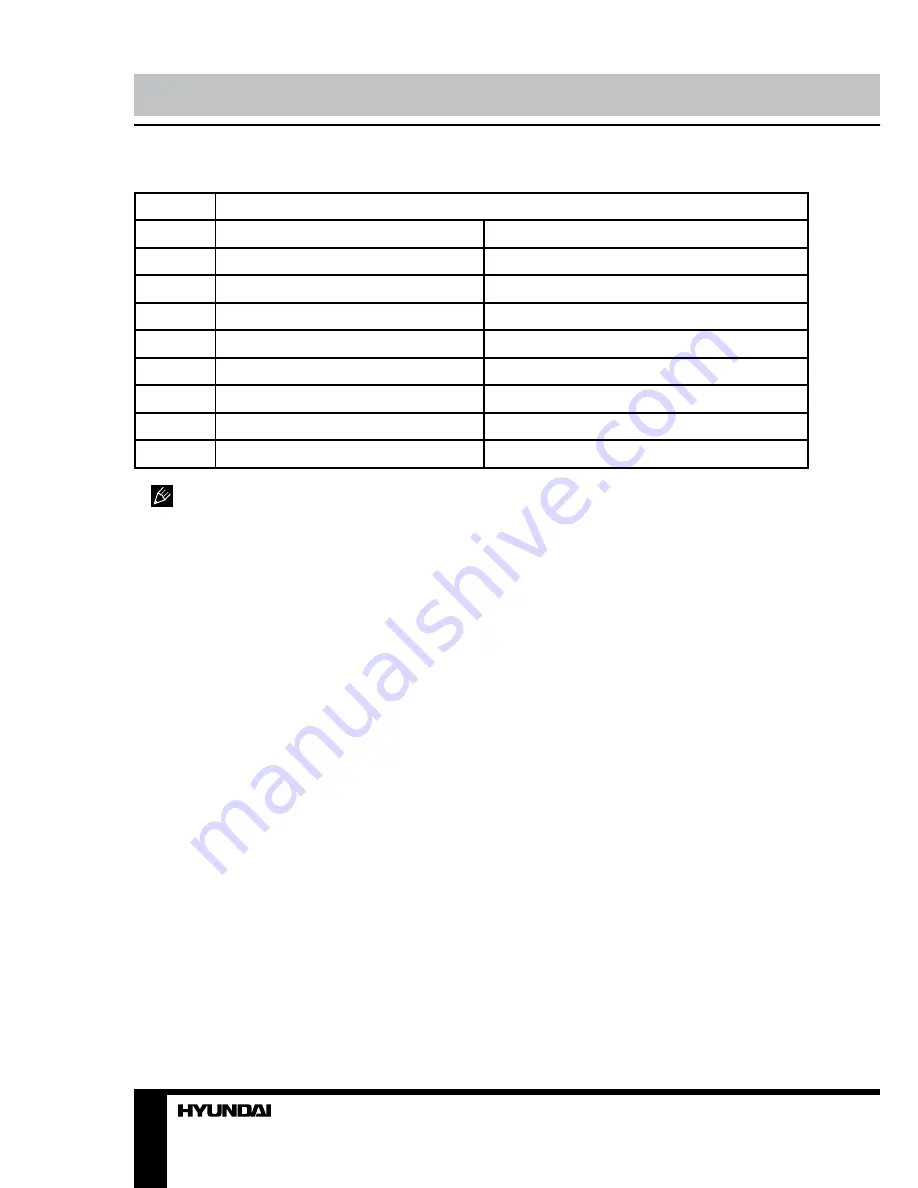
32
33
Установка/Подключение
Установка/Подключение
Таблица проводов ISO-коннектора
Номер
Функция
Разъем A
Разъем B
1
-
Тыл. прав. динамик (+) - Фиолетовый
2
-
Тыл. прав. динамик (-) - Фиолет./Черный
3
-
Фронт прав. динамик (+) - Серый
4
Питание +12В/желтый
Фронт прав. динамик (-) - Серый/Черный
5
Питание антенны/усилит. - Синий
Фронт лев. динамик (+) - Белый
6
-
Фронт. лев. динамик (-) - Белый/Черный
7
Зажигание/красный
Тыл. лев. динамик (+) - Зеленый
8
Заземление/черный
Тыл. лев. динамик (-) - Зеленый/Черный
Провод питания антенны предназна-
чен для подачи питания на антенну и для
удаленного управления дополнительным
усилителем.
Summary of Contents for H-CMD2009G
Page 26: ...26 46 46 46 47 47 47 47 47 47 47 47 47 47 47 47 48 48 48 48 48 49 50 PBC ID3...
Page 27: ...27 1 1 20...
Page 28: ...28...
Page 29: ...29 35 1 2 DIN 4...
Page 30: ...30 2 3 4 4 5 5 4...
Page 31: ...31 USB GPS ISO 2 ISO 1 ISO 2 ISO 1 2...
Page 32: ...32 ISO A B 1 2 3 4 12 5 6 7 8...
Page 33: ...33 ATTENTION You cannot use this function while driving...
Page 37: ...37 MODE MENU DVD USB SD USB NAVI MAP TILT DUAL USB...
Page 48: ...48 12 1 1 2 1 3 1 4 1 5 ISO 1 6 1 7 1 1 1 M5 4 M5 1 1 1 15 6 1 2 8 1 9 1 10 1 11 1 12 1...
Page 49: ...49 35 35 RESET...
Page 51: ......
















































