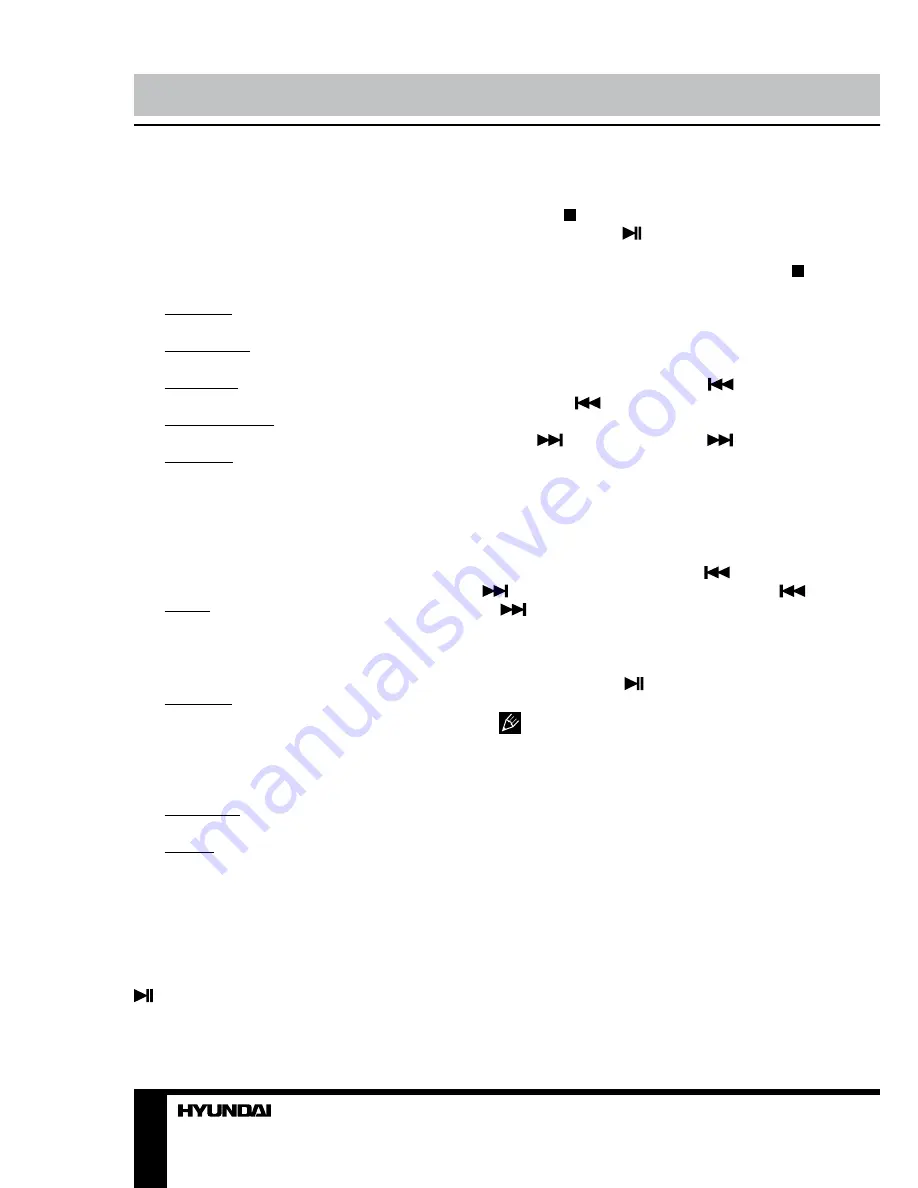
20
21
Operation
Operation
select it.
2. Touch to select 1 or 2 menu page.
3. Option list button. Touch to open option
list for corresponding parameter.
Following parameters are available for
adjustment:
• OSD lang: Select on-screen display
language.
• Subtitle lang: Select a DVD subtitle
language.
• Audio lang: select a language of the DVD
audio.
• DVD menu lang: Select a language of the
DVD menu.
• Password: In order to make the Rating
feature work, the password mode must be
turned on. If you want to set the ratings limit,
you will need to enter the default password,
which is 0000, then press ENTER to confirm.
To change the password, enter the Password
change submenu. If you change the password,
the default password 0000 will be void.
• Rating: The Rating control level is for
parents to control playing content and protect
your children from violence and erotic. The
disc, the level of which is higher than the
setting level can not be played.
• TV shape: Select 4:3/PS (the wide-screen
image shows on the full screen, but some
part is cut off), 4:3/LB (the wide-screen image
shows and black bars appear on the top and
bottom of screen), Wide (wide-screen image is
shown).
• NTSC/PAL: Select color system NTSC or
PAL.
• Default: Reset to the initial factory settings.
Play/pause
The unit will automatically play from the first
sound track recorded on a disc/SD/MMC/USB
device. To ensure good system performance,
wait until the unit finishes reading the disc/
device information before proceeding. Press
button on the RC to pause playback, press
it again to resume playback.
Stop playback
During playback of a disc/USB/SD/MMC
card, press /PBC button on the RC to stop
the playback. Press
button on the RC to
start playback again. Playback will resume
from the point it was stopped at. If you press /
PBC button on the RC twice, playback will stop
completely and can be resumed only from the
beginning of the disc.
Selecting tracks
During playback press SEEK-
button
on the RC or
button on the panel or on
the screen to play the previous track. Press
SEEK+
button on the RC or
button
on the panel or on the screen to play the next
track. Press number buttons (0-9) on the RC
to select the desired track/chapter number in
0001 format.
Fast forward/rewind
Press long repeatedly SEEK-
or SEEK+
buttons on the RC or press repeatedly
or
buttons on the panel or corresponding
buttons on the screen for fast backward or
forward playing correspondingly. With each
pressing playback speed will increase. While
fast playback, press
button on the RC to
resume normal speed.
When fast backward/forward playback
reaches the previous or next track, the unit will
resume normal playback.
A-B segment repeat
Press A-B/ZOOM button to set point A,
press one more time to set point B and start
A-B repeating. Press this button one more time
to cancel the repeating function.
Repeat playback
Press P.SCAN/RPT button repeatedly for
repeat playing in different modes: track/chapter
repeat, folder repeat, disc repeat, repeat cancel
(depending on the format used).
Summary of Contents for H-CMD2009G
Page 26: ...26 46 46 46 47 47 47 47 47 47 47 47 47 47 47 47 48 48 48 48 48 49 50 PBC ID3...
Page 27: ...27 1 1 20...
Page 28: ...28...
Page 29: ...29 35 1 2 DIN 4...
Page 30: ...30 2 3 4 4 5 5 4...
Page 31: ...31 USB GPS ISO 2 ISO 1 ISO 2 ISO 1 2...
Page 32: ...32 ISO A B 1 2 3 4 12 5 6 7 8...
Page 33: ...33 ATTENTION You cannot use this function while driving...
Page 37: ...37 MODE MENU DVD USB SD USB NAVI MAP TILT DUAL USB...
Page 48: ...48 12 1 1 2 1 3 1 4 1 5 ISO 1 6 1 7 1 1 1 M5 4 M5 1 1 1 15 6 1 2 8 1 9 1 10 1 11 1 12 1...
Page 49: ...49 35 35 RESET...
Page 51: ......






























