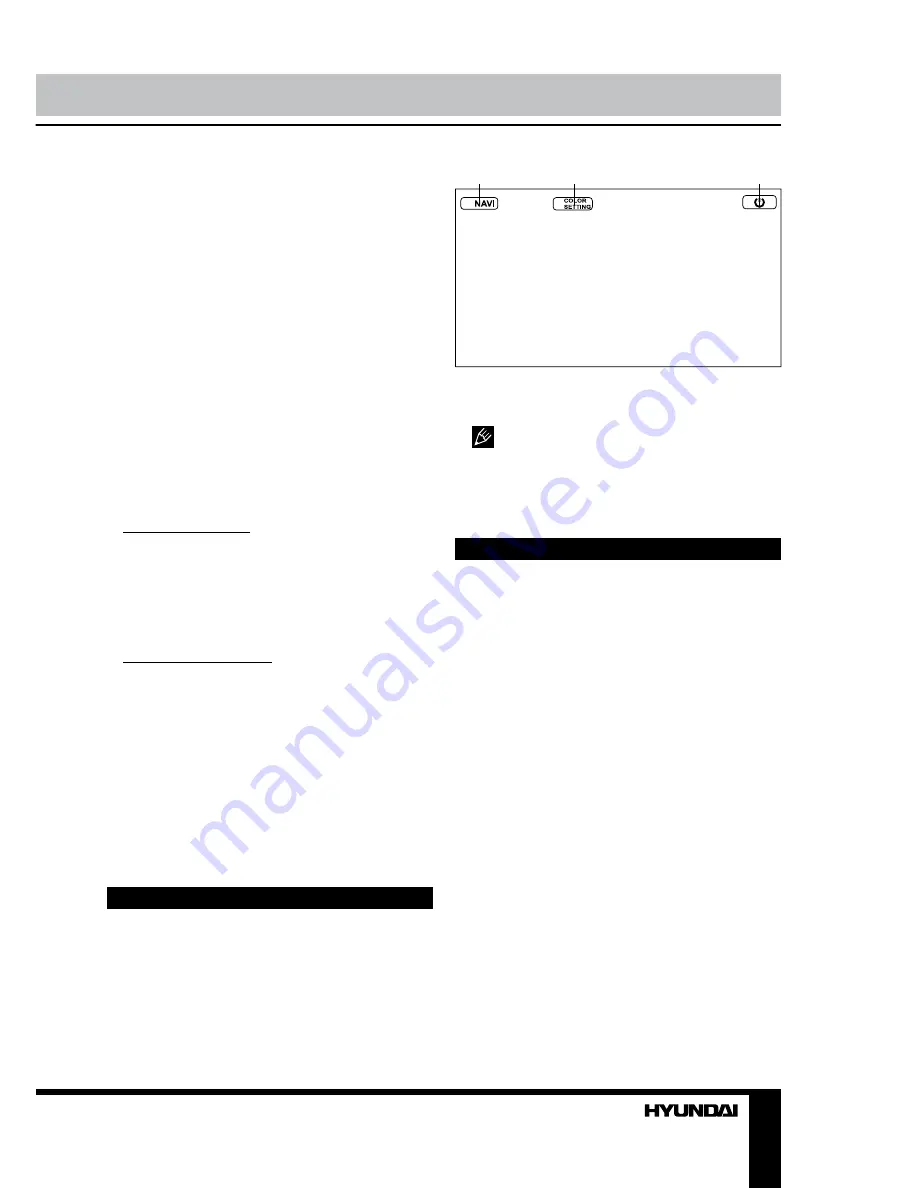
17
Operation
1. Touch to enable navigation mode.
2. Touch to go to color setting menu.
3. Touch to go to auto setting of channels.
4. Touch to go to manual setting menu.
5. Touch to switch channels.
6. Touch to quit the TV mode.
• To access the TV mode menu, press
MODE button on front panel or RC to select TV
mode or touch TV icon on main menu screen
to enter TV mode. Then touch the center of
the display to call the TV interface. To select
a menu page (Auto Setting or Manual Setting)
touch these items on the screen. Press cursor
buttons on the RC or touch the needed item on
the screen to select and adjust a parameter.
Touch BACK item on the screen to return to
last settings list.
AUTO PROGRAM
• System: select TV system (SECAM/PAL/
NTSC).
• Audio: select sound system (Audio1/
Audio2/Audio3).
• Search: select to start automatical search
and storing of TV channels.
MANUAL PROGRAM
• Storage: select the storage number of the
channel.
• System: select TV system (SECAM/PAL).
• Audio: select sound system (Audio1/
Audio2/Audio3).
• Channel: Select the number of the
channel.
• Fine: perform fine tuning of picture quality.
• Memory: select on (memorize the found
channel) or off (not memorize).
AV-IN mode
Connect an external audio/video signal
source to this unit. Select AV-IN mode in the
main menu or by pressing repeatedly MODE
button. Following interface will be displayed:
1
2
3
1. Touch to enable navigation mode.
2. Touch to go to color setting menu.
3. Touch to quit AV-IN mode.
Do not connect AV inputs on the rear
panel at the same time with the AV input on
the front panel. Interference of the signals can
damage the unit.
Disc/USB/SD/MMC operations
USB/SD/MMC notes
USB format supports 1.1. Capacity: up to 8
Gb.
For correct and satisfactory operation,
licensed SD/MMC memory cards of famous
brands should be used with this unit. Avoid
using memory cards of unknown brands.
Capacity: up to 8 Gb.
Insert/Eject disc
• Insert a disc into the disc slot with label
side up. The disc will be automatically loaded
into the unit. The first file in the root folder will
be played.
• Press EJECT button to eject the disc from
the slot. If the disc is not removed from the slot
within several seconds, it will be automatically
loaded into the slot again. When the disc is
ejected and removed, the unit will automatically
switch to another mode.
Inserting an SD/MMC card/USB device
Open the front panel and insert an SD/
MMC memory card into the card slot. Open the
Summary of Contents for H-CMD2009G
Page 26: ...26 46 46 46 47 47 47 47 47 47 47 47 47 47 47 47 48 48 48 48 48 49 50 PBC ID3...
Page 27: ...27 1 1 20...
Page 28: ...28...
Page 29: ...29 35 1 2 DIN 4...
Page 30: ...30 2 3 4 4 5 5 4...
Page 31: ...31 USB GPS ISO 2 ISO 1 ISO 2 ISO 1 2...
Page 32: ...32 ISO A B 1 2 3 4 12 5 6 7 8...
Page 33: ...33 ATTENTION You cannot use this function while driving...
Page 37: ...37 MODE MENU DVD USB SD USB NAVI MAP TILT DUAL USB...
Page 48: ...48 12 1 1 2 1 3 1 4 1 5 ISO 1 6 1 7 1 1 1 M5 4 M5 1 1 1 15 6 1 2 8 1 9 1 10 1 11 1 12 1...
Page 49: ...49 35 35 RESET...
Page 51: ......






























