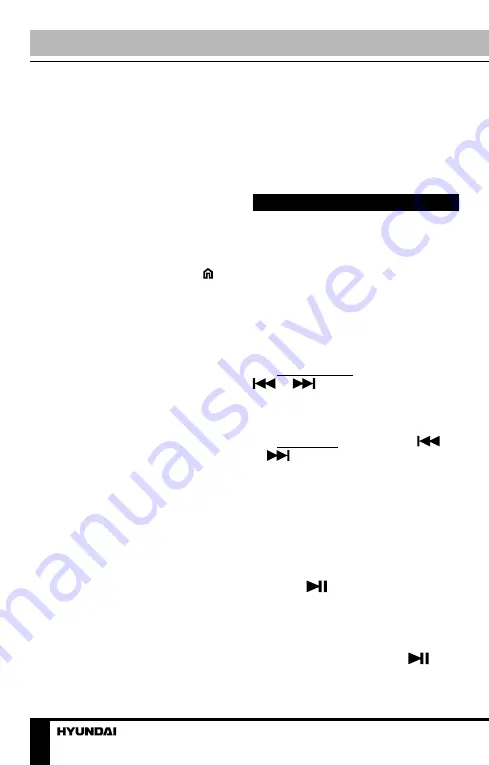
Operation
10
Aux input
AUX-in jack is intended for
connecting external audio equipment
to amplify the sound. If connection is
made correctly, the audio signal from
the external source will be translated
through the acoustics of the head unit.
This enables to adjust volume and
quality of sounding. For example, you
can connect an MP3-player to listen to
tracks using the car acoustic system.
System setup
In radio or AUX modes, press
button on the panel to display the
main menu. Rotate VOLUME knob
on the panel to select SETUP item,
then SELECT button on the panel to
confirm selection The system setup
menu will be displayed, in which you
can adjust some system parameters.
Rotate VOLUME knob to select a
parameter:
• Language. Press SELECT button,
then rotate VOLUME knob to select
the menu language. Press SELECT
button to confirm your selection.
• Date. Rotate VOLUME knob
to select year, month or day. Press
SELECT button to confirm your
selection, then rotate VOLUME knob
to adjust the selected parameter. After
adjustment press SELECT button to
confirm.
• Time. Rotate VOLUME knob to
select hours, minutes or seconds.
Press SELECT button to confirm your
selection, then rotate VOLUME knob
to adjust the selected parameter. After
adjustment press SELECT button to
confirm.
• Brightness. Press SELECT
button, then rotate VOLUME knob to
adjust the image brightness. Press
SELECT button to confirm.
• Reset. Press SELECT button,
then rotate VOLUME knob to
select YES (resetting of all user’s
adjustments to default) or NO (cancel).
Press SELECT button to confirm.
Radio operations
Band select
In Radio mode press BND/TYPE
button to select a radio band: FM-1,
FM-2, FM-3, AM-1 (MW1), AM-2
(MW2). In each set of the bands you
can store up to 6 preset stations, total
30 preset memory stations.
Auto/Manual tuning
• Manual tuning: Press and hold
or
button on the panel until
the screen shows MANU SEEK. Press
these buttons repeatedly to manually
adjust the radio frequency.
• Auto tuning: Press shortly
or
button, the radio will seek
to the next up or down strong and
clear frequency station automatically.
Repeat this action to seek for other
desired stations. To stop automatic
search, press one of these buttons.
Automatic store/preset scan
• Automatic store: Press and
hold APS/
button. The radio will
automatically store the 6 strongest
available stations in each subband of
the current band (FM or AM). To stop
auto store, press this button again.
• Preset scan: Press APS/
button. The receiver will scan the
saved stations in all subbands of the
Summary of Contents for H-CCR8191M
Page 1: ...USB SD 3 USB SD MEDIA PLAYER WITH BUILT IN 3 TFT DISPLAY Instruction manual H CCR8191M...
Page 17: ...17...
Page 18: ...18 20...
Page 19: ...19 30 1 2 3 4 5 5 6 7 8...
Page 20: ...20 2 1 182 53 1 2 3 4 B 1 2 3...
Page 21: ...21...
Page 22: ...22 4 ISO 1 ISO 2 ISO 5A 5...
Page 23: ...23 A B 1 2 3 4 12 5 6 7 8...
Page 28: ...28 FM LIST VOLUME ST SELECT VOLUME ST ON ST OFF LIST VOLUME LOC SELECT VOLUME LOC ON LOC OFF...
Page 30: ...30 LIST VOLUME APS APS SELECT 2 RPT 1 OSD 3 AUD 4 S T TFT OFF...
Page 31: ...31 1 2 3 1 2 3 1 2 1 2...
Page 33: ...33 H CCR8191_IM_01...











































