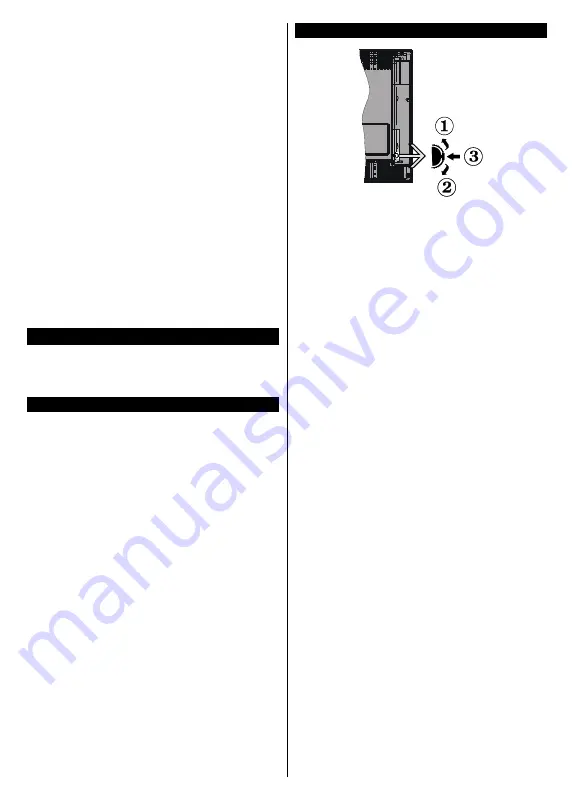
English
- 4 -
•
Headphone connection
•
Automatic programming system
•
Manual tuning
•
Automatic power down after up to eight hours
•
Sleep timer
•
Child lock
•
Automatic sound mute when no transmission
•
NTSC playback
•
AVL (Automatic Volume Limiting)
•
PLL (Frequency Search)
•
PC input
•
Game Mode (Optional)
•
Picture off function
•
Ethernet (LAN) for Internet connectivity and service
•
802.11 a/b/g/n WLAN Support via USB dongle (not
supplied)
•
Audio Video Sharing
•
HbbTV
Accessories Included
•
Remote Control
•
Batteries: 2 x AAA
•
Instruction Book
Standby Notifications
If the TV does not receive any input signal (e.g. from
an aerial or HDMI source) for 3 minutes, it will go
into standby. When you next switch-on, the following
message will be displayed:
“TV switched to stand-by
mode automatically because there was no signal
for a long time.”
The
Auto TV OFF
option(in the
Settings
>
System
>
More
menu) could have been set to a value between
1 and 8 hours by default. If this setting is not set as
Off
and the TV has been left on and not been operated
during the set time, it will switch into standby mode
after the set time has expired. When you next switch-on
the TV, the following message will be displayed.
“TV
switched to stand-by mode automatically because
no operation was made for a long time.”
Before the
TV switches into standby mode a dialogue window will
be displayed. If you do not press any button the TV
will switch into the standby mode after a waiting period
of about 5 minutes. You can highlight
Yes
and press
OK
to switch the TV into standby mode immediately.
If you highlight
No
and press
OK
, the TV will remain
on. You can also choose to cancel the
Auto TV OFF
function from this dialogue. Highlight
Disable
and
press
OK
, the TV will remain on and the function will
be cancelled. You can enable this function again by
changing the setting of the
Auto TV OFF
option from
the
Settings>System>More
menu.
TV Control Switch & Operation
1.
Up direction
2.
Down direction
3.
Volume / Info / Sources List selection and
Standby-On switch
The Control button allows you to control the Volume
/ Programme / Source and Standby-On functions of
the TV.
To change volume:
Increase the volume by pushing
the button up. Decrease the volume by pushing the
button down.
To change channel:
Press the middle of the button
in, the information banner will appear on the screen.
Scroll through the stored channels by pushing the
button up or down.
To change source:
Press the middle of the button in
twice(for the second time in total), the source list will
appear on the screen. Scroll through the available
sources by pushing the button up or down.
To turn the TV off:
Press the middle of the button in
and hold it down for a few seconds, the TV will turn
into standby mode.
To turn on the TV:
Press the middle of the button in,
the TV will turn on.
Notes:
If you turn the TV off, this cycle starts again beginning with
the volume setting.
Main menu OSD cannot be displayed via control button.
Operation with the Remote Control
Press the
Menu
button on your remote control to
display main menu. Use the directional buttons and
OK
button to navigate and set. Press
Return/Back
or
Menu
button to quit a menu screen.
Input Selection
Once you have connected external systems to your
TV, you can switch to different input sources. Press the
Source
button on your remote control consecutively
to select the different sources.
Summary of Contents for FLR39TS543SMART
Page 152: ...50506467 ...
















































