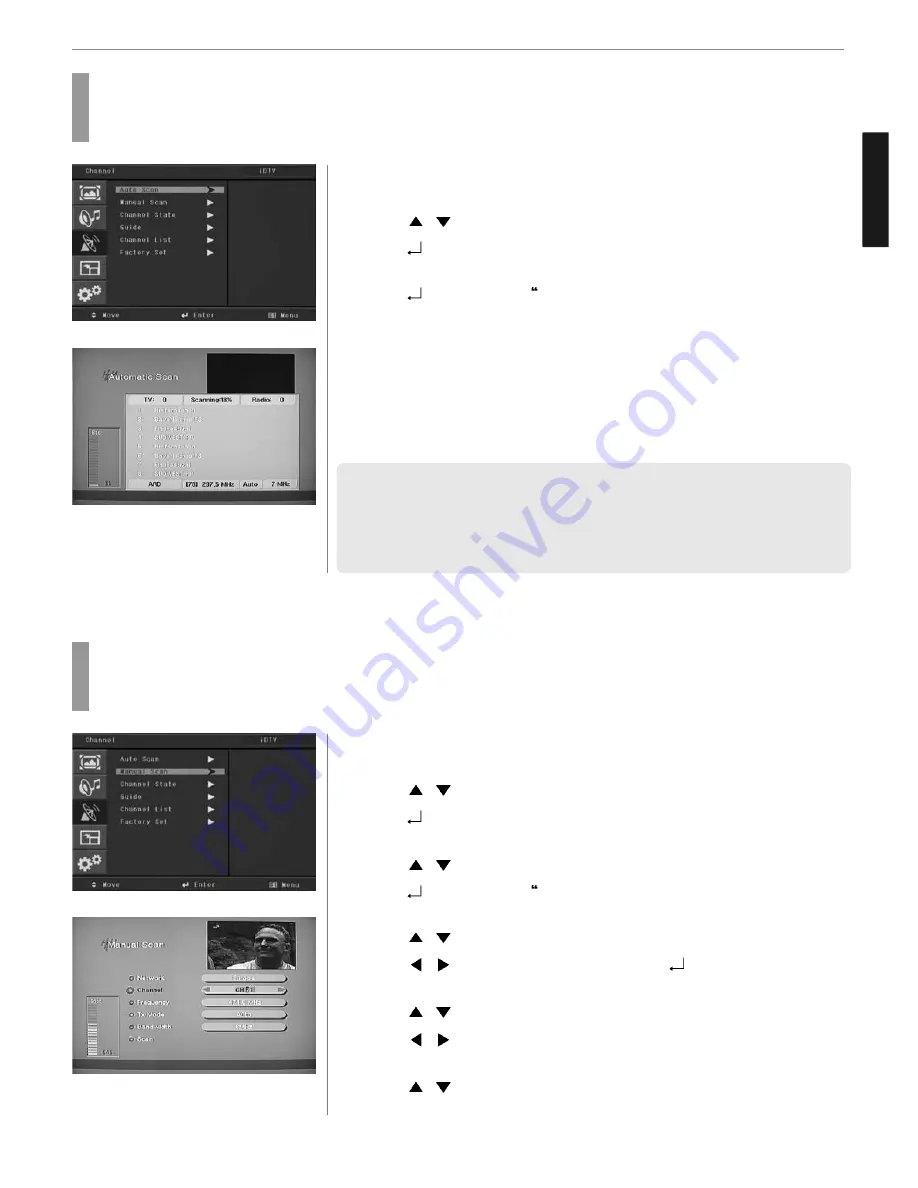
ENGLISH
34
DTV Channel Setup
Press MENU button.
Menu items appear on the screen.
Press
/
Buttons to move to “DTV CHANNEL” icon.
Press
button to select “DTV CHANNEL” Icon.
“AUTO SCAN” is highlighted.
Press
/
Buttons to move to “MANUAL SCAN”.
Press
buttons to select MANUAL SCAN”
MANUAL Scan menu appears.
Press
/
buttons to move to “Channel”.
Press
/
buttons to select a channel or press
button and choose them
directly with using the numeric keys.
Press
/
buttons to move to “Tx Mode”.
Press
/
buttons, then mode changes in order below.
➛
Auto
➛
8K
➛
2K
➛
Press
/
buttons to move to “Bandwidth”.
Press MENU button.
Menu items appear on the screen.
Press
/
Buttons to move to “DTV CHANNEL” icon.
Press
button to select “DTV CHANNEL” Icon.
“AUTO SCAN” is highlighted.
Press
buttons to select AUTO SCAN”
Automatic Scan menu appears, then auto scan activates.
While searching, you can see the following menu on the screen.
When scanning is finished, you can see the following information on the
screen. After the scanning process, the first program of the last scanned
channel will be displayed on the back screen
Press EXIT button to TV viewing or press MENU button to return to the previous
menu.
✓
Now you have completed all steps needed for watching programs. If you could
not see the program after finishing these procedures, please contact your engineer
or representative.
✓
If you press the MENU or EXIT button in the middle of AUTO SCAN, the first stored
channel will be displayed, and the AUTO SCAN stops.
How to Search Automatically
This function can be used to get the latest program data while the receiver is still in use.
Through this function, the receiver searches for all the available program and saves them in the memory.
How to Search Manually
You can edit parameters of certain channels and scan them.
1
3
4
5
2
1
2
3
4
5
6
7
8
9
10
















































