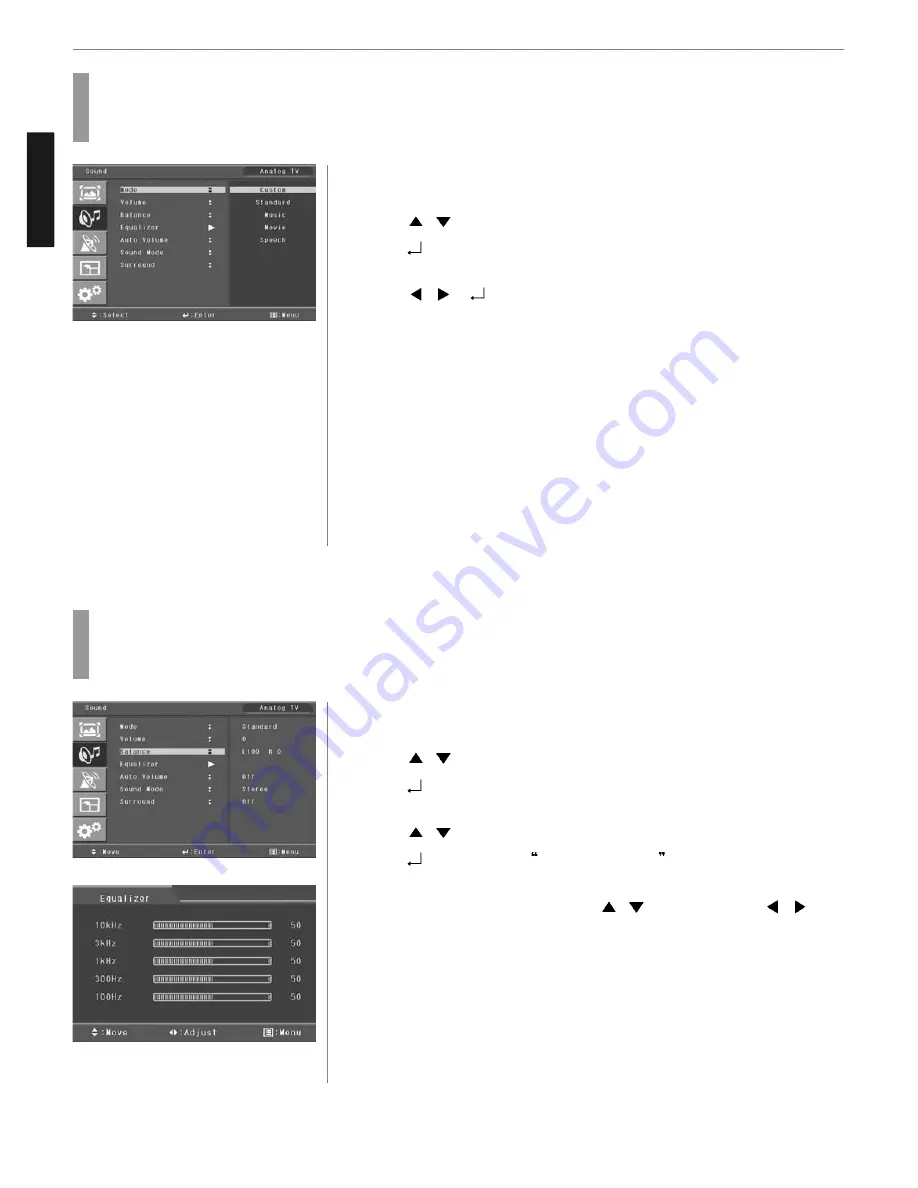
23
Sound Setup
ENGLISH
How to Adjust the Desired Audio Mode
Users can adjust sound mode automatically as they want.
Press MENU button.
Menu items appear on the screen.
Press
/
buttons to move to “SOUND” icon.
Press
button to select “SOUND” icon.
“MODE” is highlighted.
Press
/
buttons to move to “Balance or Equalizer”.
Press
buttons to select Balance or Equalizer .
Balance or Equalizer menu appears.
Select required option by pressing the
/
buttons, then Press
/
buttons to adjust.
Press EXIT button to TV viewing or press MENU button to return to the previous
menu
♦
BALANCE : Adjusts the balance of left and right speakers.
♦
EQUALIZER : Adjusts the audio output signal in the desired band.
3
4
2
1
5
6
7
Press MENU button.
Menu items appear on the screen.
Press
/
buttons to move to “SOUND” icon.
Press
button to select “SOUND” Icon.
“MODE” is highlighted.
Press
/
or
buttons, to select to “SOUND MODE” then the menu
changes in the following order.
CUSTOM
➛
STANDARD
➛
MUSIC
➛
MOVIE
➛
SPEECH
➛
Press EXIT button to TV viewing or press MENU button to return to the previous
menu.
♦
CUSTOM : When the user wants to set the values directly.
♦
STANDARD : For the general sound. Most audio contents are appropriate to this
mode.
♦
MUSIC : For enjoying original sound.
♦
MOVIE : Grandiose sound.
♦
SPEECH : Clear sound.
➥
How To Directly Select Sound : Press Sound button.
Users can select custom CUSTOM
➛
STANDARD
➛
MUSIC
➛
MOVIE
➛
NEWS in order.
How to Select the Audio Mode
Users can adjust sound mode automatically as they want.
1
3
4
5
2
















































