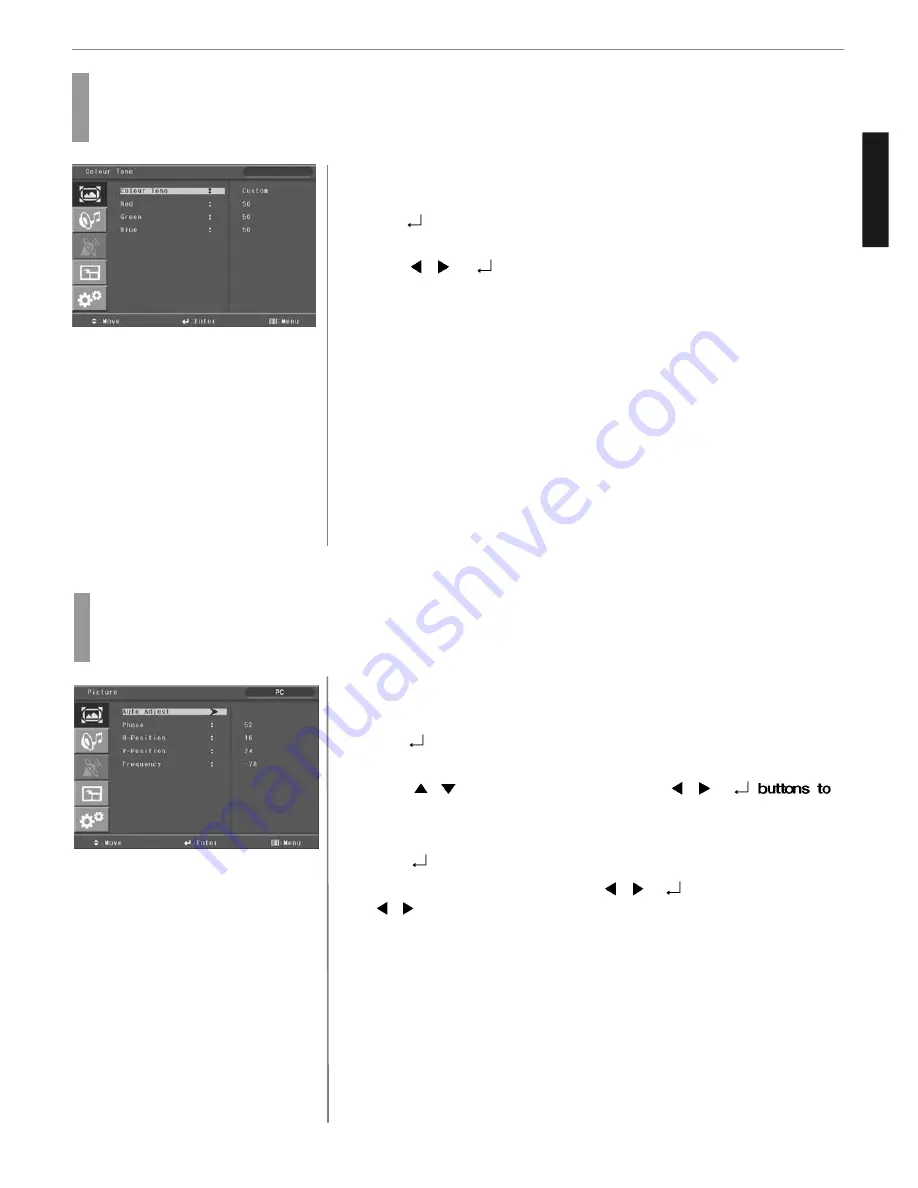
20
Picture Setup
ENGLISH
Press MENU button.
Menu items appear on the screen.
Press
button to select “Picture” Icon.
picture mode is highlighted.
Press
/
or
buttons to select to ”picture mode”.
The menu changes in the following order.
➛
CUSTOM
➛
HIGH
➛
MIDDLE
➛
LOW
After selecting Color Tone, then the menu changes in the following order.
➛
CUSTOM
➛
COOL2
➛
COOL1
➛
NORMAL
➛
WARM1
➛
WARM2
If you choose “ CUSTOM” in “COLOR TONE” you can adjust R.G.B.
Press EXIT button to TV viewing or press MENU button to return to the previous
menu.
♦
CUSTOM : When the user wants to set the degree of RGB directly.
♦
COOL : For cool colors with bluish tone.
♦
NORMAL : For a general Color Tone.
♦
WARM : For warm colors with reddish tone.
How to Set the Desired Picture in PC, HDMI Input Modes
Users can adjust Color as users want.
1
5
3
4
2
6
7
How to Set Image Adjust in PC Mode
Press MENU button.
Menu items appear on the screen.
Press
button to select “Picture” Icon.
“PICTURE MODE” is highlighted.
Press
/
buttons to move to “PC” and Press
/
or
select to “pc”
“AUTO ADJUST” is high lighted.
Press
button to execute the “AUTO ADJUST”
Select required option by pressing the
/
or
buttons, then press
/
button to adjust
Press EXIT button to TV viewing or press NEW button to return to the previous
menu
♦
Auto ADJUST : Horizontal/vertical positions are automatically adjusted.
♦
PHASE : To eliminate the shake of the picture.
♦
H-POSITION : To adjust the horizontal position of the picture.
♦
V-POSITION : To adjust the vertical position of the picture.
♦
FREQUENCY : To eliminate the shake of picture.
1
3
4
2
5
6
7
















































