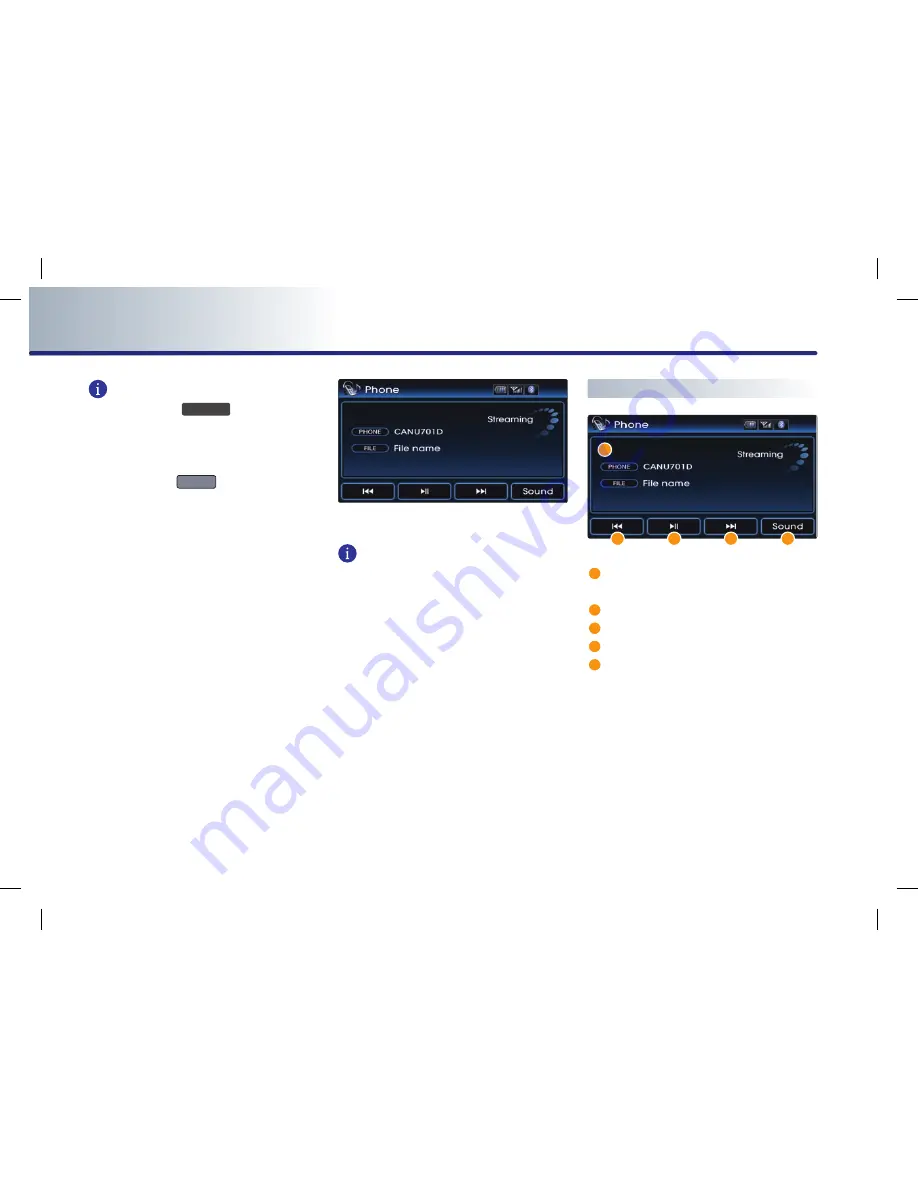
5-22
Bluetooth® HANDSFREE
PART 5
Bluetooth® HANdSFREE
INFORMATION
Each press of the
CD/AUX
key on the front
panel will change the function in the order of
DISC
→
USB or iPod
→
AUX
→
Phone Music
→
DISC .
Each press of the
MDOE
key on the steering
wheel will change the audio mode in the
order of FM1
→
FM2
→
AM
→
XM1
→
XM2
→
XM3
→
DISC
→
USB or iPod
→
AUX
→
Phone
Music
→
FM1.
It is not possible to enter Phone music mode if
the mobile phone is not connected or if the
audio streaming setting within Bluetooth®
handsfree settings has been set to [Disable
streaming audio].
For more information on audio streaming set-
ting, please refer to the user ’s manual
[Bluetooth® settings > Setting Audio stream-
ing].
2. The Phone music screen is displayed.
INFORMATION
While music saved in the mobile phone will
automatically begin playing after converting
to the Phone music screen, this music player
function may not be supported in some
mobile phones.
If music does not begin playing even after
converting to the Phone music screen, try
starting the music directly from the mobile
phone.
1
Information Bar : displays information for
the currently playing song.
2
File Down button : plays the previous song.
3
Play/Pause button : Plays/pauses the song.
4
File Up button : plays the next song.
5
Sound button : sets the FAD/BAL and BAS/
MID/TRE.
1
2
3
4
5
Phone music screen layout
Summary of Contents for DIGITAL NAVIGATION SYSTEM
Page 1: ...DIGITAL NAVIGATION SYSTEM DIGITAL NAVIGATION SYSTEM User s Manual...
Page 15: ...PRE OVERVIEW 1 11 PRE OVERVIEW MEMO...
Page 159: ...REAR CAMERA 6 1 REAR CAMERA PART 6 Rear Camera About Rear Detection Camera 6 2...
Page 175: ...MAP DATABASE HOTLINE M SOFT AMERICA MAP CENTER TEL 888 757 0010 WEBSITE www mapnsoft com...
Page 176: ...MEMO...
Page 177: ......
Page 178: ...MEMO...
Page 179: ...HYUNDAI HYUNDAI Navigation System QUICK REFERENCE GUIDE...
Page 207: ...MEMO 52...
















































