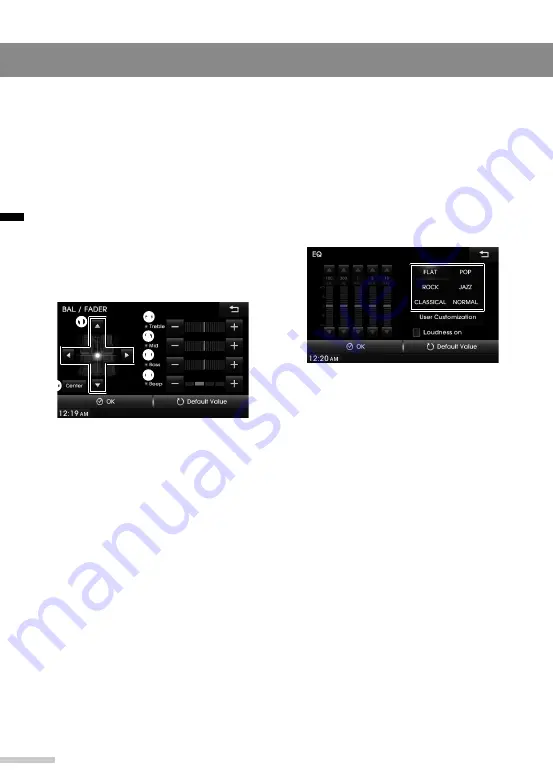
38
English
Setting the sound
This section explains how to customize the
settings for media and system sounds.
► Adjusting the sound balance and
fader
1
Press the
SETUP
button on the unit
to display the SETUP menu screen.
2
Tap
Sound
>
BAL / FADER
.
3
Adjust the sound balance and output
level.
➌
➍
➎
➏
➊
➋
➊
Balance control buttons: Tap to
adjust the sound balance of the
speakers by moving the highlighted
pointer on the grid. The highlighted
pointer will indicate the focused
listening position.
➋
Center
: Tap to set the highlighted
pointer to the center of the car.
➌
Treble
: Tap to adjust the output level
of the highest range of sounds.
➍
Mid
: Tap to adjust the output level of
the middle range of sounds.
➎
Bass
: to adjust the output level of
the lowest range of sounds.
➏
Beep
: Tap to adjust the volume of
the beep that sounds when you tap
the screen.
To return to the factory default setting,
tap
Default Value
.
Settings
4
Tap
OK
.
► Selecting the EQ style
1
Press the
SETUP
button on the unit
to display the SETUP menu screen.
2
Tap
Sound
>
EQ
.
3
Select one of the preset equalizer
styles.
To adjust the equalizer settings
manually, tap
User Customization
,
and then tap
▲
or
▼
on the control
bars of each band.
To return to the factory default setting,
tap
Default Value
.
4
Tap
OK
.
► Tuning on and off the loudness
feature
When the equalizer style is set to
FLAT
or
User Customization
, you can activate the
loudness feature which compensates by
increasing the output level of the treble and
bass. This feature will help improve sound
quality when the source sound is quiet.
1
Press the
SETUP
button on the unit
to display the SETUP menu screen.
2
Tap
Sound
>
EQ
>
FLAT
or
User
Customization
.













































