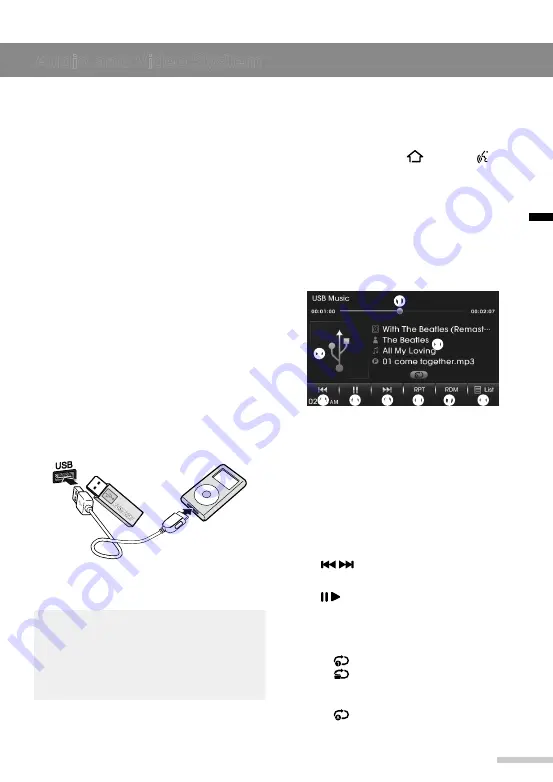
15
Audio and Video System
English
► Selecting a preset radio station
1
Press the
FM/AM
button to change to
the desired frequency band.
2
Tap
PRESET
to show the list of
preset stations.
3
Tap a station in the list.
To recall a preset station on the radio
screen, tap the desired preset station
shortcut.
USB or iPod music player
This section explains how to use the USB
or iPod music player.
You can play MP3, WMA, WAV, and OGG
files that are stored on a USB device, and
any music files that are stored on an iPod.
► Connecting a USB device or iPod
to the iPod/USB port
Connect a USB device or iPod to the iPod/
USB port as shown below.
Music, video, or image playback will start
automatically after the data on the USB
device or iPod is recognized.
Note
If a USB device with no music, video,
or image files is connected, the USB
music, video and image players cannot
be opened.
► USB or iPod music player screen
To open the USB or iPod music player
screen:
1
Press the
HOME
[ ]
/
VOICE
[ ]
button on the unit to display the Home
menu screen.
2
Tap
USB Music
to open the USB
music player or
iPod
to open the iPod
music player.
The music player screen will be
displayed.
➋
➌
➊
➐
➑
➏
➍
➎
➍
➊
Progress bar: Displays the progress
bar for the current song. Drag the
progress bar to the target position to
rewind or fast-forward a track.
➋
Thumbnail: Displays the current
album art.
➌
Song information: Displays the
album, artist, song title, and file
name.
➍
/
: Tap to skip to the previous or
next file.
➎
/
: Tap to pause or resume
playback.
➏
RPT
: Tap to change the repeat
mode.
● : Repeats the current file.
●
: Plays and then repeats all
files in the current folder (USB
only).
●
: Plays and then repeats all
files on a device.






























