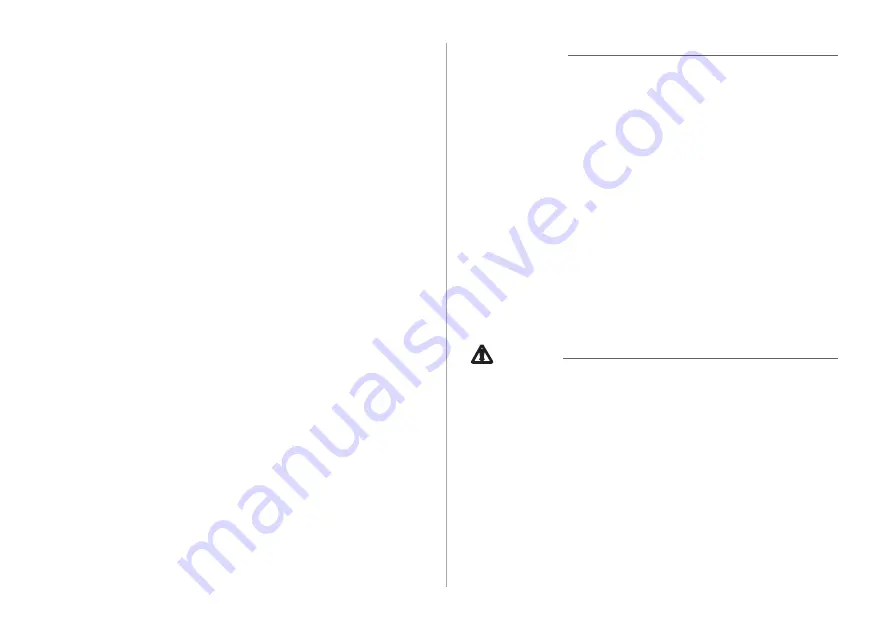
7
Ý
Warning
•
Driving while distracted can result in a loss of vehicle control
that may lead to an accident, severe bodily injury, or death.
The driver's primary responsibility is the safe and legal
operation of the vehicle, and the use of any vehicle systems,
including the touch screen and steering wheel controls, which
take the driver's eyes, attention, and focus away from the safe
operation of the vehicle, or which are not permissible by law,
should never be used during the operation of the vehicle.
•
Some functions may not be active while driving to ensure
safety. Those functions run only when the vehicle is stationary.
In order to use them, first stop the vehicle.
•
When the screen is not displayed, the volume is muted, or
other system failures occur, immediately stop using the
system. When you use the faulty system continuously, it may
cause fire, electric shock, or fatal system failure.
Ü
Caution
•
The system can be turned on even when the ignition switch is
in “ACC” or “ON.” However, when you use the system without
turning on the vehicle for a long time, it may cause battery
discharge. To use the system for a long time, be sure to turn
on the vehicle.
•
When you use the system with the vehicle turned off, the
battery warning message appears. The warning message
disappears as soon as you turn on the vehicle.
Turning the system on or off
Turning on the system
1
Turn on the vehicle.
2
When a safety warning message appears, read it
and touch
Confirm
.
A
A
To change the display language, touch
Language
.
Turning off the system
To turn off the system while driving, press and hold
the Power button on the panel.
The screen and sound will be turned off.
A
A
To use the system again, press the Power button.
A
A
When a specified period of time elapses after turning off the
vehicle, the system automatically shuts down. When you open
the driver's door, the system immediately shuts down.
Summary of Contents for ATC31HCAN
Page 1: ...CAR INFOTAINMENT SYSTEM QUICK REFERENCE GUIDE ATC31HYAN ATC31HCAN ATC34HCAN BK7 영어l미국 표준5Wide ...
Page 24: ......
Page 38: ......
Page 61: ...03 Radio Listening to the radio Listening to HD Radio Listening to SiriusXM radio ...
Page 72: ......
Page 73: ...04 Media Using media ...
Page 139: ...07 Voice functions Voice recognition Using the Siri Eyes Free Voice Memo ...
Page 160: ......
Page 161: ...08 UVO service Running the UVO UVO ...
Page 170: ......
Page 233: ......
Page 234: ......










































