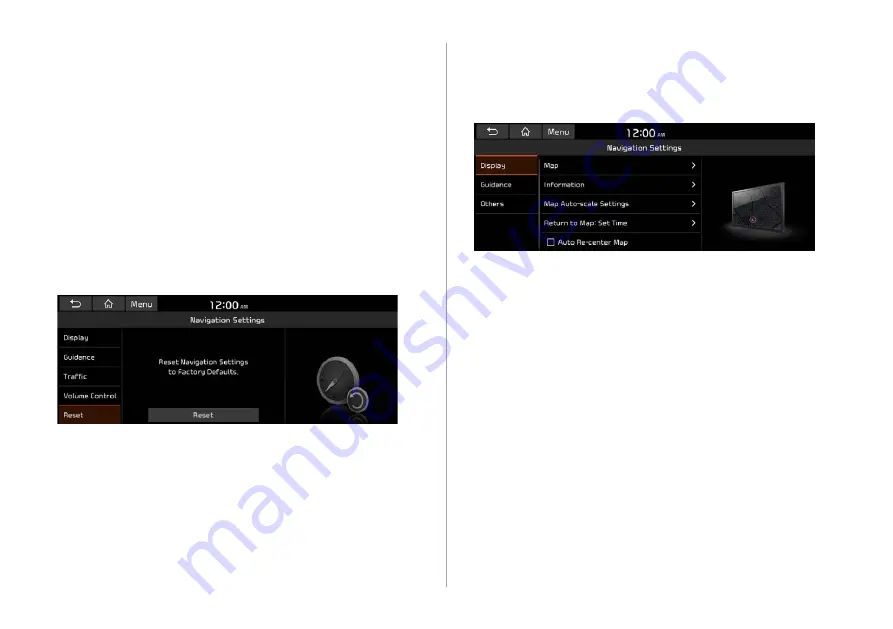
9-20
Display
(if equipped)
You can specify the information to display on the navigation map
screen.
Map
You can specify the items to display on the map.
Map Font Size
: You can set the size of the screen font on the
navigation map.
Map Color
: You can set the navigation map background color.
Map Display
: You can specify the items to display on the map.
Map View
: Set the navigation map display mode. To
automatically rotate the map screen based on the driving
direction, select
2D Heading Up
. To fix the top of the map
screen to north, select
2D North Up
. If you select
3D Map
,
the map screen is displayed in 3D mode and automatically
rotates based on the driving direction.
Use Map Screen Volume Buttons
Can adjust the volume by using the button on the map screen.
Use Map Screen Volume Buttons or Volume
knob
During voice guidance, you can use the volume control button on
the map or Volume knob on the control panel.
Reset
You can initialize all the settings of the navigation system.
Summary of Contents for ATC31HCAN
Page 1: ...CAR INFOTAINMENT SYSTEM QUICK REFERENCE GUIDE ATC31HYAN ATC31HCAN ATC34HCAN BK7 영어l미국 표준5Wide ...
Page 24: ......
Page 38: ......
Page 61: ...03 Radio Listening to the radio Listening to HD Radio Listening to SiriusXM radio ...
Page 72: ......
Page 73: ...04 Media Using media ...
Page 139: ...07 Voice functions Voice recognition Using the Siri Eyes Free Voice Memo ...
Page 160: ......
Page 161: ...08 UVO service Running the UVO UVO ...
Page 170: ......
Page 233: ......
Page 234: ......
















































