Reviews:
No comments
Related manuals for PDC760UXB2

D8
Brand: Mag One Pages: 8

IC-706MKIIG
Brand: Icom Pages: 15

RFU-433
Brand: ICP DAS USA Pages: 4

LRA-900-E
Brand: ICP DAS USA Pages: 21

LRA-900-E
Brand: ICP DAS USA Pages: 6
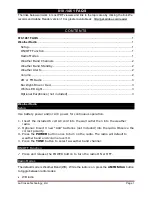
810-1461
Brand: La Crosse Technology Pages: 3

810-106
Brand: La Crosse Technology Pages: 2
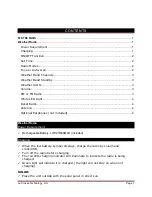
810-106
Brand: La Crosse Technology Pages: 4

810-163TWR
Brand: La Crosse Pages: 4

2 AM
Brand: Zebra Pages: 4

PiXis RS
Brand: Revo Pages: 104

UV-5RIII
Brand: Baofeng Pages: 22

HI208B
Brand: GPX Pages: 12

GKR3010
Brand: Grundig Pages: 15

TOYOTA CQ-MS7920A
Brand: Panasonic Pages: 24

4ES33A2
Brand: GE Pages: 31

Custom MVP
Brand: GE Pages: 8

DT-120
Brand: Sangean Pages: 10
















