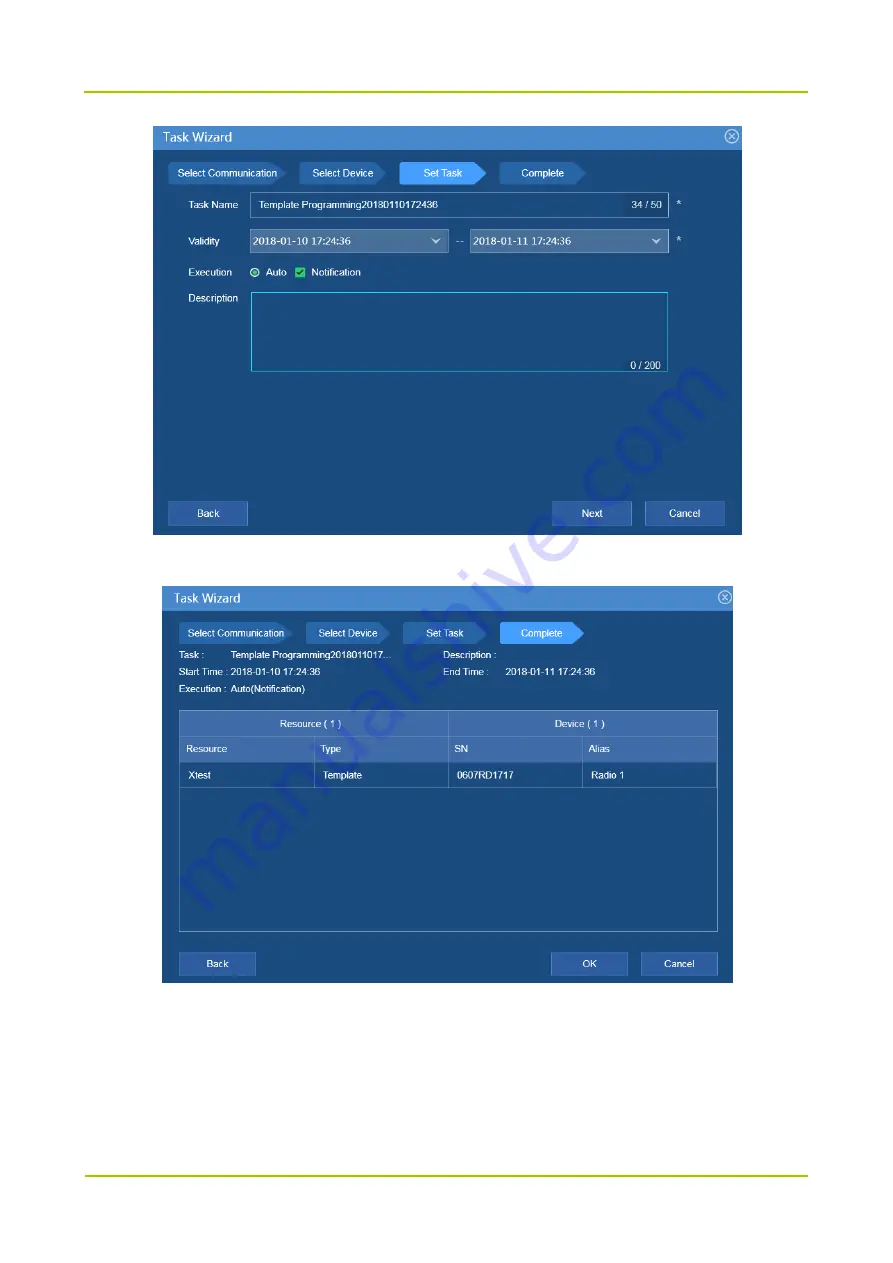
Configuration Guide
Radio Programming
25
Step 5
Confirm the task parameters, resource and radio information.
Step 6
Click
OK
.
The radio receives the notification and starts programming at the preset start time. It shows
“Programming…”, and then automatically restarts after programming.