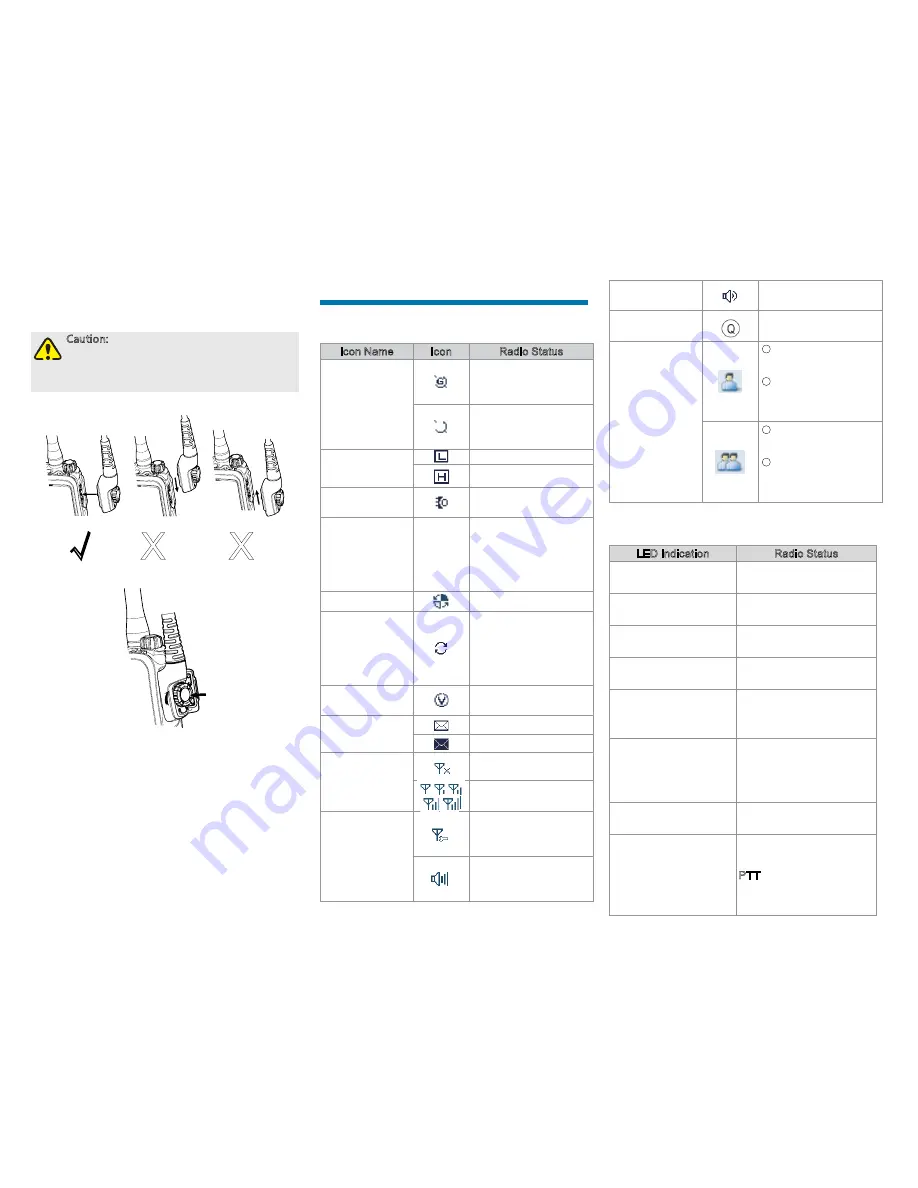
4
2. Align the accessory (such as an audio accessory,
or a programming cable) plug with the accessory
connector.
Caution: Do not scrape the silicone rubber
surrounding the accessory connector screw
hole, in order to ensure the waterproof
performance of the radio.
√
X
X
3.
Tighten the screw on the accessory plug.
Status Indication
LCD Icon
Icon Name
Icon
Radio Status
GPS Icon
The GPS feature is
enabled, and valid GPS
data is received.
The GPS feature is
enabled, but no valid
GPS data is received.
TX Power Icon
Low TX power.
High TX power.
Accessory Icon
An accessory is
connected.
Operation Mode
Icon
TM
Trunking Mode
Operation: In this mode,
this radio communicates
with other radios via the
trunking system.
Roam Icon
The radio is roaming.
Hunt Icon
Hunt status. This icon
does not indicate the
background hunt,
homestation hunt and
multi-site handover.
VOX Icon
The VOX feature is
enabled.
Message Icon
Unread message(s).
Inbox is full.
RSSI Icon
No signal.
More bars indicate
better signal strength.
Knob Operation
Mode Icon
The knob operates in
group call selection
mode.
The knob operates in
volume adjustment
mode.
Speaker Icon
The speaker is
unmuted.
LQO Icon
The LQO feature is
enabled.
Call/Contact Icon
●
Indicates Private
Call during a call.
●
Indicates Private
Contact in the
contact list.
●
Indicates Group Call
during a call.
●
Indicates Group
Contact in the
contact list.
LED Indicator
LED Indication
Radio Status
The LED indicator
fl
ashes green.
Powering on.
The LED indicator
fl
ashes green slowly.
Standby.
The LED indicator glows
green.
Receiving.
The LED indicator glows
red.
Transmitting.
The LED indicator
fl
ashes red.
Establishing a call (the
LED indicator on the calling
radio
fl
ashes).
The LED indicator
fl
ashes orange rapidly.
Establishing a FOACSU
private call (the LED
indicator on the called
radio
fl
ashes).
The LED indicator
fl
ashes orange slowly.
Hunting.
The LED indicator glows
orange.
Call hung. During a call,
you can hold down the
PTT key to talk to the other
party before the call hang
time expires.
Summary of Contents for PD782iG
Page 1: ...OWNER S MANUAL ...
Page 17: ......



































