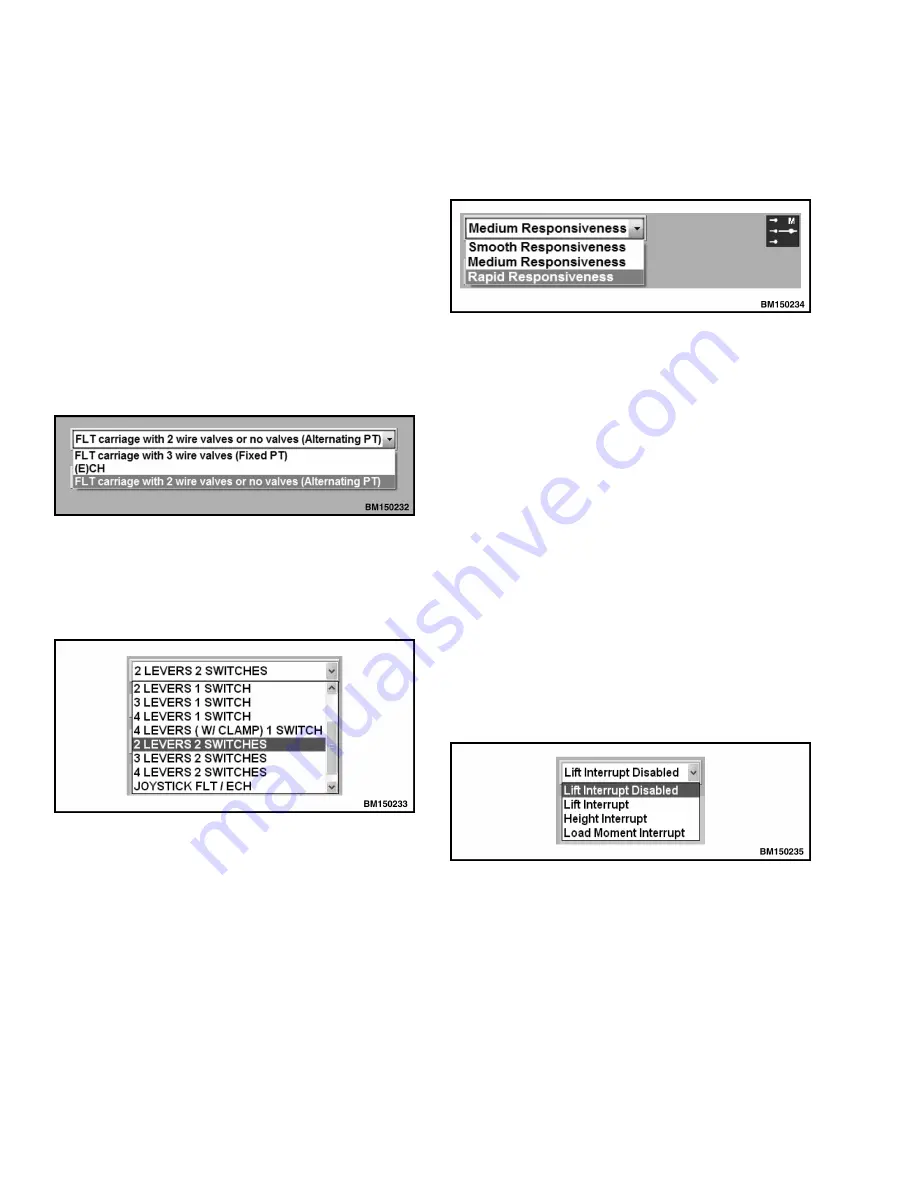
NOTE:
Check your Parts Manual to make sure this
software applies to the Lift Truck you are servicing.
The Truck Configuration screen contains several
drop-down list boxes for configuring the hydraulic
controller to the truck to which it is connected. See
Figure 7.
Users can select the desired unit of measure (impe-
rial or metric) from the drop-down list box on the
right.
The first drop-down list box on the left lists the
types of front-end valve. The carriage type and ac-
companying valves associated with the truck will
determine which choice to select. See Figure 8.
Figure 8. Front-End Valve Drop-Down List Box
The next drop-down list box lists the possible hy-
draulic input devices. See Figure 9.
Figure 9. Hydraulic Input Devices Drop-Down List
Box
The next drop-down list box is for selecting the de-
gree of responsiveness in the hydraulic system. In
addition, a hyper link displays to the right of the
drop-down list box representing the active mode.
When clicked on, this link will take the user to the
appropriate mode definition subscreen. See Fig-
ure 10.
Figure 10. Hydraulic Responsiveness Drop-Down
List Box
NOTE:
The Lift/Height Interrupt drop-down list
box is an optional feature that can be enabled/disa-
bled if the truck has the necessary hardware. The
hardware may be obtained via SPED.
The Interrupt function limits the movement of the
mast depending on the appropriate input. For the
lift and height interrupt, an input pin on the con-
troller is defined and when this input is active the
movement of the mast is interrupted. See Fig-
ure 11. For Load Moment Interrupt, the pressure
signal from the pressure transducer placed in the
lift section is used. This interrupt is active at a cer-
tain pressure signal and inactive below a certain
pressure signal. Both Lift/Height Interrupt and
Load Moment Interrupt values are adjustable at
the service/technician or engineering level of the
Hydraulic User Interface program.
Figure 11. Lift/Height Interrupt Drop-Down List
Box
General Functions of the Interface
2200 SRM 1481
16






















