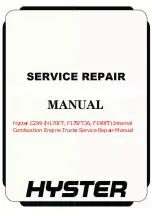General
INTRODUCTION
The Common Control System (CCS) was developed
to achieve a commonality of programming traits
and display menus across a wide range of fork lift
products. The ability to use one common
programming method increases the effectiveness of
the supervisor through similarity of functions when
using the display interface and display menus and
sub-menus. Whenever differences in menu
structures appear between products they will be
noted in the applicable service manual for that
product. Some terms and descriptions in this
manual may be generic in scope and not represent
the actual truck being serviced. Any questions
regarding this manual should be directed to the
factory service representative.
DESCRIPTION
The User Interface Service Supervisor Manual
describes the functions of the display panel that are
available to the supervisor. With a proper
supervisor-level password, a supervisor can access
menu items that are not visible at the operator-
level access.
NOTE:
The initial set up of supervisor passwords
must be performed by a service technician
accessing the menu system with a service-level
password. The supervisor password must be set up
before a supervisor can access the menu functions.
The dash display is a multifunction device. It
contains a button keypad, a series of LED indicator
lights, and an LCD screen. See Figure 1.
Button Keypad
The button keypad is located on the right side of
the display. It consists of four buttons arranged in
a circle with a fifth button in the center. The
buttons are numbered 1 through 5, starting with
button 1 at the top and continuing clockwise and
ending with button 5 situated in the center of the
keypad.
Figure 1. Dash Display
LED Indicator Lights
The LED indicator lights are located on the display
below the LCD screen and to the left of the button
keypad. The lights illuminate to notify the operator
of certain conditions. The function of each light (in
order from left to right) is as follows:
• Battery
• Wrench
• Thermometer
• Operator Pedal
• Warning
LCD Screen
The LCD screen displays the following when the
key is in the ON position:
1.
Battery Charge Indicator
2.
Hourmeter (Hours)
3.
Throttle Command
4.
Actual Speed
5.
Steer Tire Position
6.
Run Direction
7.
Performance Mode
2200 SRM 2023
General
1