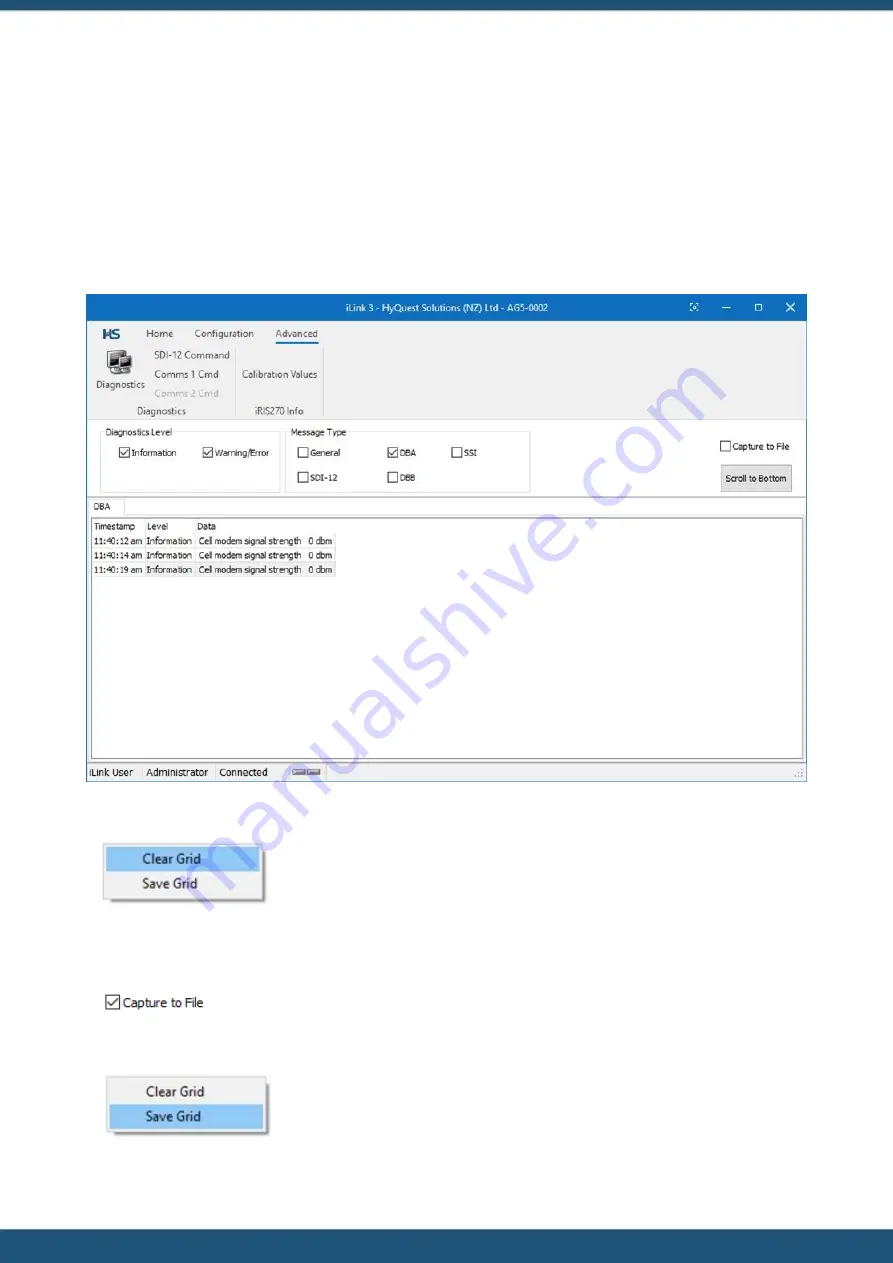
© 2022 HyQuest Solutions
101
Operation
There are four message sources (or Message Types):
General – this relates to general operation of the logger, for example digital output schedules.
DBA – messages relating to the operation of the first daughter board.
DBB – messages relating to the second daughter board.
SDI-12 – messages relating to the activity on the SDI-12 Bus.
SSI – messages relating to the Sensor Serial Interface.
The following is an example of the power on sequence of the daughter board A and without a SIM card fitted:
The grid can be cleared by right clicking and selecting
Clear Grid
:
Diagnostics information can be saved by checking the
CAPTURE TO FILE
box. Information received after the box is
checked will be recorded into a file per message type (e.g. one file for DBA and another for SDI-12):
To capture the information already in the grid, right click the grid and left click
SAVE GRID
menu item:
Summary of Contents for iRIS Under Cover
Page 1: ...iRIS Under Cover User Manual ...
Page 13: ... 2022 HyQuest Solutions 13 Installation Figure 2 Mounting Diagram ...
Page 108: ... 2022 HyQuest Solutions 108 Appendices 8 1 Declaration of Conformity ...
Page 115: ... 2022 HyQuest Solutions 115 Appendices ...
Page 117: ...www hyquestsolutions com 2022 HyQuest Solutions 29 06 2022 ...
















































