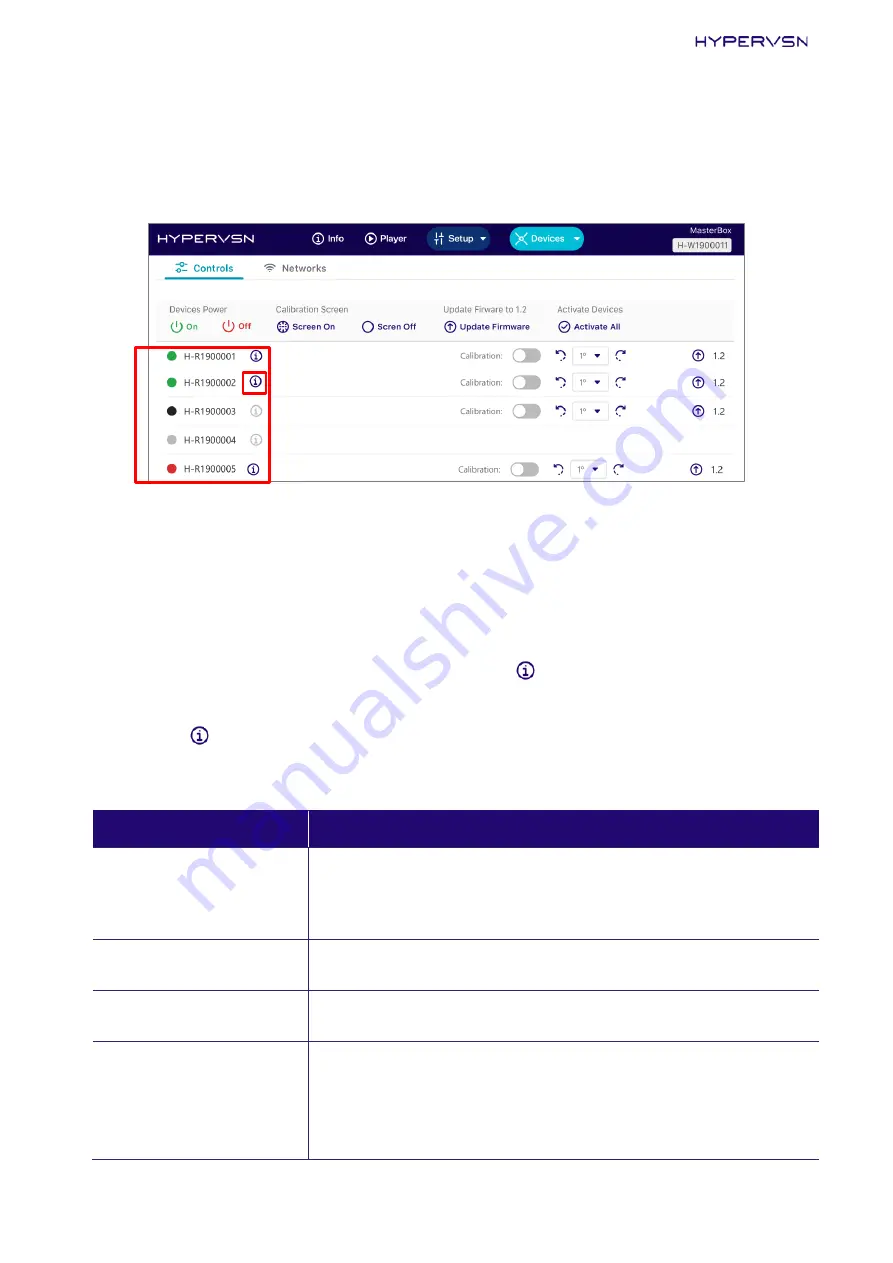
© Copyright 2021 HYPERVSN. All rights reserved
35
Status indicators of Web Manager
To see information about the Wall Devices’ components statuses:
1.
Go to
Devices
→
Controls
.
Picture 46. List of the Wall Devices
The color of serial numbers depends on the Device status:
•
Grey
–
no connection between the Device and the MasterBox.
•
Black
–
a wire connection between the Device and the MasterBox is established,
and the Device is turned off by the remote control.
•
Red
–
the Device is booting (normally up to 5 minutes), or the Device stator is
trying to connect to the Device rotor (normal state), or a software /
hardware problem has occurred, click
button to see details.
•
Green
–
everything is OK.
2.
Click
located next to the Device serial number in the list of the Wall Devices
(Picture 46) to see detailed information about the Device components statuses.
Table 8. Device components statuses
COMPONENT NAME
DESCRIPTION
RS-485
•
On: a wire connection between the Device and the
MasterBox is established.
•
Off: a wire connection between the Device and the
MasterBox is absent.
Power
•
On: the Device is turned on by the remote control.
•
Off: the Device is turned off by the remote control.
Motor
•
“X” RPM: indicates the number of
revolutions per minute.
•
Off: Device motor has stopped.
Computer
Status of the connection between the Device rotor and the
Device stator:
•
On: established.
•
Off: no connection or the Device is booting (this normally
takes up to 5 minutes).




















