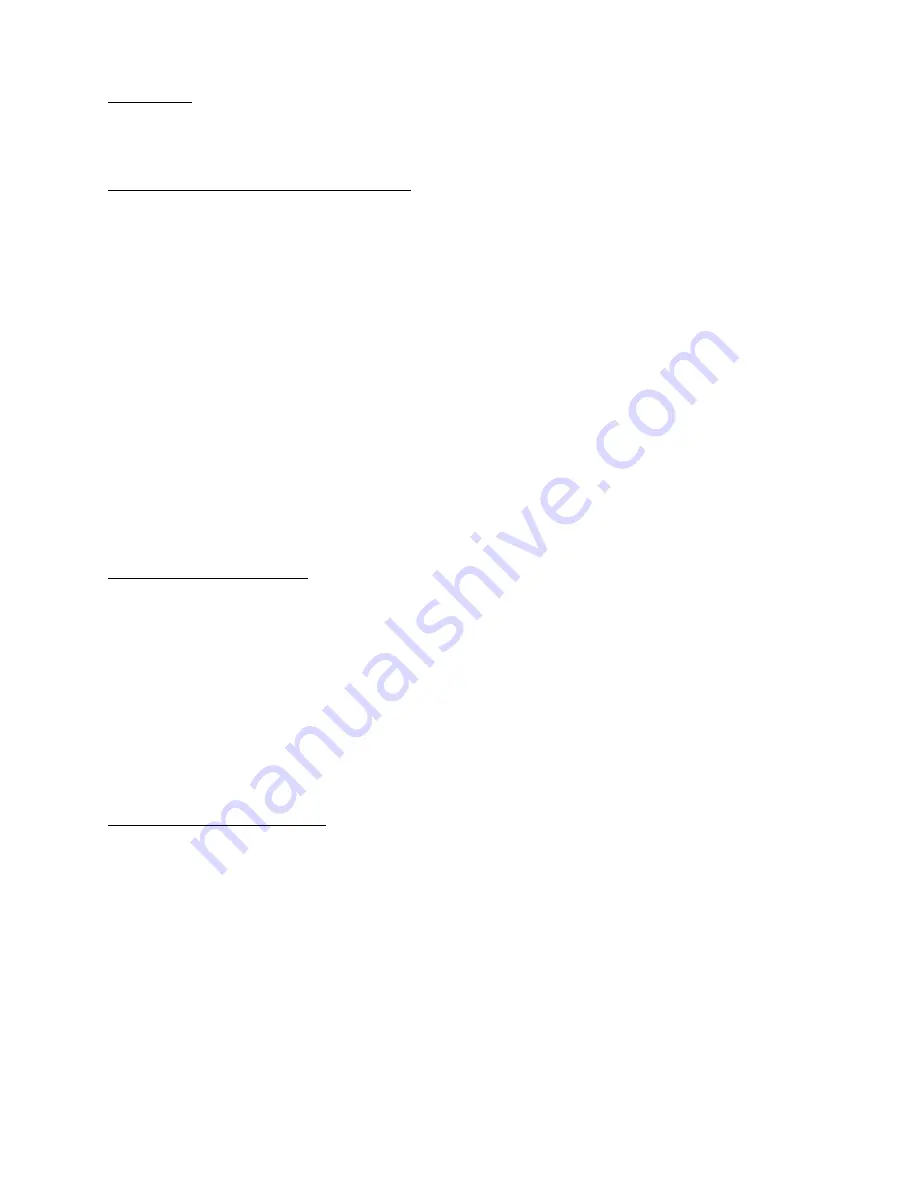
Vortex 3 Voice Effects Unit,
Hyperdyne Labs LLC
9
Rule of thumb: The shorter the timeout period, the shorter sentences you can say before being auto cut off – but you
will not experience much feedback with this method since the mic is automatically closed after a short speaking
session. The longer you make the timeout period, the longer you can talk in a session – but feedback can start up if
you stop talking well before the timeout period. This is a tradeoff you will have to experiment with.
Setting 4: Push to talk (PTT) mode enable/disable
Pushing the PROG button 4x toggles the PTT mode on and off. PTT mode is off by default. When PTT mode is
off, the VOX mode is automatically active. When PTT mode is active, it disables the mic output so you will only be
able to talk through the speaker when you press the remote pushbutton and hold it in. Now the mic will open and
allow you to talk.
When you release the button in PTT mode, the mic is automatically closed. PTT mode is best used if you are
experiencing too much feedback and need to mic to close after talking, or if you just want absolute control of when
the mic opens and closes (can be used for secure comm also). Pushing the programming button 4x again will disable
PTT mode and enable VOX mode.
NOTE: When the mic opens in PTT mode the external sound effect/breathing sound will be disabled as well. You
will hear the breathing fade out when you start talking. This allows you to have maximum voice volume without the
breathing sound interfering. When you are done talking, the breathing sound will automatically start back up after 2
sec (unless you have disabled the breathing FX).
TIP: The PTT trigger is run off the second 1/8” jack on the board labeled “PTT”. This jack is right next to Line out
jack. You can connect your remote pushbutton cable to this jack if you plan to use the PTT mode in your costume.
Also, the PTT LED will go on whenever you press the PTT pushbutton while PTT mode is enabled. This will allow
you to see when the mic is opened and closed.
Setting 5: Changing pitch setting
There are 8 different pitch settings to help match your voice pitch to a proper dark lord voice. If the default setting
does not give your voice the proper amount of shift (which varies between the user’s own voice), you can press the
button 5x to change the pitch setting. The internal pitch table wraps around after 8 pitch settings so you can search
for the best effect using your own voice.
The pitch table is measured in semitones. The default pitch when the board powers up is 2.25 semitones of
downward pitch. The available pitch settings in the pitch table are 2.75, 2.5, 2.25, 2.0, 1.75, 1.5, 1.25, 1.0
semitones. Every time you change the pitch (by pressing the button 5x), the pitch advances through the table one
setting at a time. Since the default pitch setting is 2.25, then successive presses of the pushbutton to access the pitch
table would correspond to 2.0, 1.75, 1.5, 1.25, 1.0, 2.75, 2.5, ……, etc. So, the largest amount of pitch is 2.75
semitones and the smallest amount of pitch is 1.0 semitones.
Setting 6: Change the bulk mic gain
Depending on the sensitivity of your microphone, you may need to change the gain on the mic in order to get a good
voice output. You can program in the mic gain by using the PROG button on the interface card.
By pressing the PROG button 6 times, you will increment to the next mic gain table setting. The default gain is 30
dB. The table values are as follows: 15 dB, 20 dB, 25 dB, [30 dB], 35 dB, 40 dB.
The [] shows the default value. When you press the PROG button 6x, the board will reply with 6 blinks on the ACT
LED, then the STAT LED will report the selected index of mic gain value. That is, LED blinks of 1 = 15dB,
2=20dB, ..., 6=40 dB.
From the default value of 30 dB, if you wanted to program 40 dB of total gain - you would press the PROG button
6x - wait for the report - press the PROG button 6x again - wait for report - verify the gain index returned counts 6
blinks. You are now set with a 40 dB of mic gain.

















