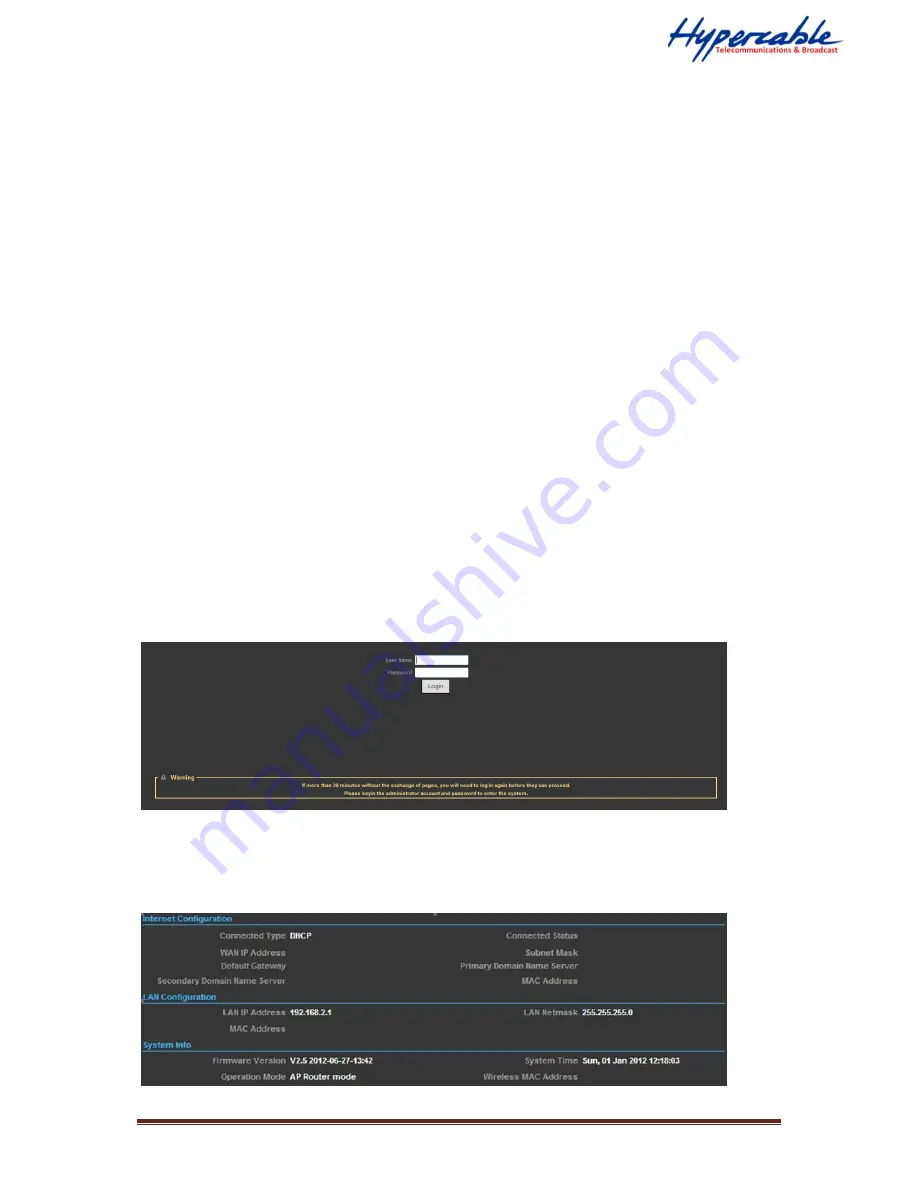
HYPERCABLE sarl - 74 Avenue Paul Sabatier ZA de la Coupe 11.100 Narbonne Tel : +33 (0) 4 68 70 91 75 - Fax : 04 68 70 91 76
Mail : [email protected] - N° SIRET : 384 007 894 00031 – Code TVA CEE: FR90384007894 -
www.hypercable.fr
Chapter 3 System Configuration
3-1 Start-up and Log in of the PWS
The LAN port of the PWS radio was physically connected to the 2.4GHz 802.11 b/g/n AP/ROUTER
directly, and then switch to the 400MHz TDMA / Mesh radio.
Configurations of the 2.4GHz 802.11b/g/n AP/Router
The 2.4GHz 802.11b/g/n AP/ROUTER, offers a user-friendly web-based management interface for the
configuration. It is recommended to make initial configuration changes by connecting a PC directly to
the PWS radio’s LAN port. The 2.4GHz 802.11b/g/n AP/ROUTER has a default IP address of
192.168.2.1 and a subnet mask of 255.255.255.0. You must set your PC IP address to be on the same
subnet as the 2.4GHz 802.11b/g/n AP/ROUTER (that is, the PC and 2.4GHz 802.11b/g/n AP/ROUTER
addresses must both start 192.168.2.x). To access the 2.4GHz 802.11b/g/n AP/ROUTER’s
management GUI interface, follow these steps:
1.
Use your web browser to connect to the management interface using the default IP address of
192.168.2.1.
2.
Log into the interface by entering the default username “admin” and password “admin,” then click
OK.
Status Page
After logging in to the web interface, the Status page displays. The Home page top-menu-bar shows
the Status, Easy Setup, Advanced and Language.

























