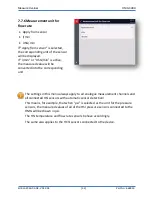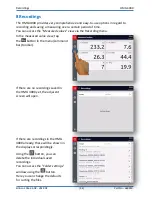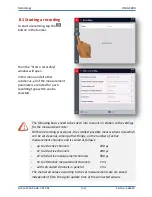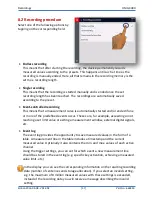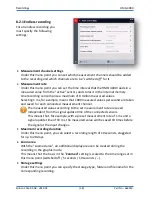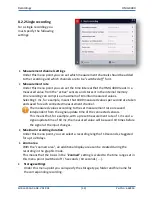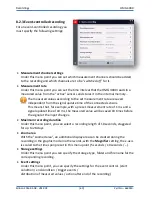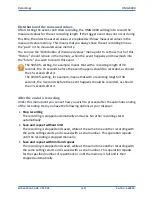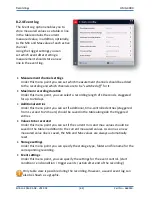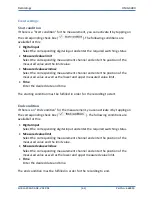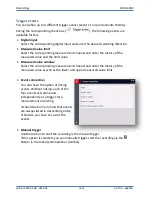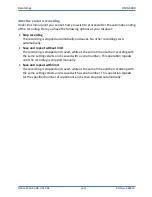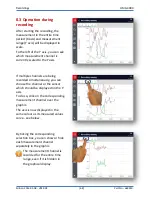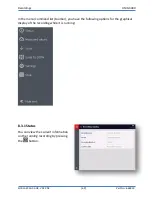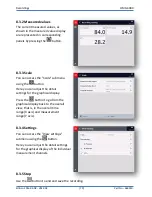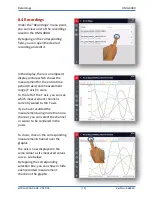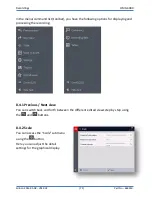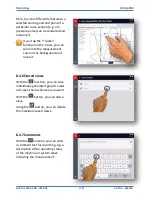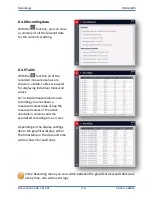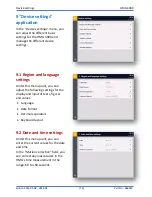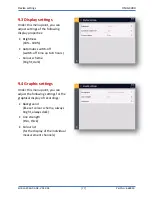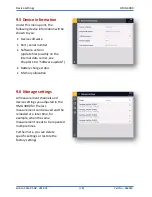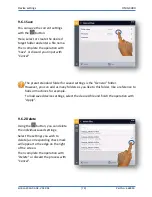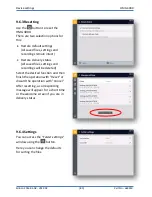Recordings
HMG 4000
Edition 2016-03-08 - V01 R04
[67]
Part No.: 669950
After the end of a recording
Under this menu point you can set how you wish to proceed after the automatic ending
of the recording. Here you have the following options at your disposal:
Stop recording
The recording is stopped automatically and saves. No other recording starts
automatically.
Save and repeat without limit
The recording is stopped and saved, while at the same time another recording with
the same settings starts and is saved with a serial number. This operation repeats
until the recording is stopped manually.
Save and repeat with limit
The recording is stopped and saved, while at the same time another recording with
the same settings starts and is saved with a serial number. This operation repeats
for the specified number of repetitions and is then stopped automatically.