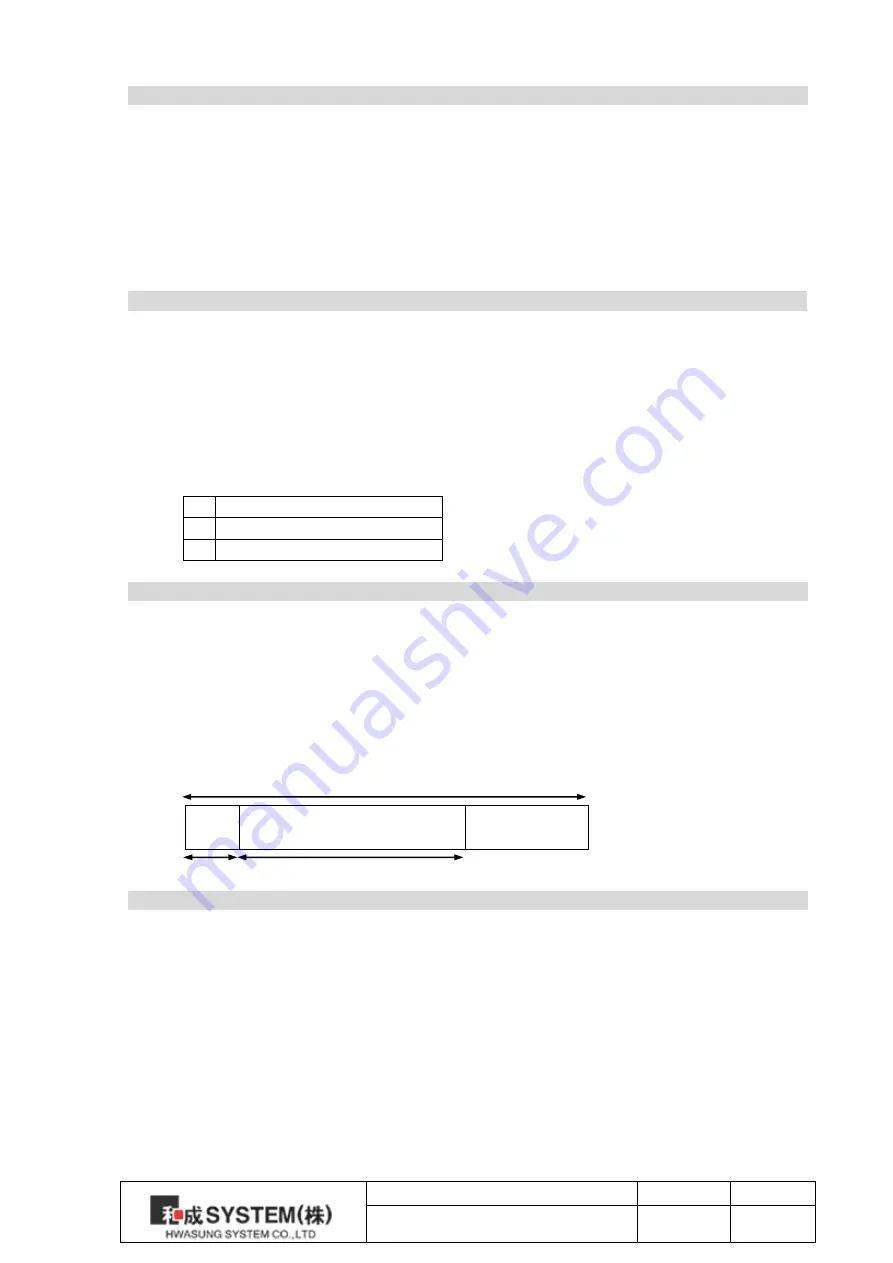
Title
Rev.
Page
HMKP-830
Ver1.0
P.43
GS+’L’+nL+nH
[Name]
Select the left margin
[Format]
ASCII
GS
L
nL
nH
Hex
1D
4Ch
nL
nH
Decimal
29
76
nL
nH
[Range]
0≤nL≤255, 0≤nH≤255
[Initial Value]
nL+nH×256=0 (nL=0, nH=0)
[Descript]
The left margin is set in (nL+nH×256)×0.125mm.
GS+’V’+m
[Name] Select cut mode and cut paper
[Format]
ASCII
GS
V
m
Hex
1D
56h
m
Decimal
29
86
m
[Range] 0≤m≤1
[Initial Value] m=0
[Descript] Select a mode for cutting paper
m
Function
0
Full Cutting
1
Partial Cutting
GS+’W’+nL+nH
[Name] Set printing area width
[Format]
ASCII
GS
W
nL
nH
Hex
1D
57h
nL
nH
Decimal
29
87
nL
nH
[Rasnge] 0≤nL≤255, 0≤nH≤255
[Initial Value] nL+nH×256=448 (56mm, nL=0, nH=0)
[Descript]
Set printing area width from the left margin in (nL+nH×256)×0.125mm
GS+’h’+n
[Name]
Select the height of the barcode
[Format]
ASCII
GS
h
n
Hex
1D
68h
n
Decimal
29
104
n
[Range]
1≤n≤255
[Initial Value]
n=162 (20.25mm)
[Descript]
Select barcode height by n×0.125mm
Printing area
Printing
area
width
Left Margin
















































