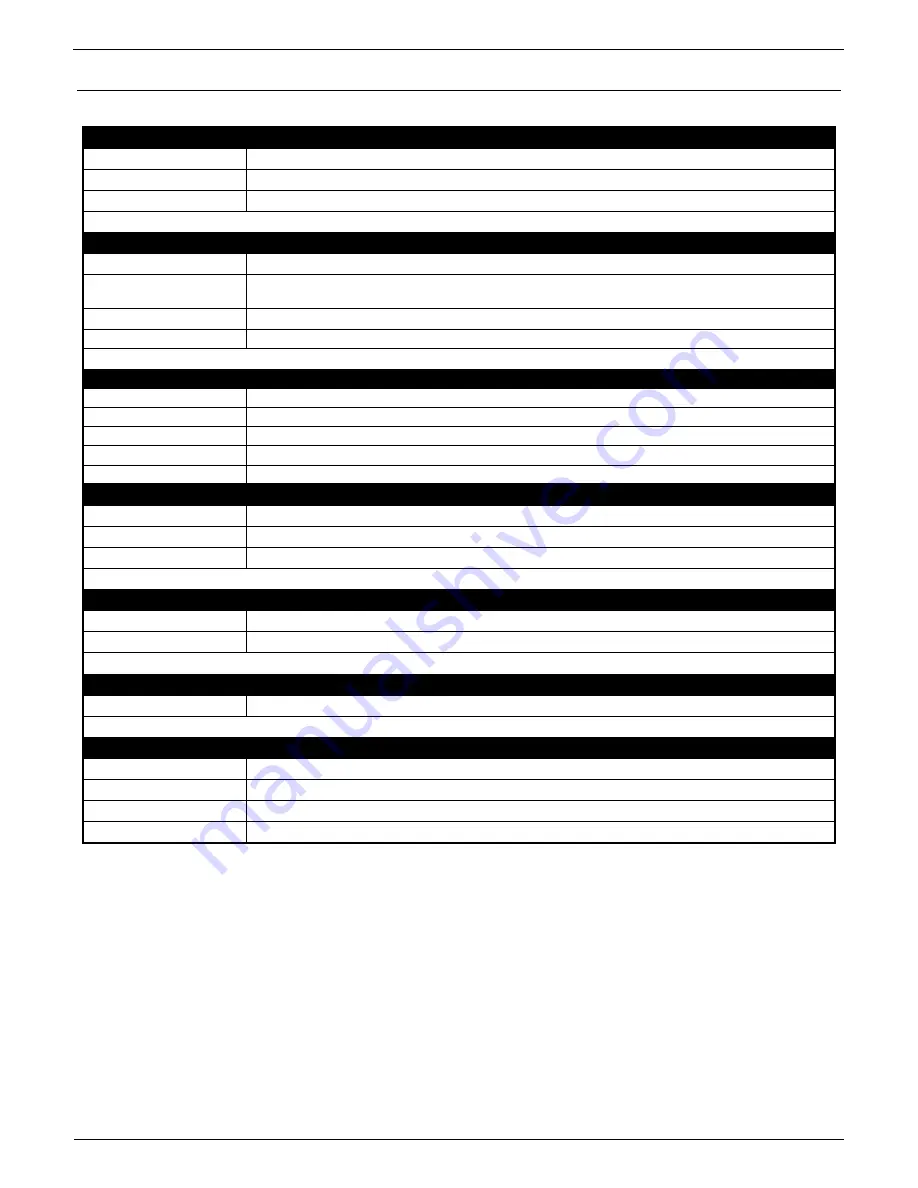
HWg-STE plus
– manual
HW group
Page 13
www.HW-group.com
Technical specifications
ETHERNET
Interface
RJ45 (10/100BASE-T)
Supported protocols
IP: ARP, TCP/IP (HTTP, SNTP, SMTP, HWg-Push), UDP/IP (SNMP)
SNMP
Version1 fully supported, partially Version2
EXTERNAL SENSORS
Port / connector
S1, S2 / RJ11 (1-Wire)
Can connect
Two external temperature or humidity sensors.
One combined temperature and humidity sensor
Sensor types
Only HW group s.r.o. sensors
Sensors / range
Max 2 sensors / Max 60m in total for both sensors
DIGITAL INPUTS (Dry Contact Inputs)
Port / connector
I1, I2 / socket clamp
ø2mm
Type
Digital Input (supports NO/NC Dry contact)
Sensitivity
1 (On) = 0-500
Ω (Right pin on the terminal block can be connected to 12V GND)
Max. distance
Up to 50m
Power Supply
Power Supply
5V DC / 250 mA
Connector
Jack Ø3.5 x 1.35 / 10 [mm]
PoE
(Power over Ethernet)
RJ45 - IEEE 802.3af (only with
“HWg-STE plus PoE” version)
LED
POWER / status
Green - power OK (status = DHCP/Local alarm)
LINK & Activity
Yellow - Ethernet connectivity
JUMPER
SET
Load defaults:
Power-on with jumper ON for 30 seconds, switch off and remove jumper
Other parameters
Operating temperature
-
10 to 60 °C (operating temperature range does not have to correspond with sensors range)
Dimensions / Weight
65 x 80 x 30 [mm]
/ 500 g
EMC
CE / FCC Part 15, Class B
EN 55022, EN 55024, EN 61000





































