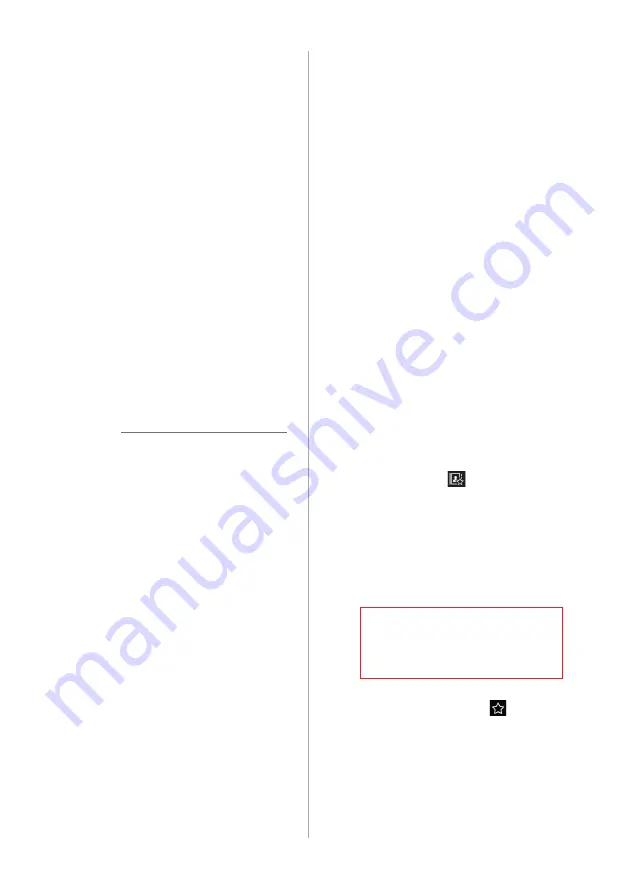
5-6
•
User's Manual on Web (QR
Code)
: Access the web manual
via the QR code. For safety
reasons, you can access the QR
code only when your vehicle is
stationary.
b
Return to the previous level.
c
Call records downloaded from your
mobile phone
d
View all call records.
e
View only dialed calls.
f
View only received calls.
g
View only missed calls.
4
To end the call, press the Call
end button on the steering
wheel or press
End
on the call
screen.
Û
Note
•
Some mobile phones may not support
the download function. For more
information on feature compatibility,
visit the KIA RED MEMBERS website
(http://red.kia.com).
•
Up to 50 call records will be downloaded
per individual list.
•
Call durations do not appear on the
system screen.
•
Permission is required to download
your call history from the mobile phone.
When you attempt to download data,
you may need to permit the download
on the mobile phone. If the download
fails, check the mobile phone screen for
any notification or the mobile phone's
permission setting.
•
When you download your call history,
any old data will be deleted.
Dialing from your favorites
list
If you register frequently used phone
numbers as your favorites, you can find
them and dial them quickly.
[
Setting up your favorites list
1
On the Home screen, press
All
Menus
>
Phone
.
•
Alternatively, press the Call/Answer
button on the steering wheel.
•
If the Bluetooth Handsfree feature
is deactivated, the device selection
pop-up window appears. Connect
a mobile phone by selecting one
from your list of paired devices or by
pairing a new one.
2
On the Bluetooth phone
screen, press .
3
Press
Add New
and select a
contact from your contacts list.
•
If you have already added your
favorites, on the favorites screen,
press
Menu
>
Edit
.
•
To search for a contact in your
contacts list by entering their name
or phone number, press
Menu
>
Search
.
4
Press the star icon ( ) next to
the phone number you want.
•
The phone number is added to your
favorites list.
















































