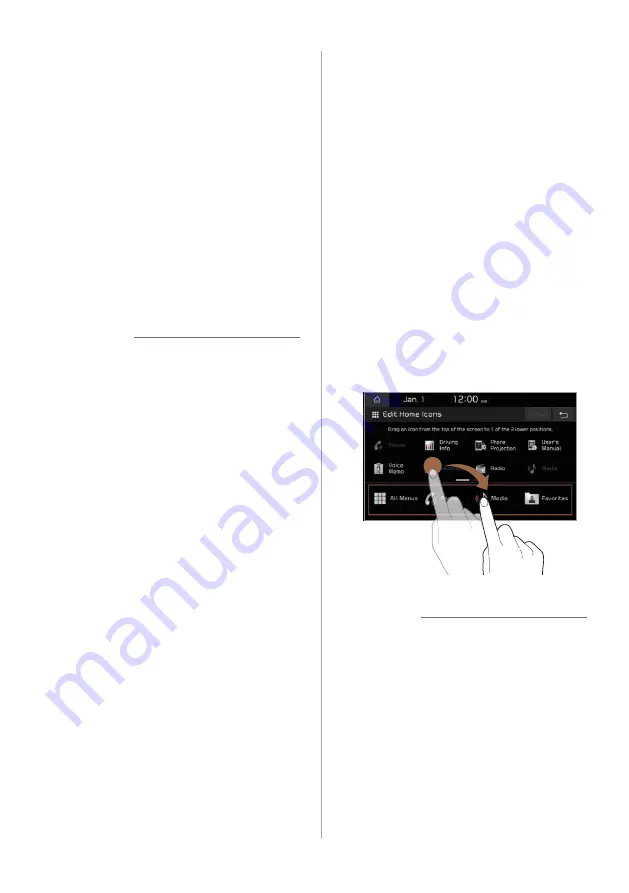
1-9
Changing the Home screen
widgets
You can change the types of widgets
displayed on the Home screen.
1
On the Home screen, press
Menu
>
Edit Left Widget
or
Edit Right Widget
.
•
Alternatively, press and hold the
widget you want to change.
2
Select a desired function.
Û
Note
•
You cannot set the same function for the
left and right widgets.
•
Press
Reset
to restore the default
settings for the widget.
Changing the Home screen
menu icons
You can change the types and locations of
menus on the Home screen.
1
On the Home screen, press
Menu
>
Edit Home Icons
.
•
Alternatively, press and hold a menu
icon.
2
Press an icon on the menu list,
and drag it to the icon field at
the bottom of the screen.
•
To change an icon′s location, press
the icon in the icon field, and drag it
to a desired location.
Û
Note
•
The
All Menus
icon cannot be changed
to another menu. You can only change
its location.
•
Press
Reset
to restore the default
settings for menus.
•
Once you change the menus displayed
on the Home screen, it may affect how
to access or perform some functions.
If you cannot find a function you want
from the Home screen, press
All Menus
to access or perform it.



























