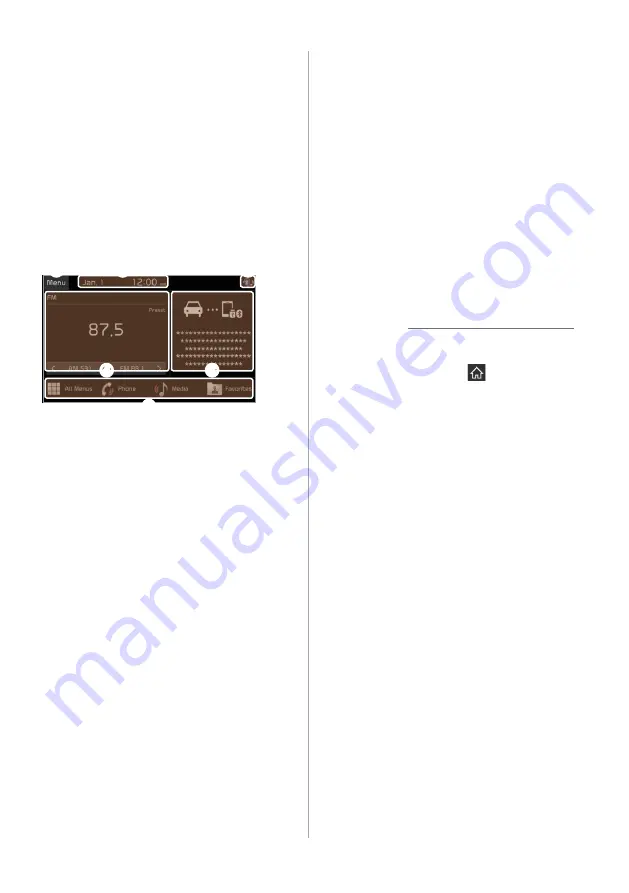
1-8
Getting to know the
Home screen
From the Home screen, you can access
various functions.
Getting familiar with the
Home screen layout
d
b
a
f
e
c
a
Display the options list.
•
Edit Left Widget
: Change the
functions of the left widget.
•
Edit Right Widget
: Change the
functions of the right widget.
•
Edit Home Icons
: Change the
shortcuts for menus you use
frequently on the Home screen.
•
User's Manual on Web (QR Code)
:
Access the web manual via the QR
code. For safety reasons, you can
access the QR code only when your
vehicle is stationary.
b
Current time and date. Press to access
the time and date settings screen.
>
.″
c
System status icons
>
d
Left widget. Press to activate the
corresponding function in full screen.
Press and hold to change the widget
to another one.
>
See ″
e
Right widget. Press to activate the
corresponding function in full screen.
Press and hold to change the widget
to another one.
>
See ″
f
Menu icons. Press to access a selected
function. Press and hold to change
the menu′s type and location.
>
See
Changing the Home screen menu icons
.″
Û
Note
•
To move to the Home screen from
another screen, press
.
•
Depending on the vehicle model or
specifications, the displayed screens
may vary.


























