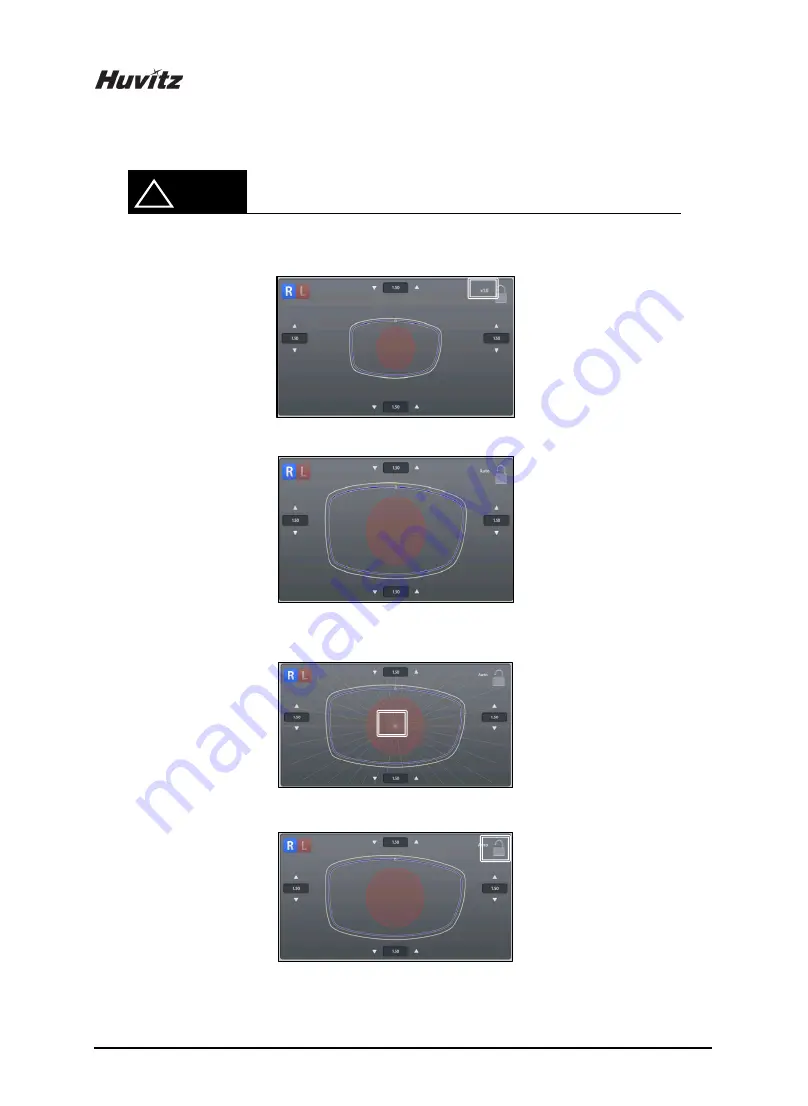
94
•
Touch the lens shape area, then the editing position moves to the touched area.
•
To see the shape in actual size, press the upper right icon.
[Actual measurement]
[Auto – Shape resized to fit to the screen)
•
Angle guideline pops up when you touch the center of the shape. (Guideline spacing - 10 °)
•
Touch screen lock button (on/off)
!
NOTE
Touch Area
Touch Area
Touch Area






























