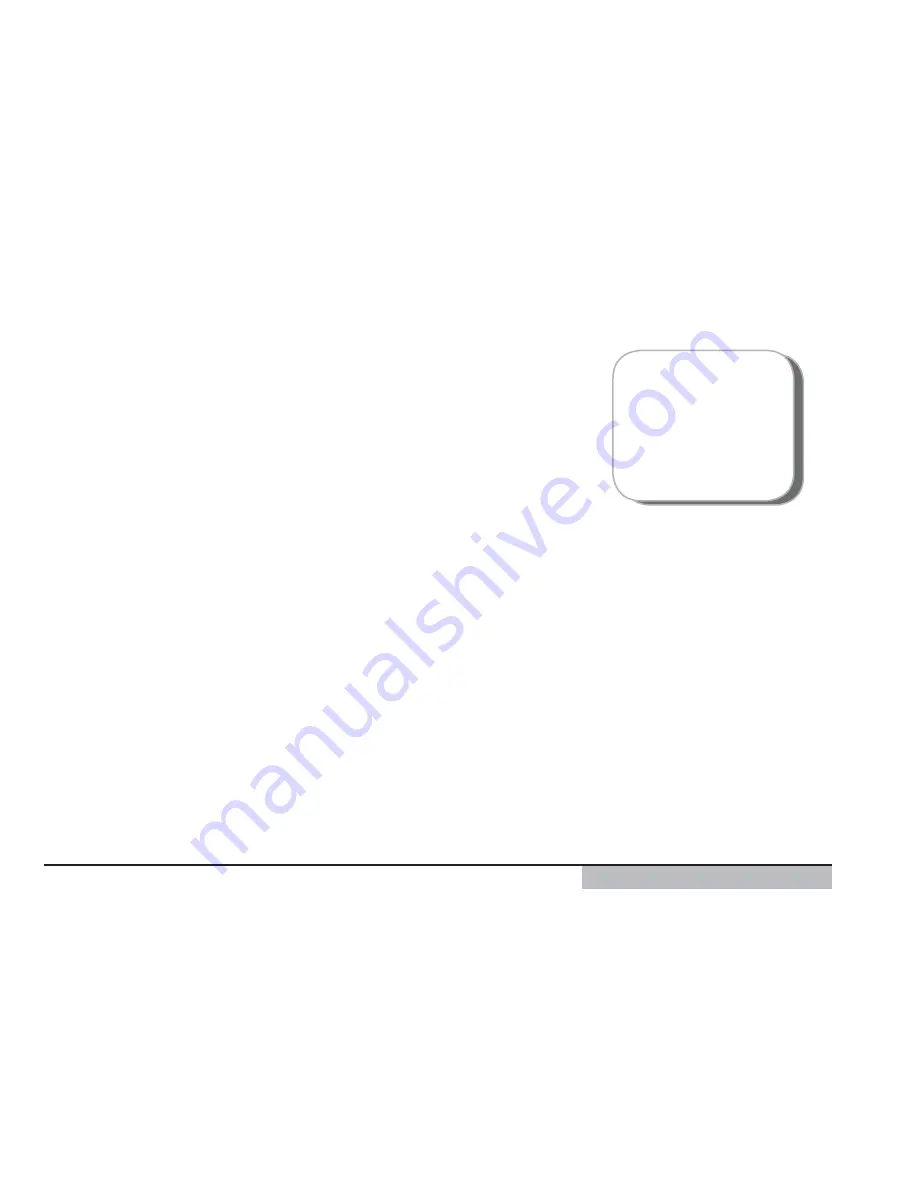
27
CONNECTIVITY TO
YOUR COMPUTER
Send
Click on Send to transfer the embroidery on the screen to the
embroidery machine, ready to be stitched out.
A message box will appear with the following options: Quick Send
and Send to Machine Memory.
QuickSend
QuickSend will send the embroidery directly to the 3D Intro
Navigator, ready for stitching out. If it is partially stitched out in 3D
Intro Navigator, you will be asked if you want to replace the existing
embroidery.
3D Intro Navigator appears, showing the status of the upload. After
the upload, your embroidery is shown on the 3D Intro Navigator
screen, so that you can start to stitch it out again later, if desired.
Send to Machine Memory
Send the embroidery to the machine memory without loading the
embroidery in 3D Intro Navigator. Use this if you are already stitching
out an embroidery or if you wish to stitch out the embroidery at a
later time. 3D Intro Navigator appears, showing the status of the
upload. When you are ready to stitch out the embroidery, use 3D
Intro Navigator to select the embroidery from the machine memory.
Navigator is the part
of the software that
communicates with
the machine.
Summary of Contents for Huskystar EM10
Page 1: ...EM10 USER S GUIDE ...
Page 10: ...8 User s Guide ...
Page 27: ...CONNECTIVITY TO YOUR COMPUTER ...






























