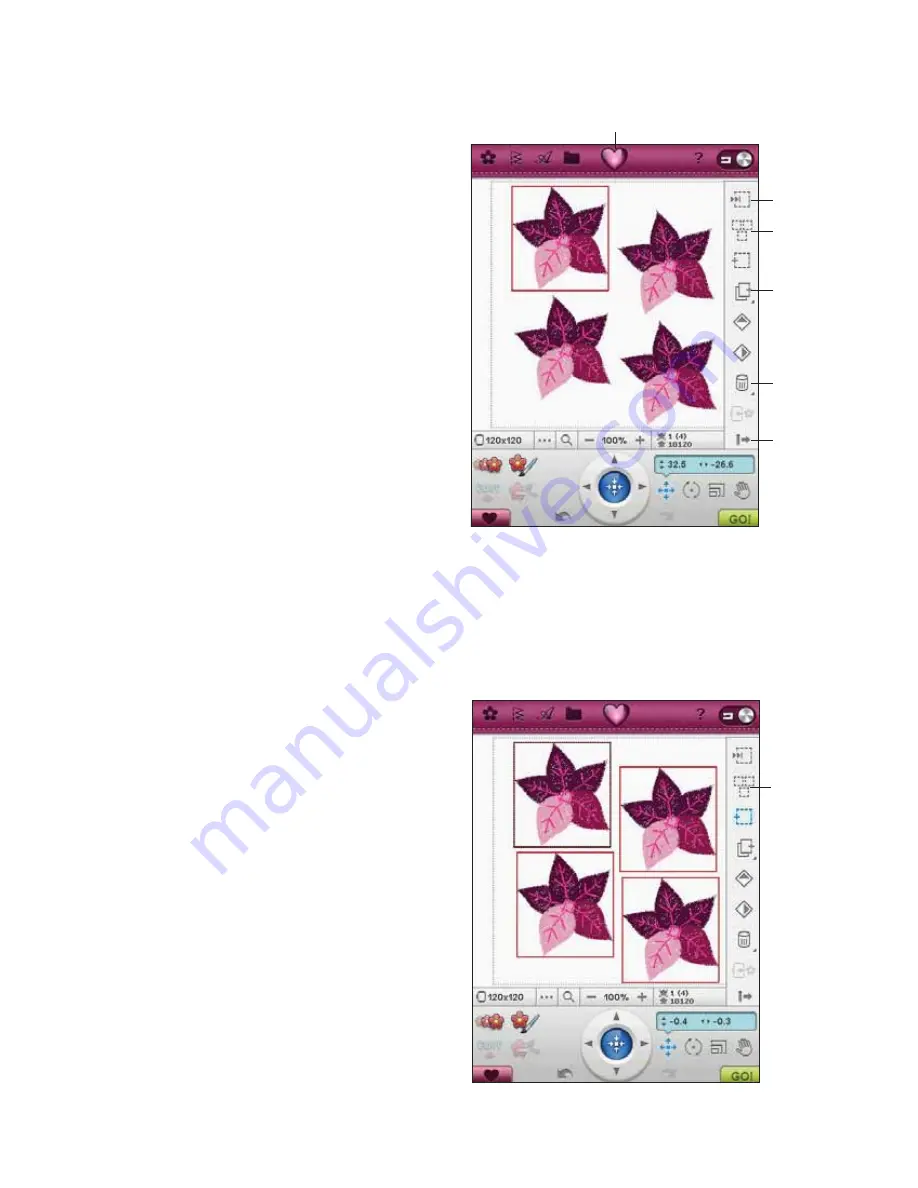
7:5
E
MBROIDERY
EDIT
FOLD OUT TOOLBAR
In Embroidery Mode several of the functions can be
IRXQGRQWKH)ROGRXW7RROEDU7RKLGHWKHIXQFWLRQV
WRXFKWKH)ROGRXW7RROEDULFRQWRWKHORZHUULJKW
7KH)ROGRXW7RROEDULVXQIROGHGE\GHIDXOW
HOW TO SELECT DESIGNS
When loading designs into Embroidery Edit, the last
design loaded is selected by default.
Select one Design
To select one design you can either touch the design
RQWKHVFUHHQRUWRXFKWKH6WHS7KURXJK'HVLJQV
LFRQ7KH6WHS7KURXJK'HVLJQVLFRQDOORZV\RXWR
select one of the designs on your screen if you wish
WRDOWHULWLQVRPHZD\(YHU\WLPH\RXWRXFKWKH6WHS
Through Designs icon, you will select the next design
in the order in which they were loaded.
1. In Embroidery Edit, touch the Designs Menu.
6HOHFWDGHVLJQIURPWKHGURSGRZQOLVWE\
touching it.
3. Touch the Duplicate icon three times. The last
design will have a red box around it which means
that it is selected.
,I \RXZDQWWRVHOHFWWKHÀUVWGHVLJQ\RXLQVHUWHG
WRXFKWKH6WHS7KURXJK'HVLJQVLFRQ(YHU\WLPH
you touch that icon, you will move to the next
design in the order they have been loaded.
5. Once you have selected the design you want, you
can delete, duplicate, position, scale, mirror, resize,
and/or rotate it. Only the design that is selected
will be affected by your changes.
Select All
1. If you want to select all designs, simply touch the
6HOHFW$OOLFRQ$OOWKHGHVLJQVRQ\RXUVFUHHQZLOO
EHVHOHFWHG<RXFDQQRZPRYHGHOHWHGXSOLFDWH
position, scale, mirror, resize and/or rotate them.
Step Through
Designs
Select All
Ruby Menu
Duplicate
Delete
Fold/Unfold
Fold out
Toolbar
Select All
Summary of Contents for Designer Ruby Royale
Page 1: ...User s Guide KEEPING THE WORLD SEWING ...
Page 7: ...GETTING TO KNOWYOUR MACHINE1 ...
Page 21: ...SET UP2 ...
Page 33: ...SETTINGS FUNCTIONS3 ...
Page 47: ...SEWING4 ...
Page 71: ...PROGRAM5 ...
Page 79: ...EMBROIDERY SET UP6 ...
Page 85: ...EMBROIDERY EDIT7 ...
Page 102: ...7 18 ...
Page 103: ...EMBROIDERY STITCH OUT8 ...
Page 117: ...FILE MANAGER9 ...
Page 123: ...MAINTENANCE10 ...






























