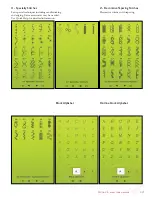Table of ConTenTs
GETTING TO KNOW YOUR MACHINE 1:5
MaChine overview
1:6
Rear Side
...........................................................................1:6
Needle Area
......................................................................1:6
Accessory Tray
.................................................................1:7
Parts of the Embroidery Unit .......................................1:7
aCCessories 1:7
Included Accessories
......................................................1:7
Hoops Included
...............................................................1:7
Accessories Included - Not in the Picture
..................1:8
Presser Feet ......................................................................1:8
sTiTChes 1:10
SET UP 2:1
UnpaCking 2:2
Connect the Power Cord and Foot Control ...............2:2
Pack Away after Sewing
.................................................2:2
free arM
2:3
spool pins
2:3
Horizontal Position
.........................................................2:3
Vertical Position ...............................................................2:3
Auxiliary Spool Pin
.........................................................2:3
Threading The Upper Thread
2:4
Needle Threader ..............................................................2:4
Threading for Twin Needle ...........................................2:5
Thread CUTTer
2:5
Thread sensor
2:5
bobbin winding
2:6
Bobbin Winding Through the Needle
.........................2:6
Bobbin Winding while Embroidering or Sewing
.......2:7
inserTing The bobbin
2:7
Changing The presser fooT
2:7
aTTaChing The sensor Q-fooT
2:8
Changing The needle
2:8
needles 2:8
Threads 2:9
sTabilizers 2:9
piCTograM
™
pen
2:9
Usb porTs
2:10
USB embroidery stick
...................................................2:10
Connect to and Remove from the USB Port
............2:10
ConneCTing The MaChine To yoUr CoMpUTer 2:11
5D
™
Embroidery Software
..........................................2:11
Installing your Software
...............................................2:11
Install Hardware Drivers and
Connect the Embroidery Machine .............................2:11
How to Launch the Programs
.....................................2:12
Embroidery Machine
Communication module...............................................2:12
How to Update your Machine
.....................................2:12
SETTINGS & FUNCTIONS 3:1
LARgE
inTeraCTive sCreen
3:2
CoMMon iCons/fUnCTions
3:2
OK
.....................................................................................3:2
Cancel ................................................................................3:2
Touch & Hold
..................................................................3:2
Toolbar 3:2
sTarT MenU
3:2
sewing/eMbroidery Mode
3:2
QUiCk help
3:3
exTended Toolbar
3:3
sTiTCh MenU
3:3
How to Select a Stitch
....................................................3:3
fonT MenU
3:3
Selecting a Font
...............................................................3:3
design MenU
3:4
Selecting a Design
...........................................................3:4
eMbroidery advisor
™
3:4
file Manager
3:4
seT MenU
3:5
Stitch Settings
.................................................................3:5
Sewing Settings
................................................................3:6
Machine Settings
..............................................................3:8
Screen Settings
...............................................................3:11
inforMaTion MenU
3:12
fUnCTion bUTTons
3:13
Speed + and -
.................................................................3:13
STOP (Monochrome)
..................................................3:13
FIX (Baste)
.....................................................................3:13
Reverse
............................................................................3:13
Selective Thread Cutter
................................................3:14
Needle Stop Up/Down (Trim Position)
...................3:14
Start/Stop
.......................................................................3:14
exClUsive sensor sysTeM
™
3:14
Sensor Foot Up and Extra Lift
...................................3:14
Sensor Foot Down and Pivot
......................................3:14
SEWING 4:1
sewing Mode - overview of iCons
4:2
exClUsive sewing advisor
™
4:3
Fabric Selection
...............................................................4:3
Sewing Techniques
..........................................................4:4
Extended SEWINg ADVISOR
™
................................4:4
seleCT a sTiTCh
4:4
sTiTCh seTTings
4:5
Stitch Settings in SET Menu
..........................................4:6
Free Motion Technique
..................................................4:7
raise and lower The presser fooT
4:8
deLuxe
™
sTiTCh sysTeM
4:9
sewing TeChniQUes
4:10
Seam
................................................................................4:10
Overcast
..........................................................................4:11
Seam and Overcast
........................................................4:12
Seam/Overcast for Ribbing
........................................4:12
Baste
...............................................................................4:13
Blind Hem
......................................................................4:13
Hem
.................................................................................4:14
Perfectly Balanced Sensor
One-Step Buttonhole
...................................................4:15
Manual Buttonhole
.......................................................4:16
Embroidered buttonhole .............................................4:16
Programmable Button Sew On
...................................4:16
Bartacks
...........................................................................4:17
Manual Bartack
..............................................................4:17
4-way Stitches - Menu S
...............................................4:18
8-Way Stitches – Menu T
.............................................4:19
Special Sewing Techniques
.........................................4:20
Summary of Contents for Designer Ruby Deluxe
Page 1: ...User s Guide KEEPING THE WORLD SEWING ...
Page 5: ...Getting to knowyour machine 1 ...
Page 18: ...1 18 Script Alphabet Cyrillic Alphabet Hiragana Alphabet Brush Line Alphabet ...
Page 19: ...2SET UP ...
Page 31: ...3SeTTINGS FUNCTIONS ...
Page 45: ...4Sewing ...
Page 67: ...5PROGRAM ...
Page 73: ...6EMBROIDERY SET UP ...
Page 79: ...7EMBROIDERY EDIT ...
Page 91: ...8EMBROIDERY STITCH OUT ...
Page 103: ...9FILE MANAGER ...
Page 109: ...10MAINTENANCE ...