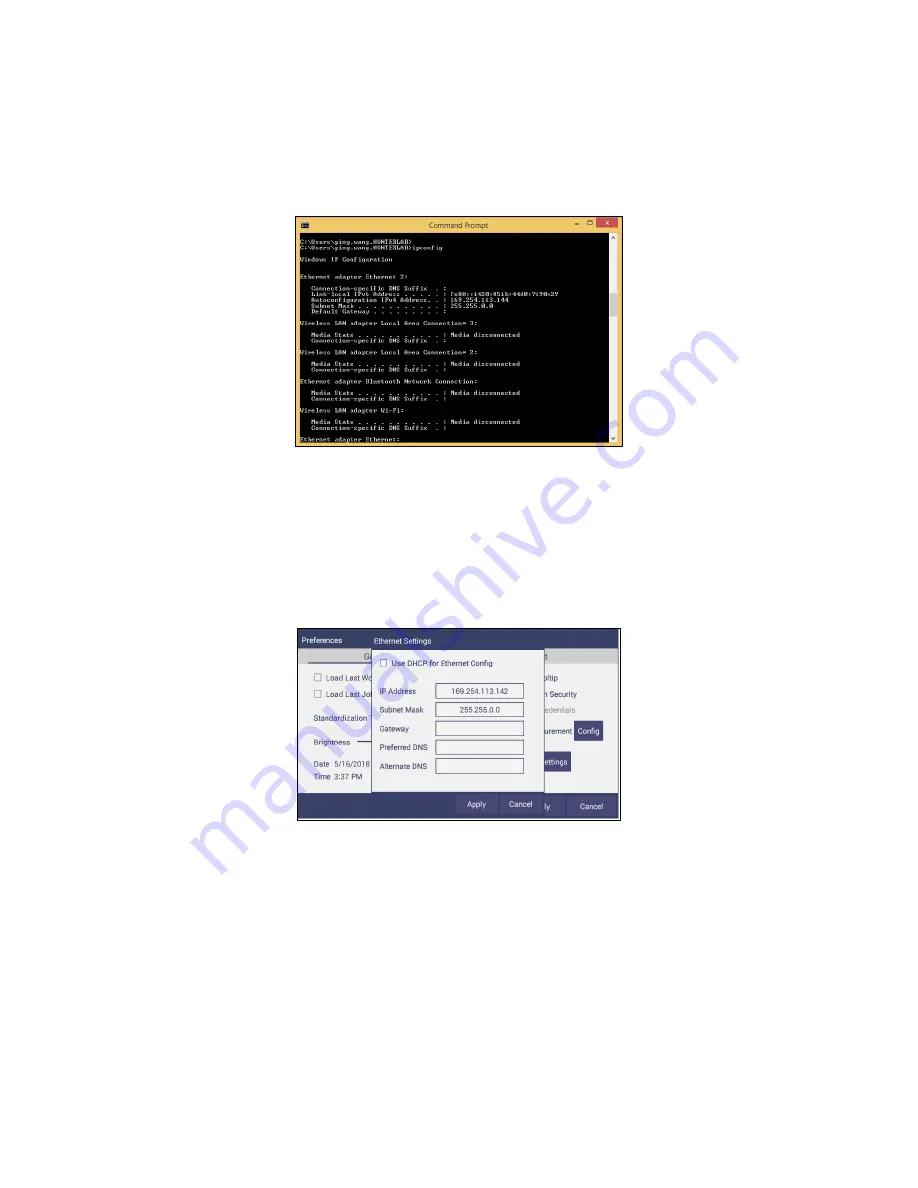
User’s Manual for Agera
and EasyMatch Essentials v 1.0
72
Open Command Prompt in the PC
•
Type in
IPCONFIG
to find the right ethernet (in this case, it is
ETHERNET ADAPTER
ETHERNET
) and write down
AUTOCONFIGURATION IPV4 ADDRESS
as well as the
SUBNET
MASK
.
Figure 125. Command Prompt ipconfig
Configure the Agera
Open Agera Essentials, go to
WORKSPACES > PREFERENCES > CONFIGURE NETWORK SETTINGS
. First,
select the
ETHERNET CONFIGURATION
. Uncheck
USE DHCP FOR ETHERNET CONFIG.
Type in
IP
ADDRESS
and
SUBNET MASK
manually. The IP address here should be same as the autoconfiguration
IPv4 Address in the PC, except changing the last number. The Subnet Mask is the exact same. Restart
Agera to get network setting applied.
Figure 126. Configuration Parameters for Ethernet
•
Press
APPLY
on the Ethernet Configuration and then
APPLY
on the Preferences Page to
complete.
•
Turn the instrument off and then back on.
•
Go to
PREFERENCES > AUTO NETWORK DATA EXPORT
.
Summary of Contents for Agera
Page 12: ...User s Manual for Agera and EasyMatch Essentials v 1 0 12 ...
Page 58: ...User s Manual for Agera and EasyMatch Essentials v 1 0 58 ...
Page 77: ...User s Manual for Agera and EasyMatch Essentials v 1 0 77 Regulatory Notice ...
Page 78: ...User s Manual for Agera and EasyMatch Essentials v 1 0 78 ...
Page 88: ...User s Manual for Agera and EasyMatch Essentials v 1 0 88 ...






























