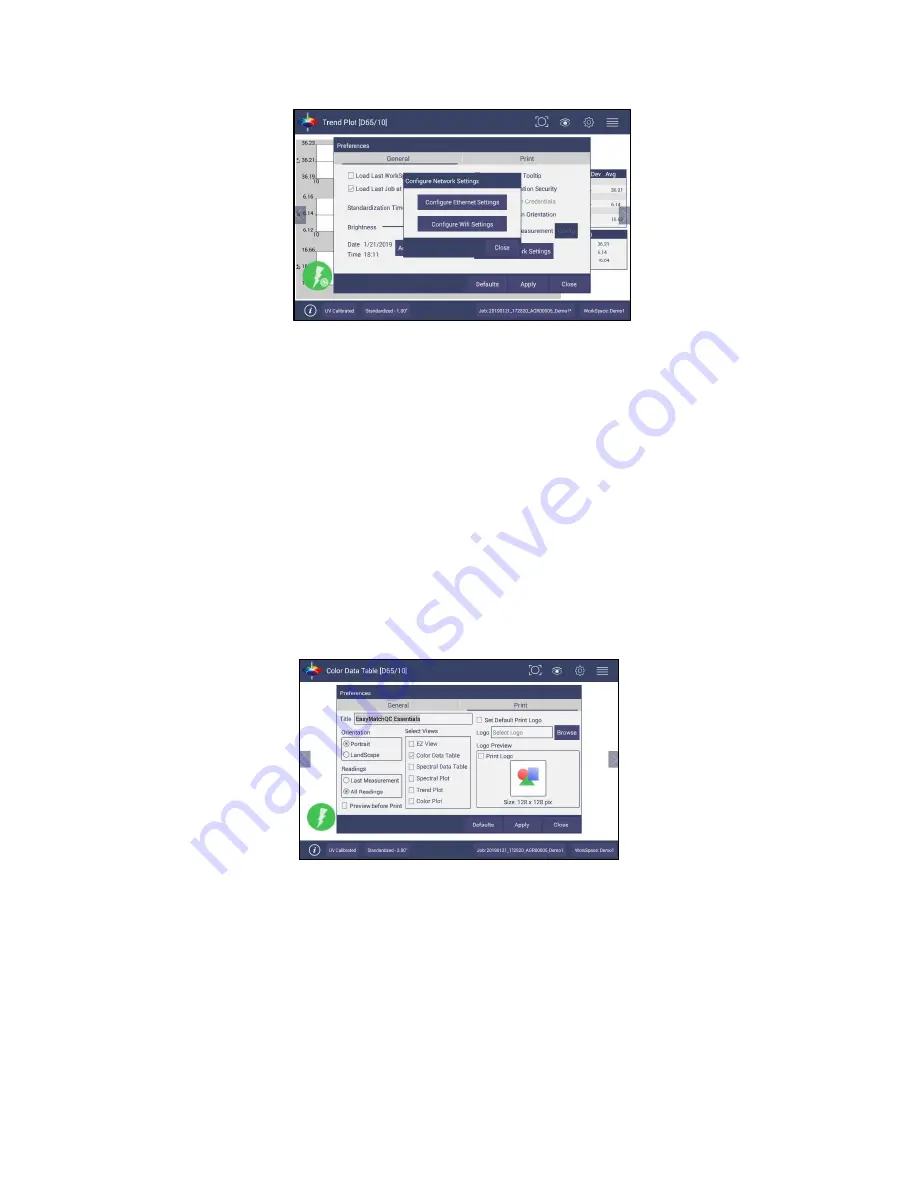
User’
s Manual for Agera and EasyMatch Essentials v 1.0
55
Figure 85. Network Settings
Preferences: Print
The
page allows the user to configure:
•
Enter a
TITLE
for the printout.
•
Select
PORTRAIT OR LANDSCAPE
orientation.
•
Select
LAST MEASUREMENT
or
ALL READINGS
for the job.
•
The option to
PREVIEW
before print.
•
Select the
VIEW
to print, i.e.
EZ VIEW, COLOR DATA TABLE, SPECTRAL DATA TABLE, SPECTRAL
PLOT, TREND PLOT
and
COLOR PLOT.
•
Select
LOGO
.
To apply a logo, import the logo first and then
BROWSE
to select. This logo can
be used as a
DEFAULT LOGO
for all printouts or selected for each printout using the
SELECTION BOX TO PRINT
the Logo.
•
To save changes, press
APPLY
.
To use a default setup, press
DEFAULTS
.
Figure 86. System Settings > Preferences > Configure Print Page
System Settings: User Manager
Security can be enabled on the Agera to ensure that operators cannot modify/delete folders or files and
limit their functionality. An administrator is identified to set up the users/groups with selected
privileges.
•
To begin, go to
WORKSPACE > USER MANAGER
to set up Create Administrative Groups first
followed by Create User Groups
.
Summary of Contents for Agera
Page 12: ...User s Manual for Agera and EasyMatch Essentials v 1 0 12 ...
Page 58: ...User s Manual for Agera and EasyMatch Essentials v 1 0 58 ...
Page 77: ...User s Manual for Agera and EasyMatch Essentials v 1 0 77 Regulatory Notice ...
Page 78: ...User s Manual for Agera and EasyMatch Essentials v 1 0 78 ...
Page 88: ...User s Manual for Agera and EasyMatch Essentials v 1 0 88 ...
















































