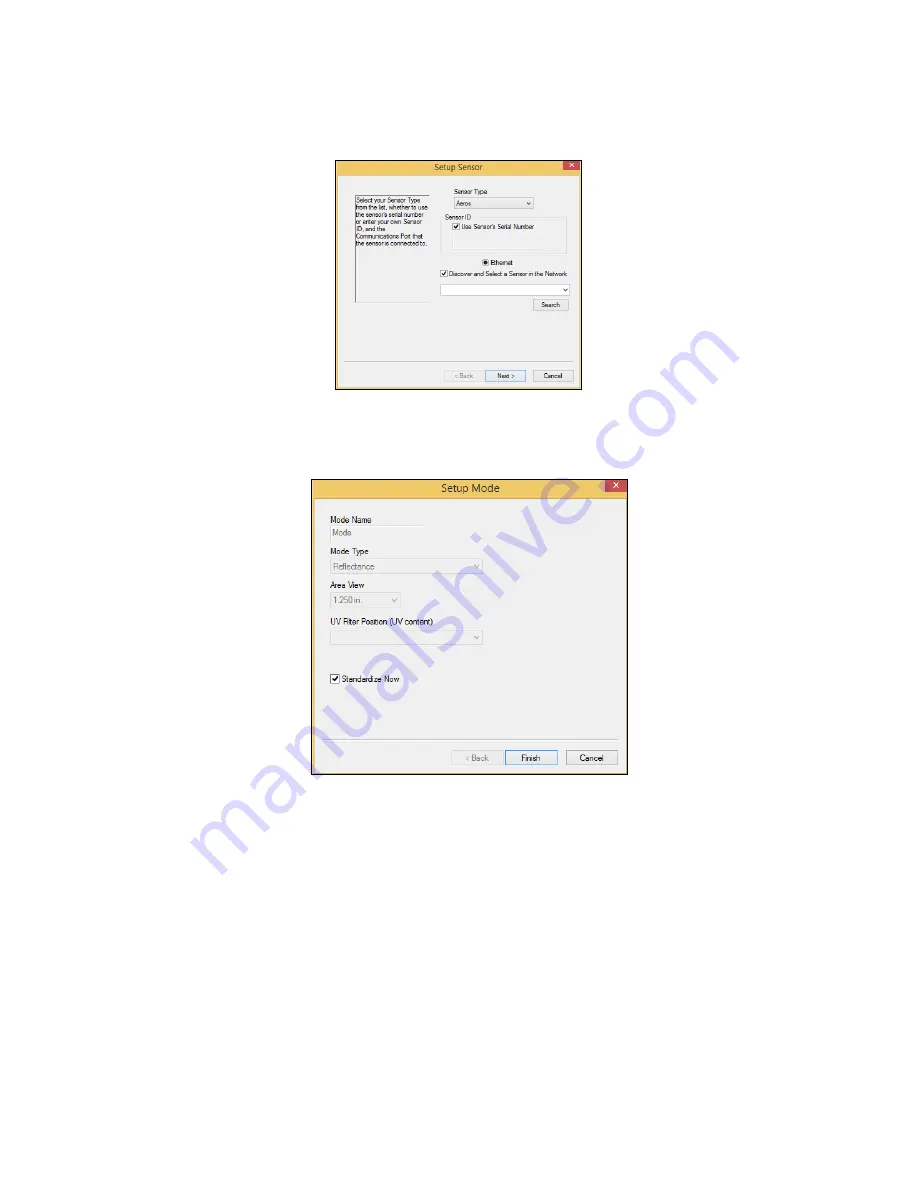
Aeros Supplemental Manual for EasyMatch QC ver. 2.0
14
3.
From the
SENSOR MENU
, select
ADD SENSOR
.
Figure 11. Add Aeros Sensor
4.
Select
Aeros
as the Sensor Type and use the USB (selected as default) to connect Aeros with
EasyMatch QC. Click
NEXT
to search available Aeros.
Figure 12. Setup Sensor in EasyMatch QC
5.
Select
NEXT
to standardize.
6.
You are now
ready
to use
EasyMatch
QC with the Aeros.
Sensor Manager > Standardization
The Aeros must be standardized on a regular basis to keep it operating properly. Standardization sets
the top and bottom of the photometric scale. During standardization, the bottom of the scale is set
using a black tile read on the Aeros. The top-of-scale is set using a white tile.
It is recommended that the instrument be standardized at least once every eight hours. Only
reflectance is available on the Aeros.
Summary of Contents for Aeros EasyMatch QC
Page 2: ...Aeros Supplemental Manual for EasyMatch QC ver 2 0 2 ...
Page 9: ...Aeros Supplemental Manual for EasyMatch QC ver 2 0 9 ...
Page 17: ...Aeros Supplemental Manual for EasyMatch QC ver 2 0 17 ...
Page 28: ...Aeros Supplemental Manual for EasyMatch QC ver 2 0 28 ...
Page 30: ...Aeros Supplemental Manual for EasyMatch QC ver 2 0 30 ...





























