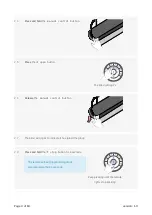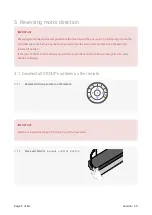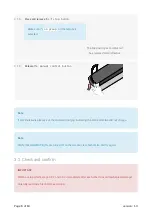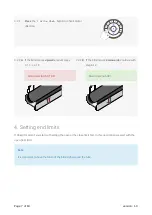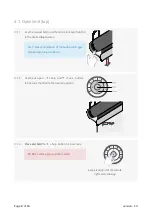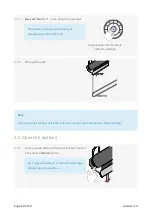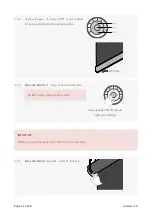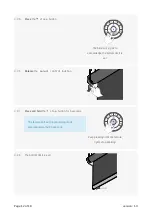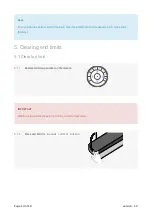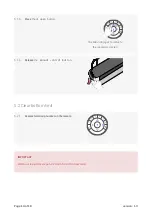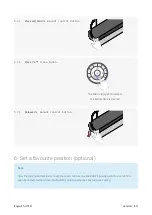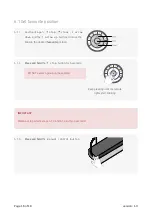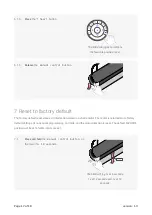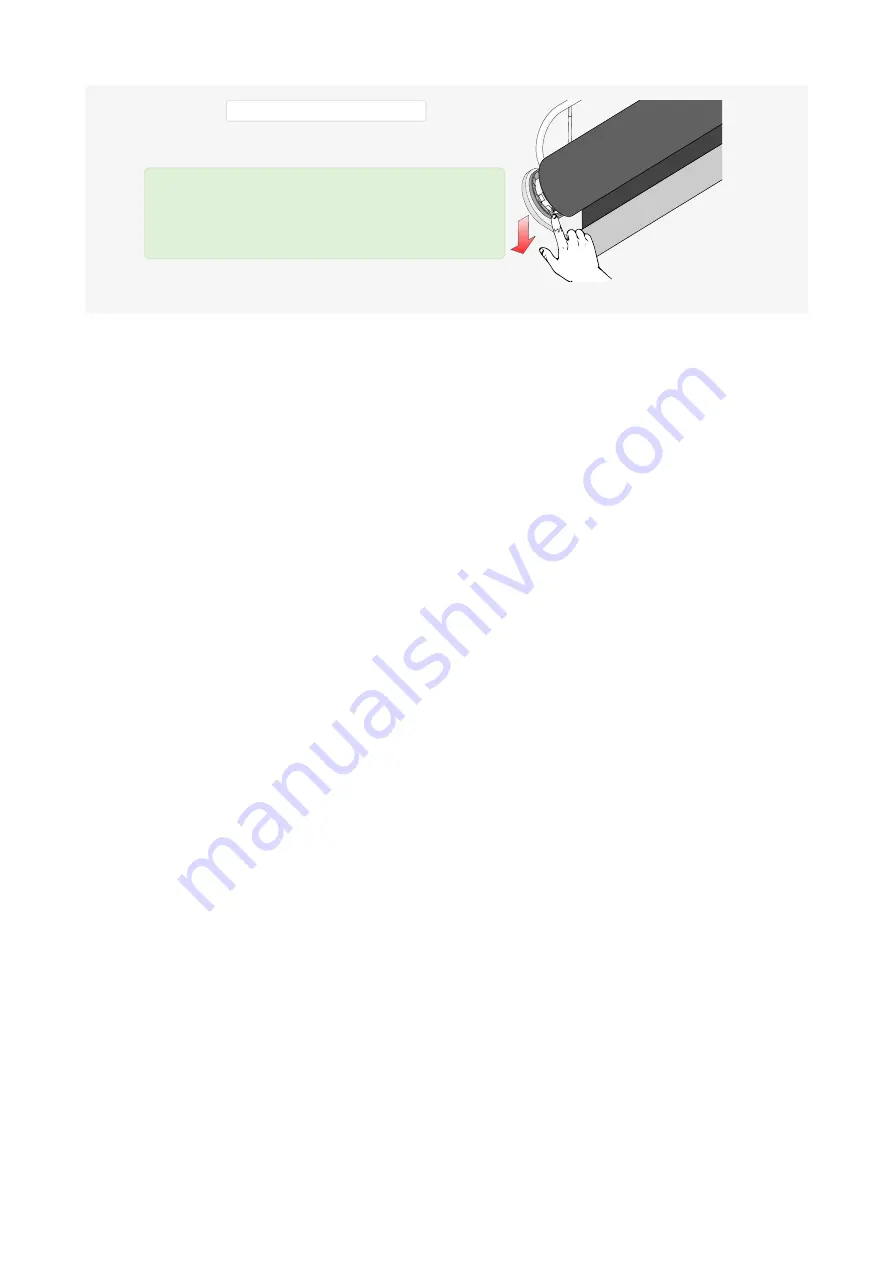Reviews:
No comments
Related manuals for PowerView M40T

BREL-Motors MLE22-0.5
Brand: BREL Pages: 6

FMF
Brand: Velux Pages: 6

HONEYCOMB SHADES UltraLift Cordless
Brand: 3 Day Blinds Pages: 5

AMZ
Brand: fakro Pages: 6

Heartland Woods Woodland Harvest Series
Brand: Lafayette Pages: 2

VS 4
Brand: Isotra Pages: 6

VS 2
Brand: Isotra Pages: 8

65101-11752-D
Brand: VENETA Pages: 3

84621529
Brand: Inspire Pages: 2

CLEVER SPRING
Brand: Franc Gardiner Pages: 2