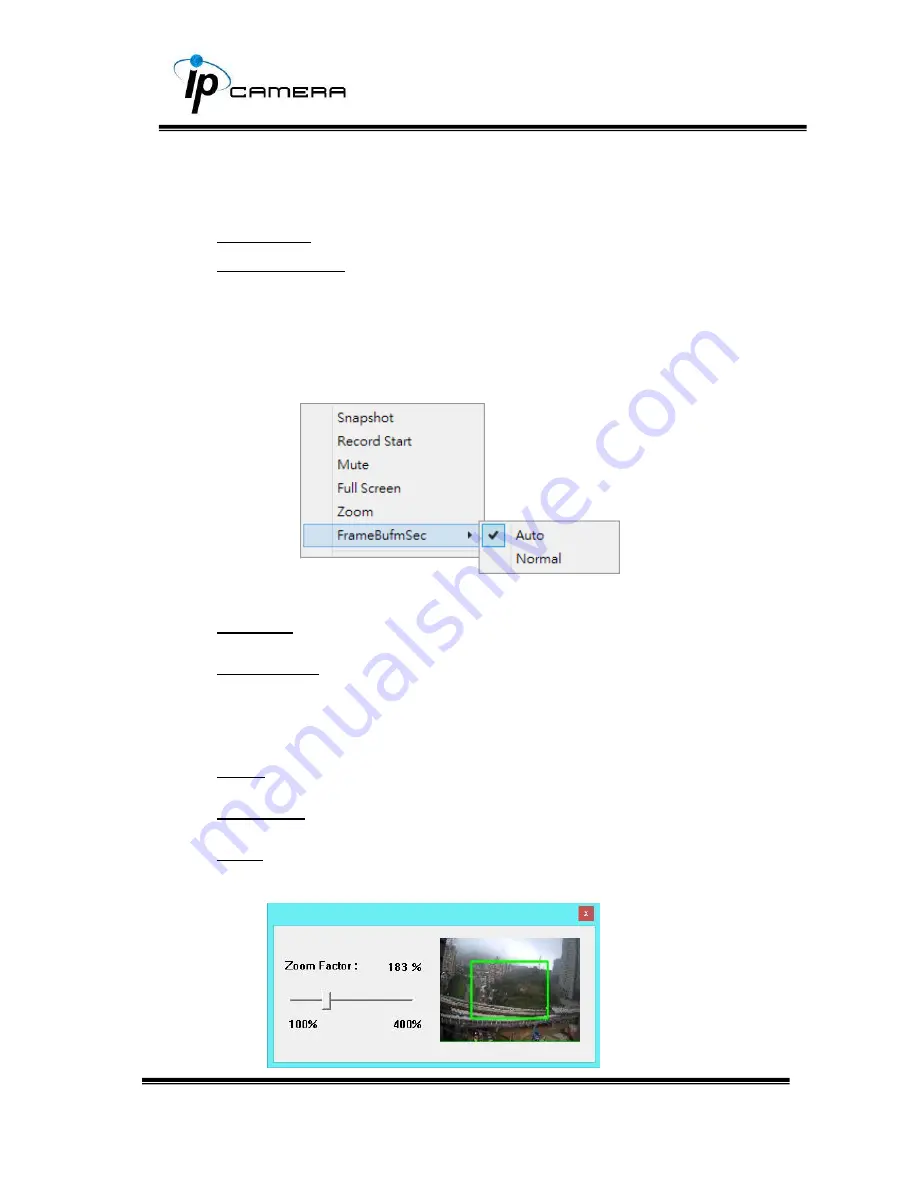
1.
Get into the administration page.
2.
Video Snapshot.
3.
Show the system time, video resolution, and video refreshing rate.
4.
Adjust image: 1/2x, 1x, 2x.
5.
Streaming source: If the streaming 2 is closed, this function will not be
displayed.
6.
Tick on
Chatting
for enabling two-way audio.
7.
Shows how many people are connected to this IP camera.
Right-Click the mouse on the video, a menu will pop up.
1.
Snapshot: Save a JPEG picture.
2.
Record Start: Record the video in the local PC. It will ask where to save
the video. To stop recording, right-click again and Select
Record Stop
.
The video format is AVI. Use Microsoft Media Player to play the recorded
file.
3.
Mute: Turn-off the audio. Click again to turn on it.
4.
Full Screen: Full-screen mode.
5.
Zoom: Enable the zoom-in and zoom-out functions. First, select
Enable
digital zoom
option within the pop-up dialogue box and then drag and
drop the bar to adjust the zoom factors.
Summary of Contents for HLC-8JMD
Page 1: ......
Page 2: ......
Page 3: ......
Page 4: ......
Page 5: ......
Page 11: ...Hardware Installation...
Page 33: ...Network Click to get into the administration page Click to go back to the live video page...
Page 56: ...A V Settings Click to get into the administration page Click to go back to the live video page...
Page 80: ......






























