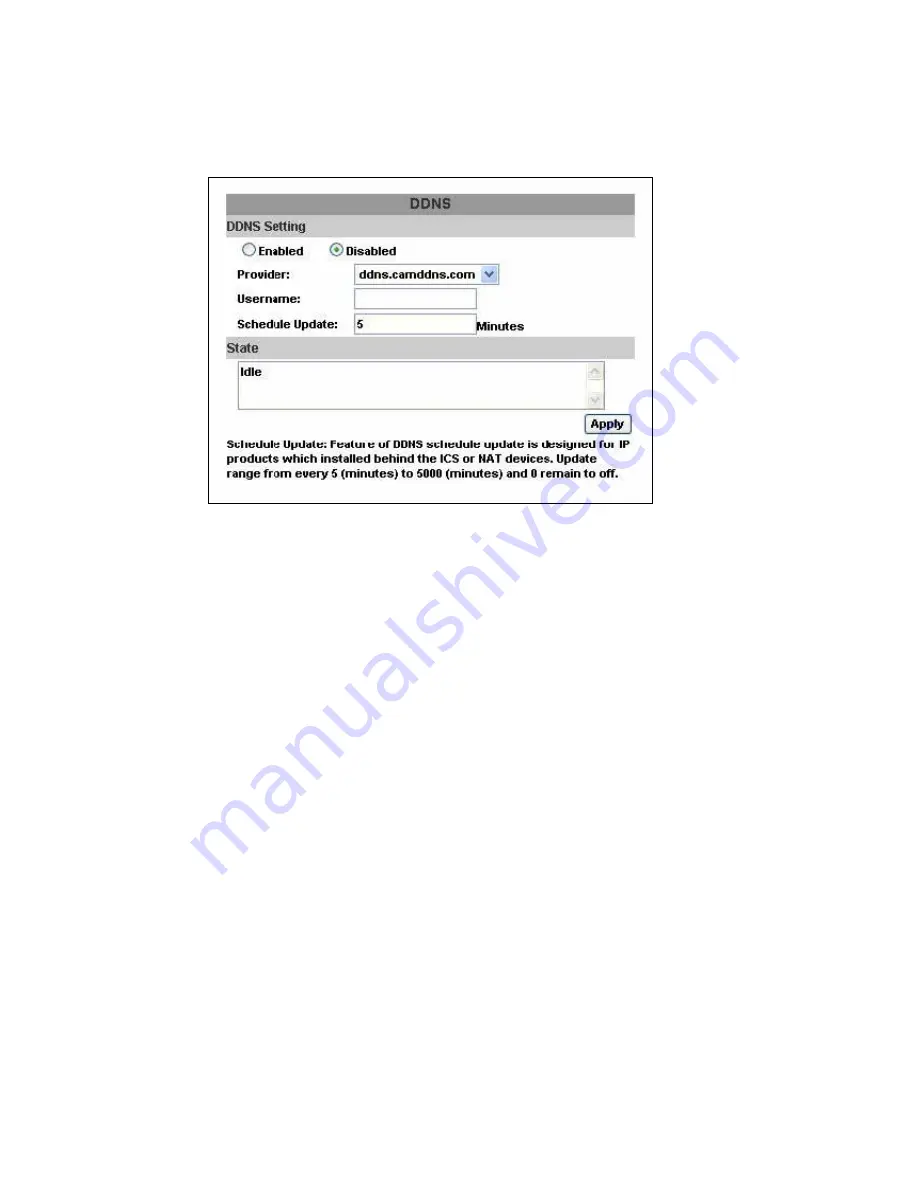
75
http://<username>.ddns.camddns.com: Registered successfully.
4. Updating Failed, the name is already registered.
5. Updating Failed, please check your internet connection.
F-2 DDNS.CAMNNDS.COM
DDNS SETTING – DDNS.CAMDDNS.COM
PROVIDER: Select ddns.camddns.com
USERNAME: The registered username in DDNS.CAMDDNS.COM.
SCHEDULE UPDATE: A period of time to update IP address.
STATE
1. Updating: Information update.
2. Idle: Stop service.
3. DDNS registered successfully, now log by
http://<username>.ddns.camddns.com: Registered successfully.
4. Updating Failed, the name is already registered.
5. Updating Failed, please check your internet connection.
DDNS Setting Steps:
Press
○
1 “ENABLE” option to enable DDNS function and select
○
2
“
ddns.camddns.com
” of the provider drop down list which is suggested to use. In
the following, insert
○
3 the username which the user wants to apply
(i.e.
NVR_GODDNS
in here). After that, click
○
4 “Apply” button to apply a
DDNS domain name.
Summary of Contents for HDR-04FE
Page 1: ...USER MANUAL 4 9 16 CHANNEL NETWORK VIDEO RECORDER...
Page 14: ...15 E AUTHORITY SETUP F DISK MANAGEMENT G SYSTEM SETUP H EXIT...
Page 41: ...42 F Format HDD Insert the user name and password while performing HDD format function...
Page 61: ...62 OPTION 2 ADD TO TRUSTED SITES IE Tools Internet Options Security Trusted sites Sites...
Page 78: ...79 K 1 CAMERA Setting Please refer to Chapter3 3 Camera Setup...
Page 80: ...81 K 5 SYSTEM SETTING Please refer to Chapter3 9 System Setup...

























