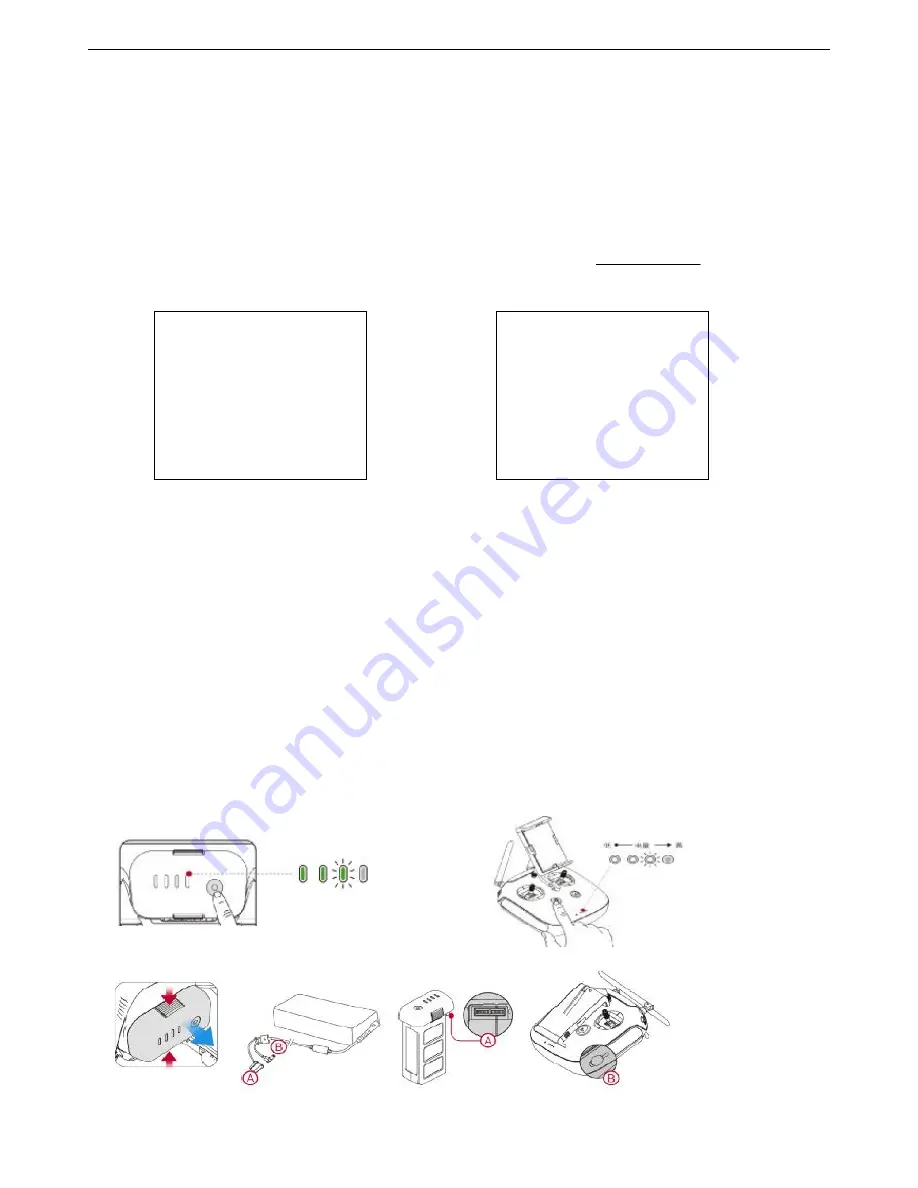
Use your GLINT 2.0
Before using GLINT 2.0, please visit the product page on Keyshare official website to view the whole tutorial videos and download
GLINT2 User
Manuals
,
and read the following files carefully:
GLINT 2.0 Quick Start Guide, GLINT 2.0 Disclaimer Operation and Safety Manual, GLINT 2.0
Smart Battery Safety Instructions
and
List of Articles
.
1. Download GLINT 2.0 APP 2. Watch the Tutorial Videos
Scan QR code to download for installing. Scan QR code to watch.
3. Check Battery Levels
The battery indicator can be used to display battery power in the process of charging and discharging process. The
intelligent flight battery indicator real-time display battery power, and the remote controller battery indicator displays the
battery power of remote control.
Keep pressing the power switch of remote controller for 2 second to turn on the remote controller, and check the current
battery power of the remote controller. (Repeat this operation can shut down the remote controller).
Short press once and keep pressing the smart power switch of aircraft for 2 second to turn on the flying battery. (Repeat
this operation can shut down the intelligent flight battery )
In the power off status, you can short press intelligent flight battery once to check the current battery power via indicator
status. Be sure to fully charge both batteries before your first flight.
4.
Charge the Batteries
App QR code
(iPhone/Android system
)
QR code
Search
‘
GLINT 2.0 APP
’
on the APP Store and
download the GLINT 2.0 APP to your mobile device.
Watch the Tutorial Videos on
www.key-share.com
or in the
GLINT 2.0 APP.











