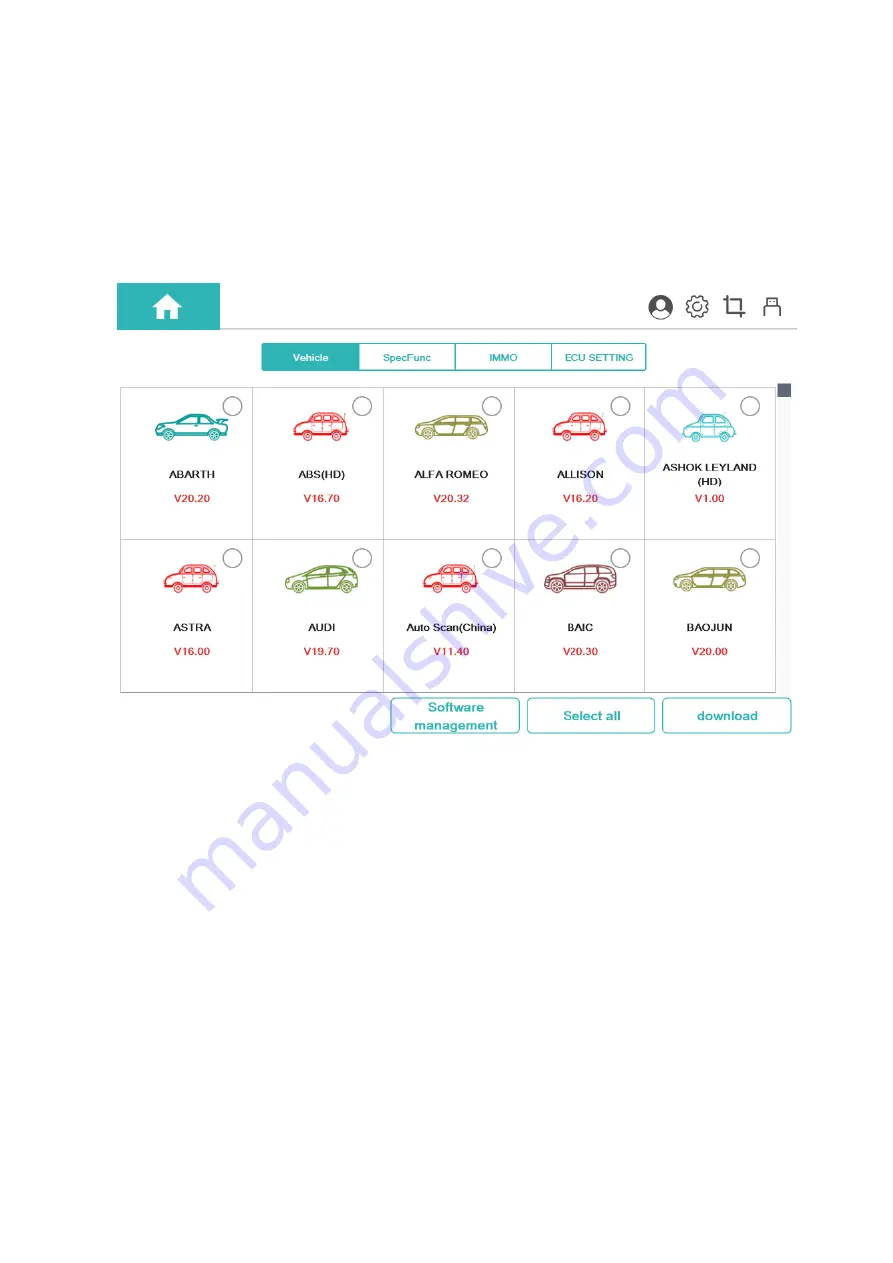
36
9
App Store
You can download the model or function you need through the following steps:
On the "HUMZOR" main interface, click the "App Store" icon button, and the system will guide you to
the "App Store" interface. If the "basic data" of your NEXZSYS application is not the latest, please click the
"OK" button and the system will guide you to download the latest "basic data".
Figure 9-1 Sample Basic Data Screen
9.1 Vehicle
You can download the car model through the following steps:
1. On the "App store" interface, click the "Vehicle" button at the top to display the Vehicle interface.
2. Click the car model icon, or click the icon button at the bottom right to select multiple car models.
3. Click the "download" icon button at the bottom right to start downloading the model.
4. After the car model has been downloaded and decompressed, you can click the "Car Diagnosis" icon
button on the "HUMZOR" main interface to start car model diagnosis.
Summary of Contents for NEXZSYS NS706
Page 13: ...13 Figure 5 1 Sample Login and Registration Interface Figure 5 2 Sample Registration Interface...
Page 32: ...32 Figure 7 4 Sample Special Function Screen 4 Figure 7 5 Sample Special Function Screen 5...
Page 34: ...34 Figure 8 1 Sample Key Programmer Screen 1 Figure 8 2 Sample Key Programmer Screen 2...
Page 35: ...35 Figure 8 3 Sample Key Programmer Screen 3 Figure 8 4 Sample Key Programmer Screen 4...





























