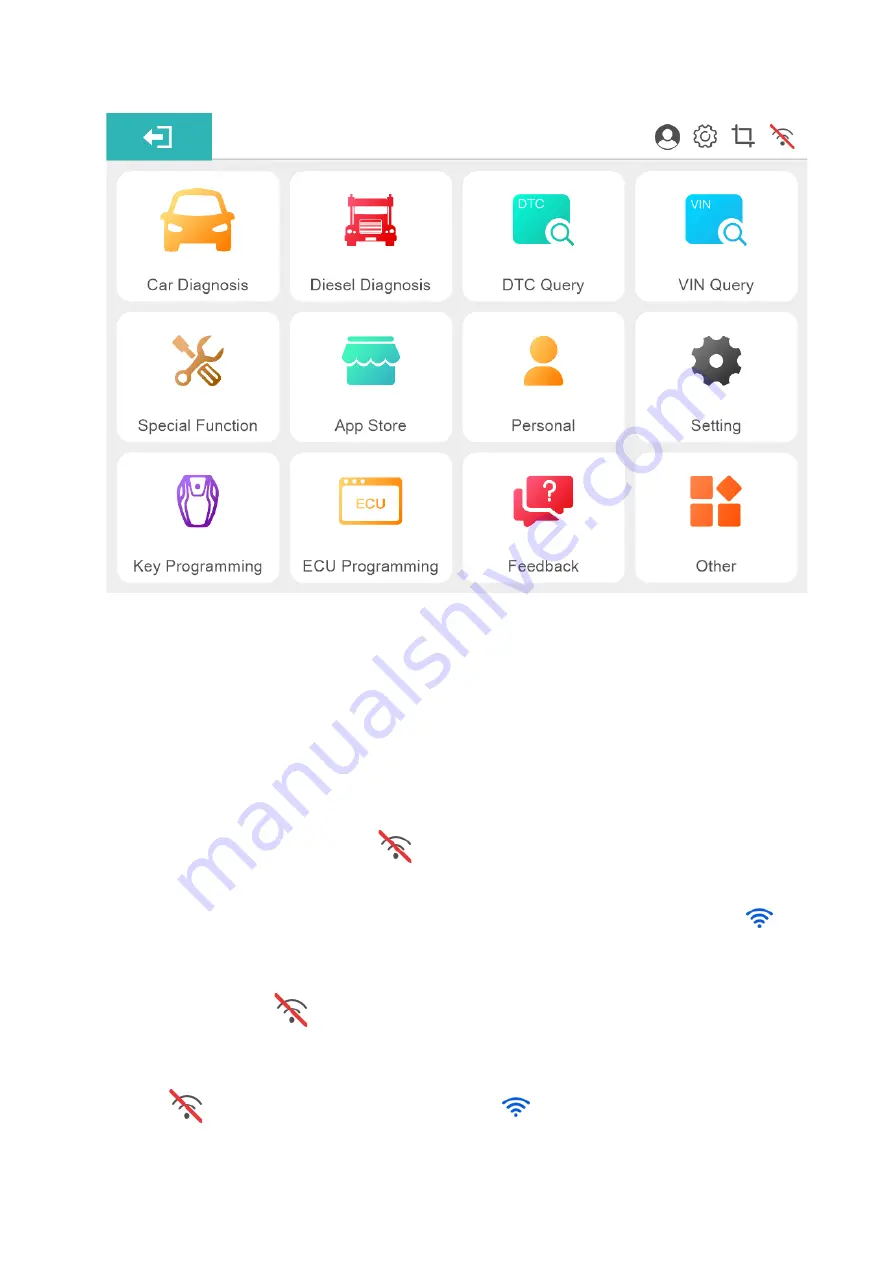
18
Figure 5-7 Sample Location Permission Prompt Box
5.3 WIFI Connection
After you select the product serial number to enter the "HUMZOR" main interface, you can view and
connect to the VCI device with the corresponding serial number you have purchased through the following
steps:
1. Insert the VCI of the HUMZOR NEXZSYS product you purchased tightly into the OBD port. At this
time, the WIFI icon on the top right side is.
2. Turn on the ignition switch, the NEXZSYS application will automatically scan and recognize the VCI
device, and establish a WIFI connection. At this time, the WIFI icon on the top right-side changes to
, and
the WIFI connection is successful.
3. If the NEXZSYS application cannot automatically connect to your VCI device, or the device fails to
connect, please click the
icon button on the top right to reconnect, or check whether the VCI is well
connected to the car’s OBD port.
Figure 5-8 NEXZSYS N
ot Connected
Figure 5-9 NEXZSYS Connected
Summary of Contents for NEXZSYS NS706
Page 13: ...13 Figure 5 1 Sample Login and Registration Interface Figure 5 2 Sample Registration Interface...
Page 32: ...32 Figure 7 4 Sample Special Function Screen 4 Figure 7 5 Sample Special Function Screen 5...
Page 34: ...34 Figure 8 1 Sample Key Programmer Screen 1 Figure 8 2 Sample Key Programmer Screen 2...
Page 35: ...35 Figure 8 3 Sample Key Programmer Screen 3 Figure 8 4 Sample Key Programmer Screen 4...






























