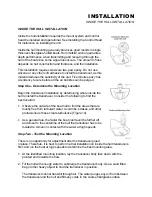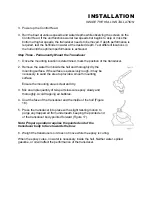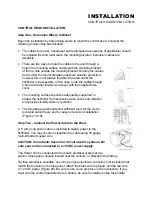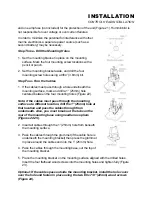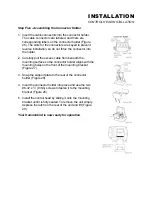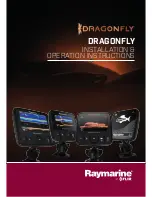CONTROL FUNCTIONS
The Wide Paramount uses a simple 6-button keypad for all user input. When any button is pressed, an
audible "chirp" confirms the control input. In the event that a particular button has no function or is
inappropriate for the situation, an audible "error", or multiple chirps, will be heard.
POWER, powers the Wide Paramount up for normal operation. When the unit is on,
POWER turns the unit off. POWER can also be used to go directly into Simulator mode.
With the unit powered off, press and hold POWER for several seconds until a continuous
chirp is heard.
LIGHT controls the unit's 4-position display backlight as well as the keypad backlight. With
the unit powered on, pressing LIGHT once will turn the backlight on "low". Pressing LIGHT
a second time will increase the brightness of the backlight. The backlight is very effective
for low-light and nighttime operation. When the backlight is on, the Wide Paramount will
consume more power than with the backlight off. This is important when using the Wide
Paramount in a portable configuration powered by a separate battery, or when powering
the unit from a trolling motor battery.
At power-up, the display and keypad backlight will be on so the user can locate the
controls in darkness. After a period of about 5 seconds, the light will power-off unless the
LIGHT button is pressed. NOTE: When powering the unit from a battery such as in portable applications,
avoiding use of the backlight prolongs battery life.
The VIEW button selects one of several screen configurations
or "views" possible depending on the transducer in use. When
using the standard (Tribeam) transducer, the VIEW button
toggles the display between the full-screen 2D View, Contour
View, and "Monster Digits" View.
The 2D View is the default view, and the view which is first
seen at power-up. Pressing the VIEW button will select the
Contour View. This view graphically depicts the width of
coverage of the bottom terrain. The boat icon represents the
location of the user's boat relative to the on-screen
information. The information on the far right side of the screen
is the most current or the terrain directly beneath the boat.
The width of the bottom depiction represents the width of
sonar coverage of the bottom terrain. Remember that only the
20 degree center beam is used to draw bottom information.
The side beams cover a much greater area of the water. As
the depth of the water increases, the width of bottom
coverage increases also. The Contour View is also useful for
clearly separating structure from the bottom. Information
shown above the bottom depiction on the far side of the
display represents structure or any return deemed not to be a
part of the bottom. Information on the near side of the bottom
depiction represents the texture and composition of the
bottom.
Fish ID attaches fish returns to the bottom at a point which represents the left-right location of the return.
Fish targets identified in the left beam are attached to the left side of the bottom depiction, fish targets
seen in the right beam are attached to the right side of the bottom depiction. The boat icon represents the
location of the user's boat relative to the on-screen information.
Summary of Contents for Wide Paramount
Page 1: ......