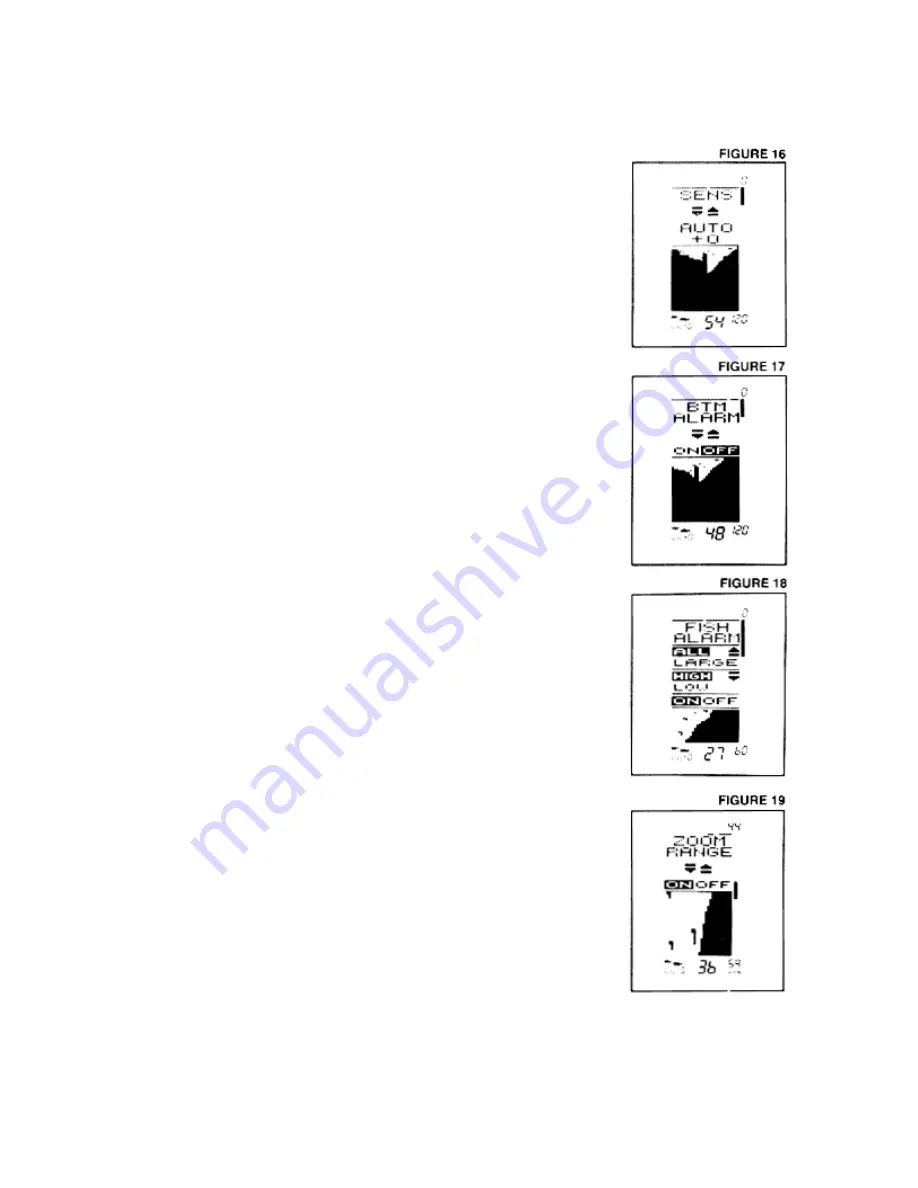
Select System:
The TCR 101 Select System command an amazing number
of functions with only four buttons: Select, Up and Down arrows, and
ON/Off.
When you press the Select button, each function appears in a
block on the screen with easy-to-understand instructions for using the
function. You use the Up and Down arrows and the On/Off button to
adjust the functions. Then, the instructions disappear, returning the
display to its full screen reading.
Selecting System functions are “active”, that is, the last
function displayed on the screen can be adjusted without pressing the
Select button again. This is valuable in 2 ways.
Example 1: Re-adjusting a function.
If bottom alarm was the last function used, you can adjust it again by
pressing one of the arrow buttons or the On/Off button.
Example 2: Often-used function.
If you think you’ll be using zoom often, you can go to the zoom
function, let the instructions disappear, and then activate the zoom
when you need it simply by pressing On/Off.
The following describes the functions and how to use them, in
order of appearance after you turn the unit on.
1. Sensitivity
Automatic setting: on, “O” or normal
As conditions change, the computer will automatically
increase or decrease the sensitivity setting. You can
manually increase or decrease the automatic setting from a
range of “+5” to “-5.” This level will maintain itself as long as
you have the unit on, automatically, as a result of the TCR’s
Sensitivity Bias feature. For example, if you set the sensitivity
at “+2,” the sensitivity will remain 2 settings higher than the
normal automatic settings until you turn the TCR off.
2. Bottom Alarm
Automatic setting: off
Use the On/Off button to activate the alarm, and the alarm
cursor appears on the screen. Then use the arrow keys to
adjust the depth at which the alarm will sound. You’ll hear a
continuous chirping sound when the bottom is within the area
that you’ve defined with the alarm cursor. This is a great
feature to use to alert you to shallow water, or to maintain
your position over structure.
3. Fish Alarm
Automatic setting: off
The fish alarm is easily activated by pressing the On/Off
button. This 2-level alarm can be set to sound for all fish, or
to ignore weaker signals and alarm only for stronger signals,
such as those from larger fish. You can also adjust the
volume of the fish alarm.
The controls for this function are a little different.
Pressing the Up arrow lets you switch between alarms for all
fish and large fish. The Down arrow controls volume of the
alarm.
Once the instructions have disappeared from the screen, it’s easy to tell which
alarm you have activated-the alarm for all fish shows both small and large fish symbols at
the bottom of the screen, while the “large only” alarm displays only a large fish symbol.
4. Zoom
















