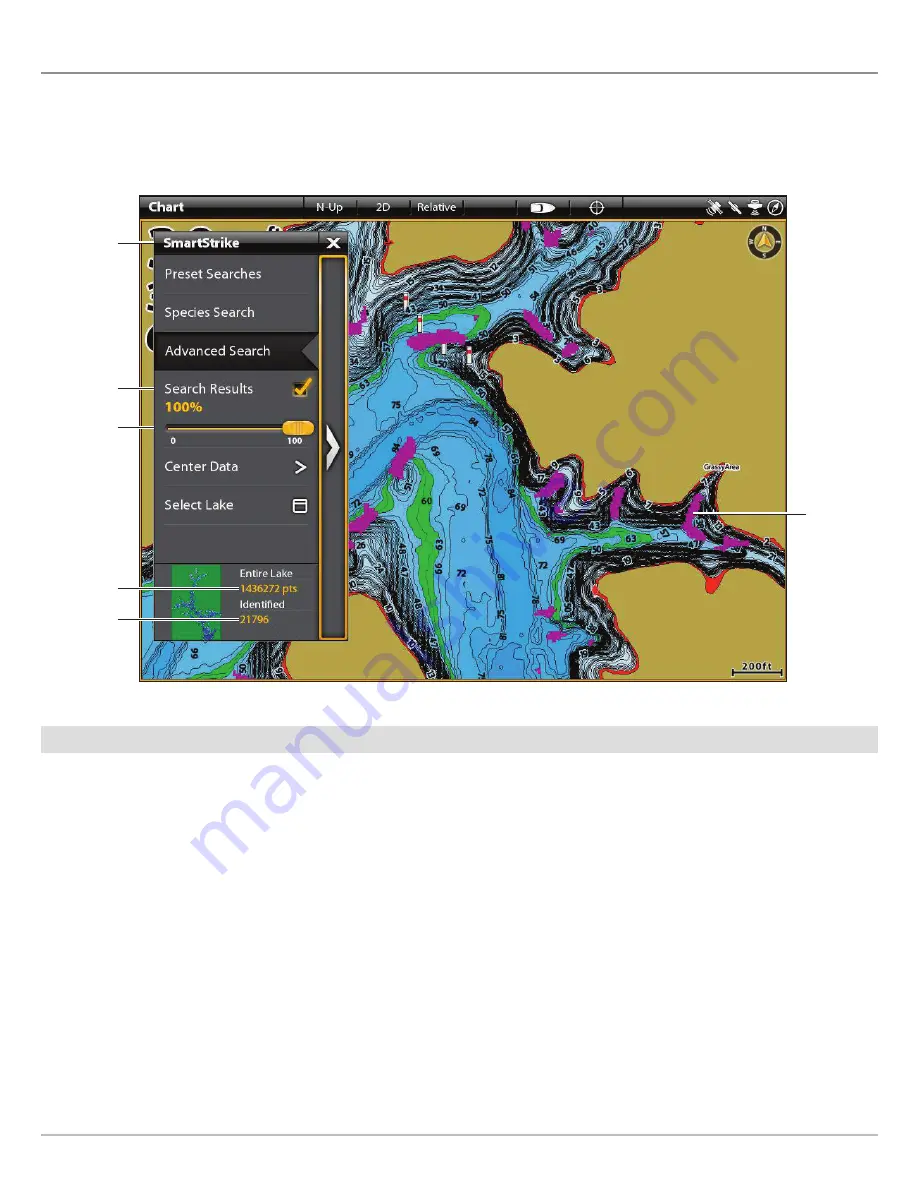
29
SmartStrike Search Results
S
MART
S
TRIKE
S
EARCH
R
ESULTS
After executing a SmartStrike search, the search results will be displayed in pink in the Chart View. See the illustration below.
You can display or hide search results and adjust the transparency of the search results from the SmartStrike main menu. See
below for instructions.
Adjust the Search Results Display
Touch Screen
1. Under the SmartStrike main menu, select
Search
Results
.
2.
On:
To display the search results, tap the check box to
add the check mark.
Off:
To hide the search results, tap the check box to
remove the check mark.
3.
Adjust Transparency:
To adjust the transparency of the
search results in Chart View, press and drag the slider
to set the transparency setting.
Keypad
1. Under the SmartStrike main menu, use the Joystick to
select
Search Results
.
2.
On:
To display the search results, press the ENTER key
to add the check mark.
Off:
To hide the search results, press the ENTER key to
remove the check mark.
3.
Adjust Transparency:
To adjust the transparency of the
search results in Chart View, turn the Rotary dial to set
the transparency setting.
SmartStrike Menu with Search Results Displayed on the Chart View
search results
are displayed
in pink
adjust the
transparency
of the search
results on the
chart
display or hide
search results
on the chart
total number
of data points
identified
based on the
current search
total number
of data points
available for
the selected
lake
SmartStrike
menu
(collapsed to
display search
results)





















