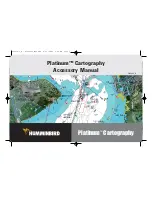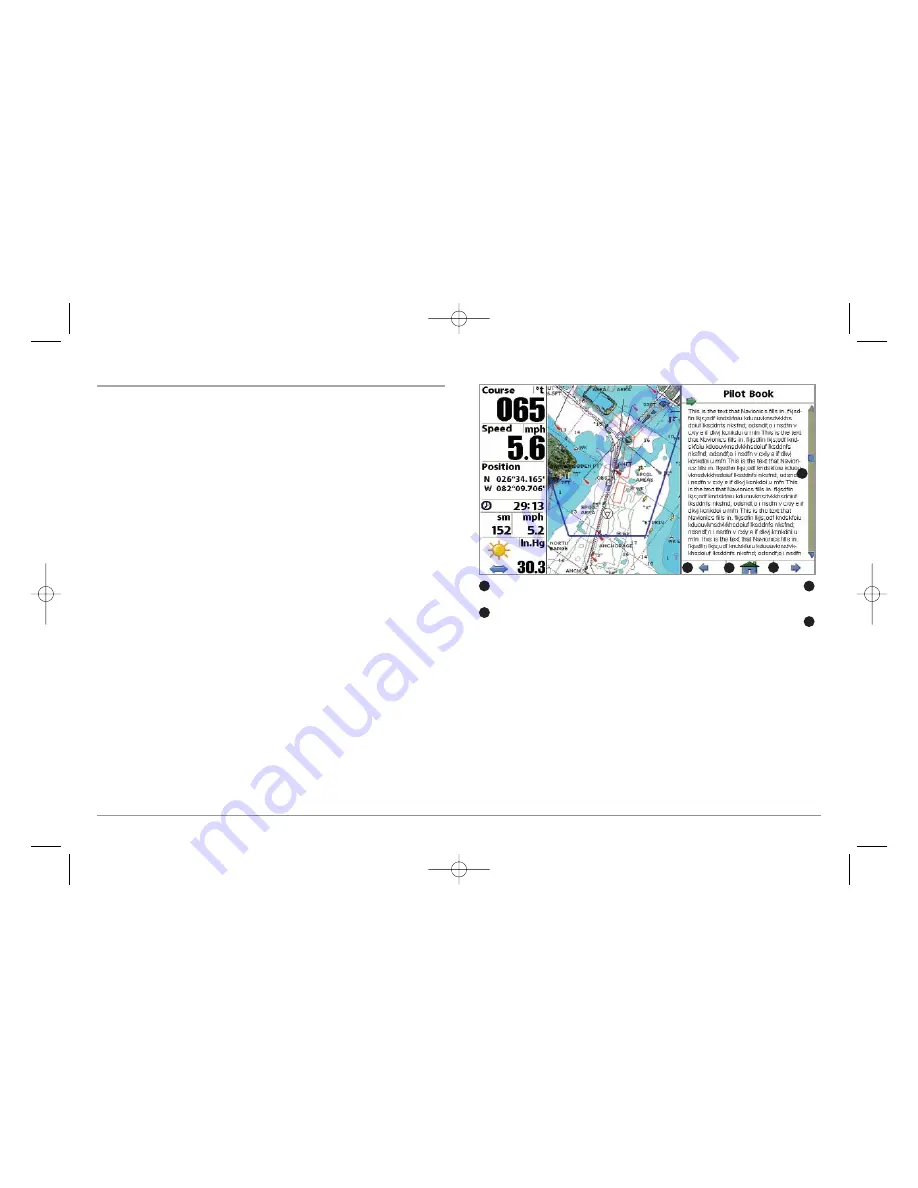
Chart/Pilot Book Combo View
The pilot book is a collection of captain's log entries, displayed in book form,
that is associated with certain ports. Chart/Pilot Book Combo View shows
both the Chart and Pilot Book views in a combination split screen. You can
perform any of the functions for either of these views, but only when the
view you want to control is selected as the active side.
NOTE:
The Chart/Pilot Book Combo View defaults to Hidden; you must make it
Visible using the Chart/Pilot Book View menu on the Views Main Menu tab.
However, if you select Pilot Book from the Port Info menu, you will be taken to
the Chart/Pilot Book Combo View automatically, regardless of how the view is
set to display.(see
View Main Menu
and
Nearest Port and Chart Information
for more information).
NOTE:
See
Chart View
for more information about the Chart side of this view.
When you select Pilot Book from the Nearest Port sub-menu, or from the
selected port if your cursor is active, the pilot book will open to the selected
port on the Chart/Pilot Book Combo View. If you then change to a different
view on the view rotation (using the VIEW key), then re-display the
Chart/Pilot Book Combo View, the pilot book will remain open to the last
page displayed until you power down the unit. If you have not yet selected
a port when you go to the Chart/Pilot Book Combo View in the view rotation,
the pilot book will open to the pilot book index. See
Moving Through the
Pilot Book
for more information.
Chart/Pilot Book Combo View
Use the UP and DOWN 4-WAY Cursor Control
Keys to scroll up and down in the display
Highlighting the Home icon and then pressing
the GOTO Key takes you back a level - this icon
is inactive if you are in the Pilot Book Index.
1
3
Highlighting the left arrow icon and pressing
the GOTO Key takes you to the previous page.
Highlighting the right arrow icon and pressing
the GOTO Key takes you to the next page.
2
4
1
2
4
3
7
531598-1_A - PlatCart_Man.qxp 4/11/2007 8:26 AM Page 7