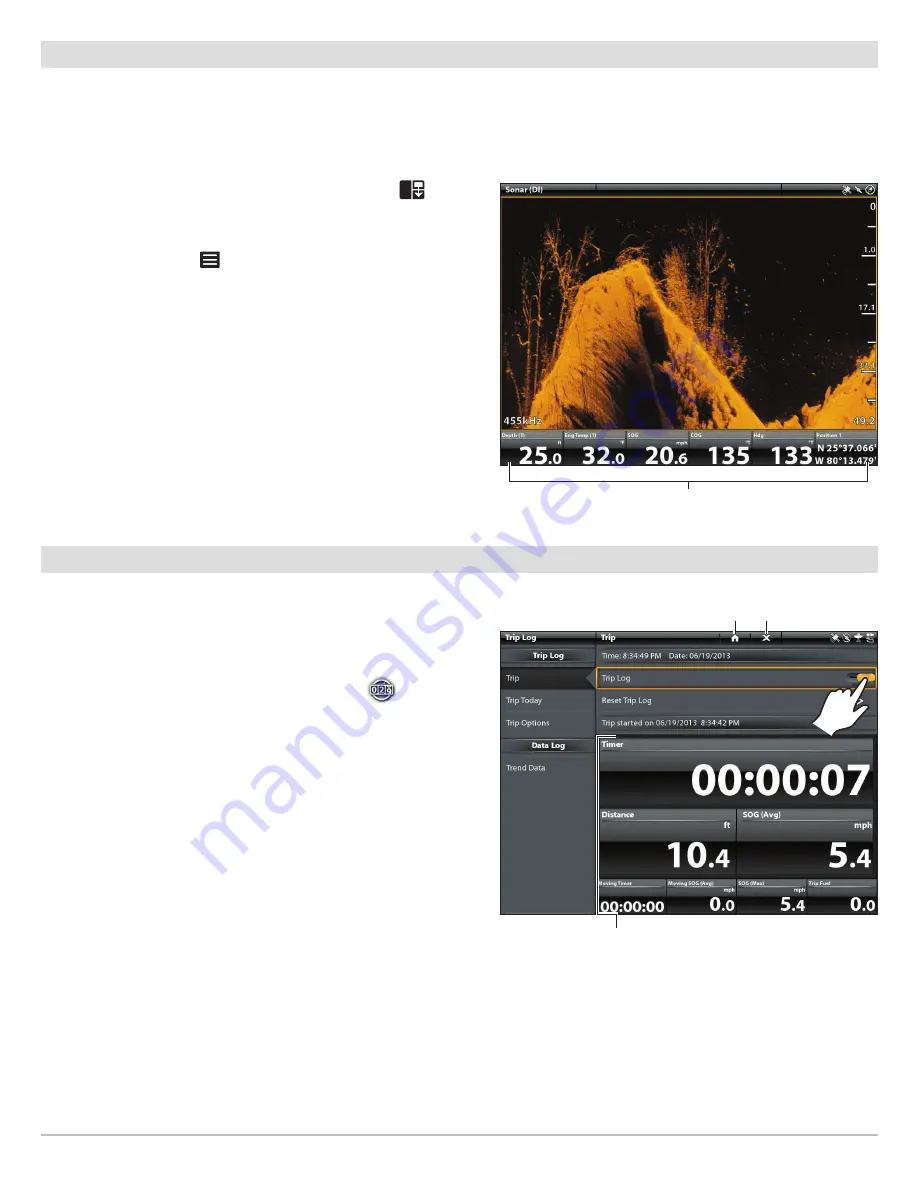
29
Set Up the Control Head
Display a Data Bar
Your control head allows you to choose a standard data bar or a navigation data bar with preset data boxes. If you attach additional
accessories to the control head or network, additional data bar options may also be displayed. The data boxes in the data bar can also be
changed.
Select the Data Bar Type
1. With a view displayed on-screen, press the
PANE
key
once. In
a multi-pane view, press the PANE key repeatedly until the status
bar turns yellow.
2. Press the
MENU
key
once.
3. Select
Data Bar
from the View Options Menu.
4. Select the type of data bar to display. To hide the data bar, select
Off.
Customize the Data Bar
Your control head provides a wide variety of data types (categories),
including Vessel, Navigation, Speed, Wind, Fuel, and Engine, with multiple
data box options. The data bars can be customized with the data boxes
you select. See your control head operations manual for more
information.
Set the Trip Log
The Trip Log provides current navigation data, such as Speed Over
Ground (SOG), timer for elapsed time, distance traveled since last reset,
average speed, and trip fuel.
Turn On the Trip Log
1. From the Home screen, select the
Trip Log
tool
.
2. Under Trip Log, select
Trip
.
3. Select
Trip Log
and tap the ON/OFF slider to turn Trip Log ON.
Use the same instructions to turn the Trip Log off.
Starting the Trip Log
return to Home screen
close
Trip Log data boxes
Down Imaging View with Data Bar Displayed
standard data bar
Summary of Contents for ONIX10
Page 4: ......




























