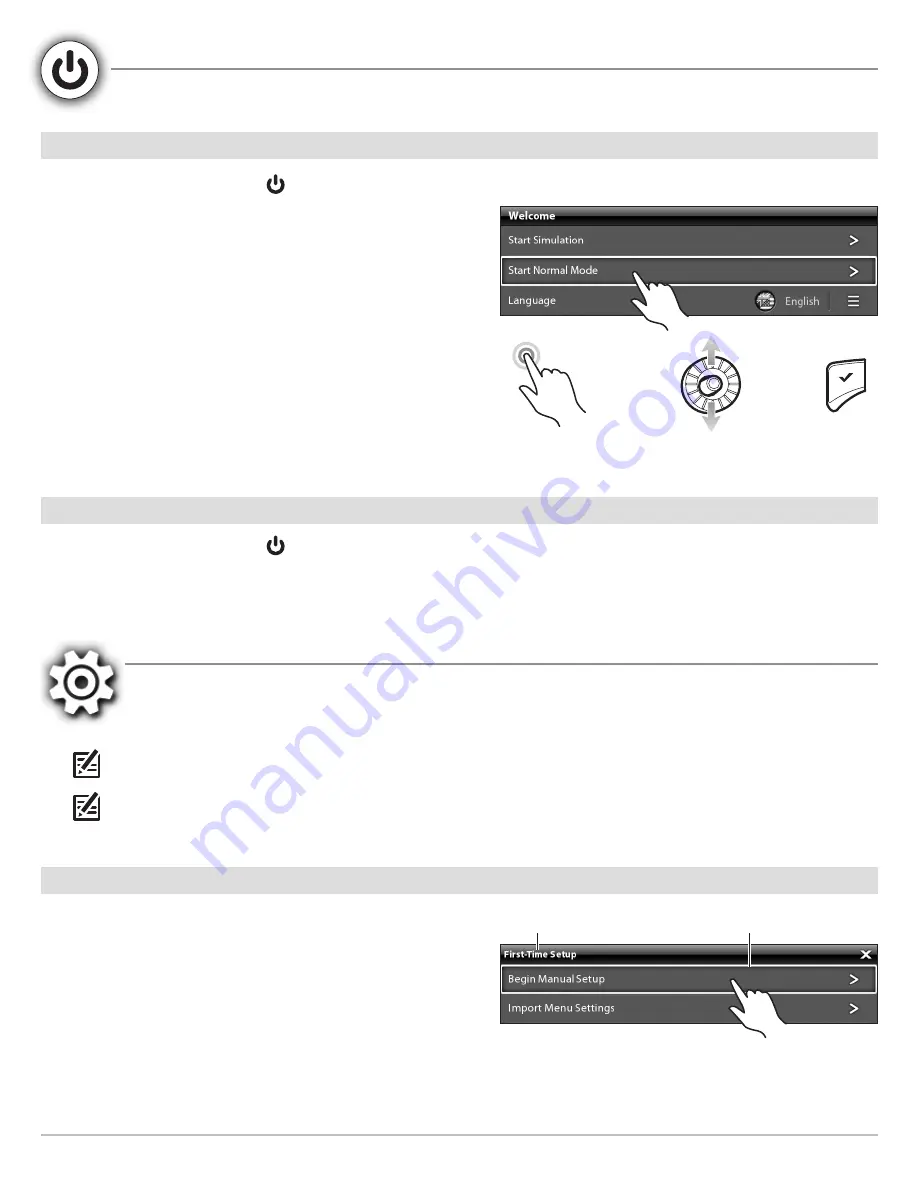
22
Power On the Control Head - Setup Guide
P
OWER
O
N THE
C
ONTROL
H
EAD
Use the procedures in this section to power on and power off the control head.
Power On
1. Press and hold the POWER key
.
First Power On:
On the first power on after installation, the
Welcome Menu displays on the screen.
2a. Select
Start Normal Mode
.
2b.
International Units only:
Select Language to select the language
displayed on the control head.
3. Selecting Start Normal Mode launches the Setup Guide. Proceed
to the section
Setup Guide
for instructions.
Cross Touch:
The Cross Touch feature allows you to use the touch screen
or press the control head keys to select menus and start actions on the
control head. See the Quick Start Guide for more information.
Power Off
1. Press and hold the POWER key
.
S
ETUP
G
UIDE
The Setup Guide is a first time setup tool to help you configure basic system preferences, such as the sonar source and map
source. The following sections provide basic instructions for each step of the Setup Guide.
See the Quick Start Guide and your control head operations manual for more information about the menu system.
NOTE:
All settings are automatically saved.
NOTE:
The Setup Guide settings can be changed at any time. See each menu option in the menu system for details. See your
control head operations manual for more information.
First-Time Setup
|
Begin Manual Setup
1. Select
Begin Manual Setup
to manually select the settings.
Selecting
Begin Manual Setup
will automatically open the first
menu dialog box.
currently selected menu option
menu name
Welcome Menu
OR
tap to select
select
open
+
Summary of Contents for ONIX10
Page 4: ......






























